As you work with Concrete CMS, you'll likely want to connect your sites to your profile in order to easily download themes and add-ons. If you've connected more than a few sites, or duplicates of the same site, it might be desirable to "clean up" old projects that you're certain that you no longer need.
Let's get started
Go to your projects page to see a list of your projects. Here's mine, and as you can see, it's got a lot of old development sites listed:
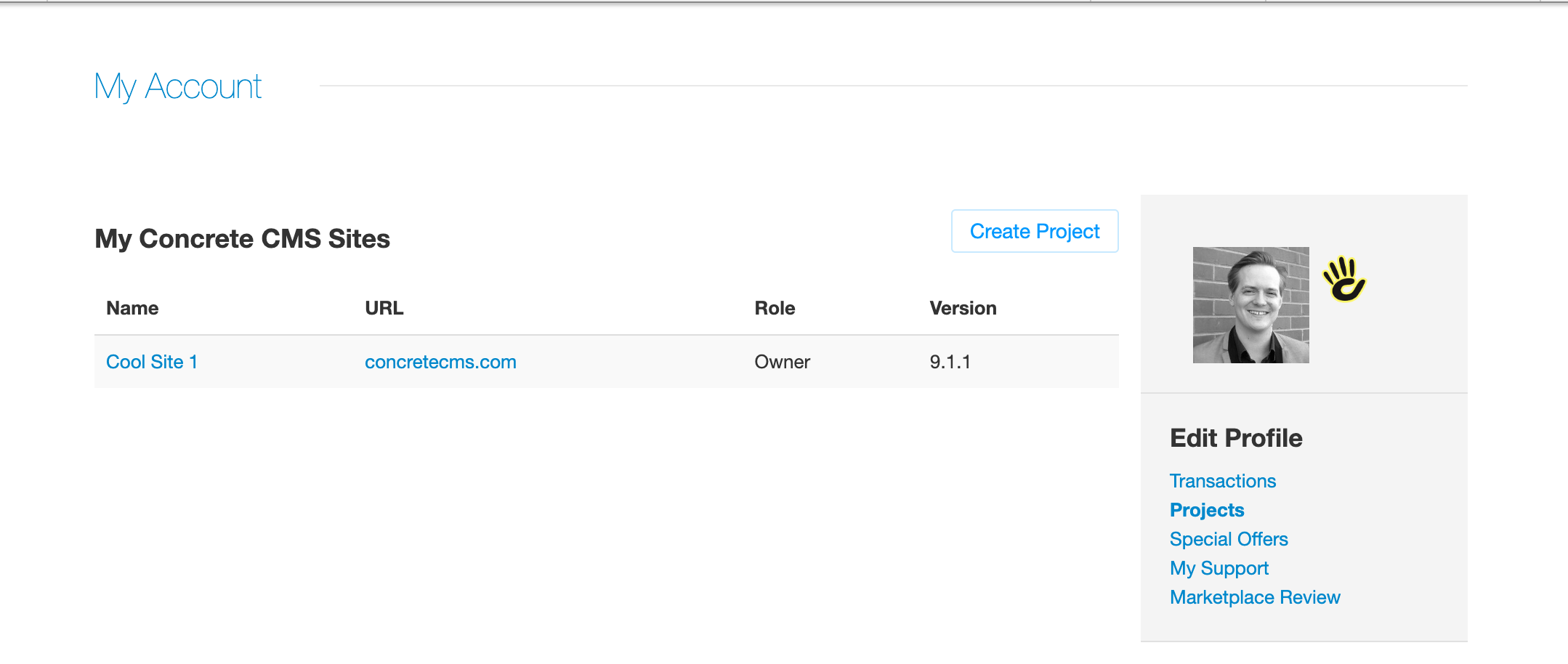
Click the name of the project to visit your project page. I chose "Cool Site 1". Here's what the project page looks like:
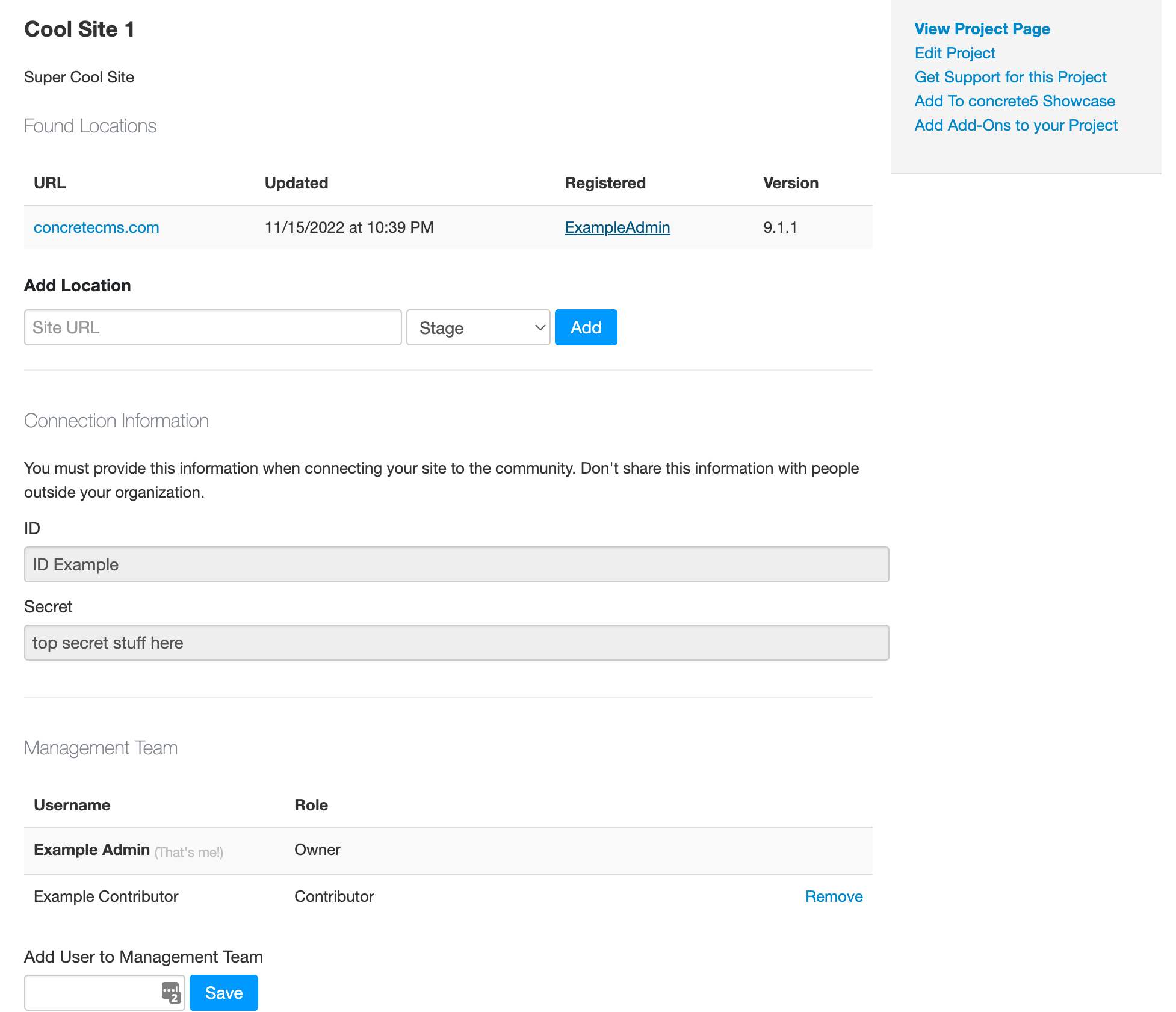
Over on the sidebar at the right side of the page, find a link titled "Edit Project".
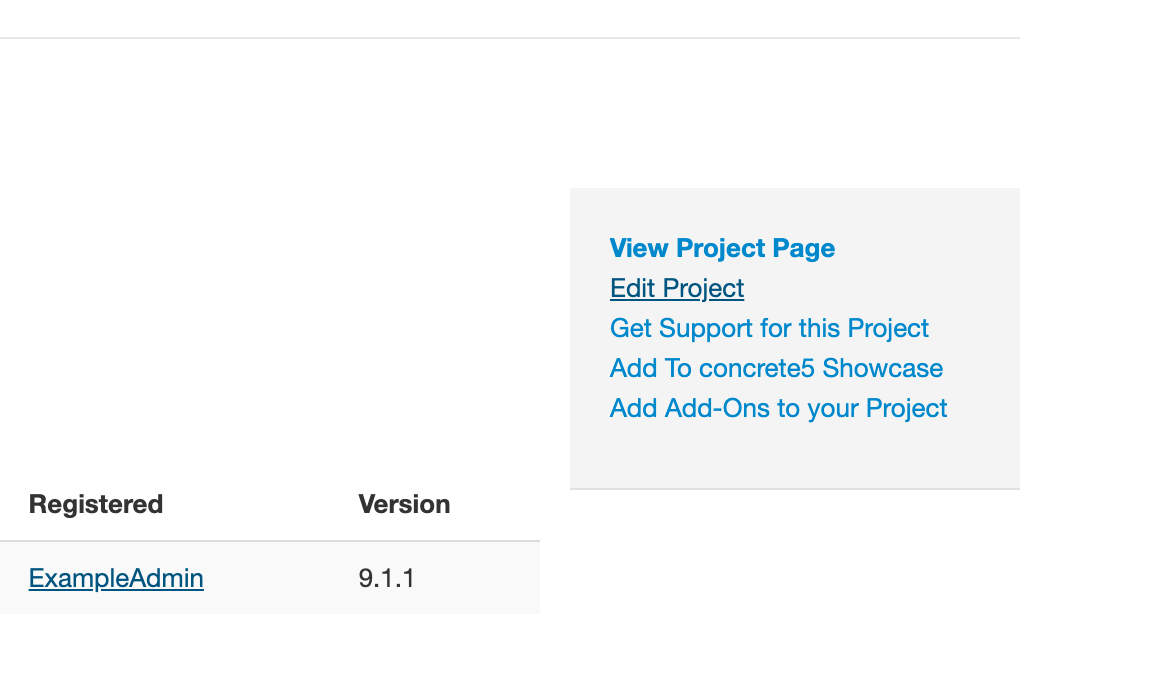
You'll go to the Project Properties page. Here, you can update a project's name, description, and its list of contributors:
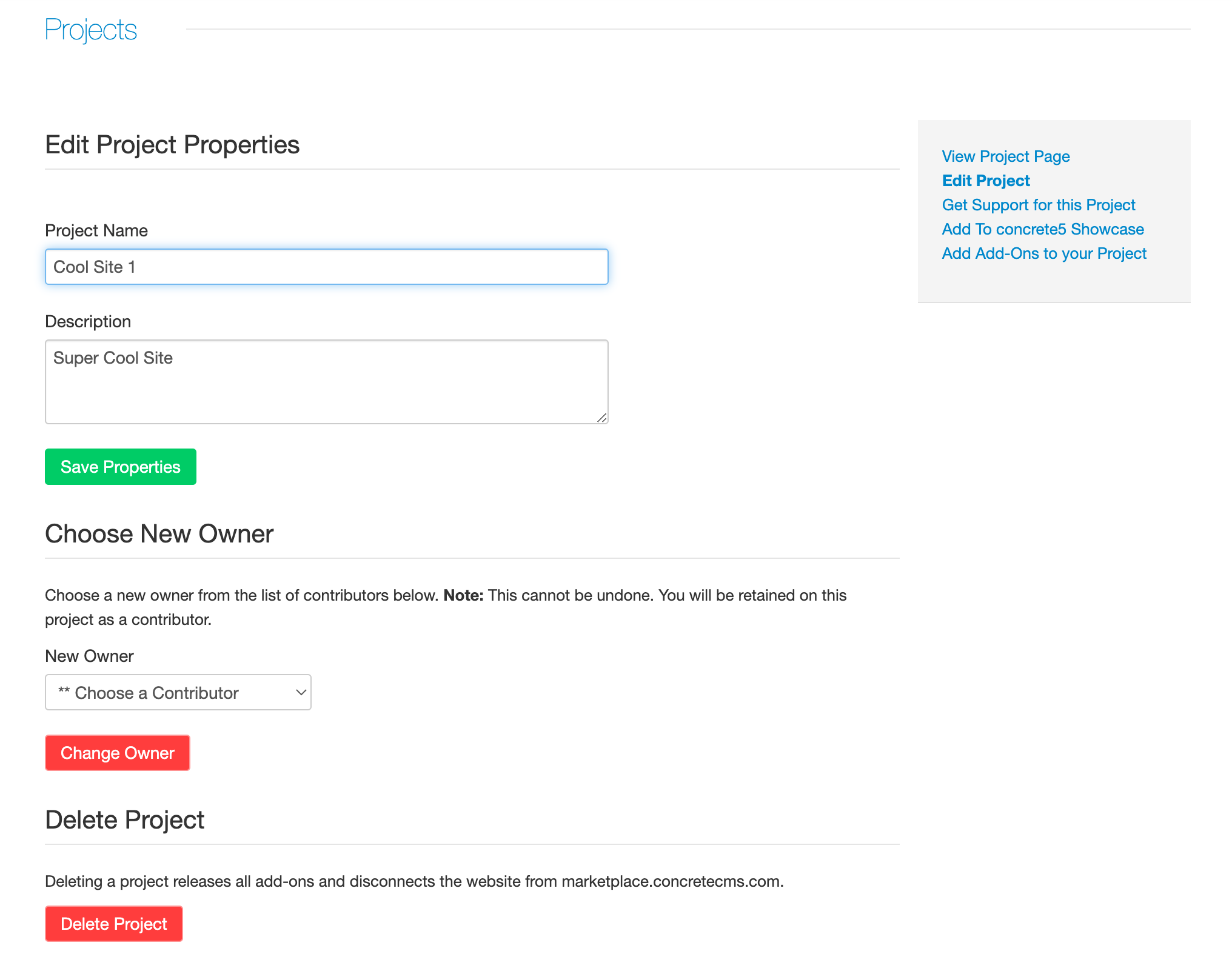
Find a red button labeled "Delete Project". Click it.
You'll be asked to confirm. When you click "OK" in the popup confirmation window, your project will no longer be connected to the Concrete CMS community.
Note: Keep in mind that this is your last chance to cancel-- so take a breath and make sure you want to delete it.
When I deleted the project, what happened to my project's licenses?
Any license assigned to the project at the time of deletion will be automatically released. They'll then be available to assign to other projects. Visit your Projects Page to get started.
When I deleted the project, what happened to the actual website?
Keep in mind that deleting a project does not delete a website. If your old project still exists out there in the wilds of the internet (or your local development environment), it won't just go away-- but it will lose its connection to our Marketplace. You won't be able to download new add-ons, or update any that are already installed on the site. When you visit Dashboard > Extend Concrete, you'll see a message like this at the bottom of the page:
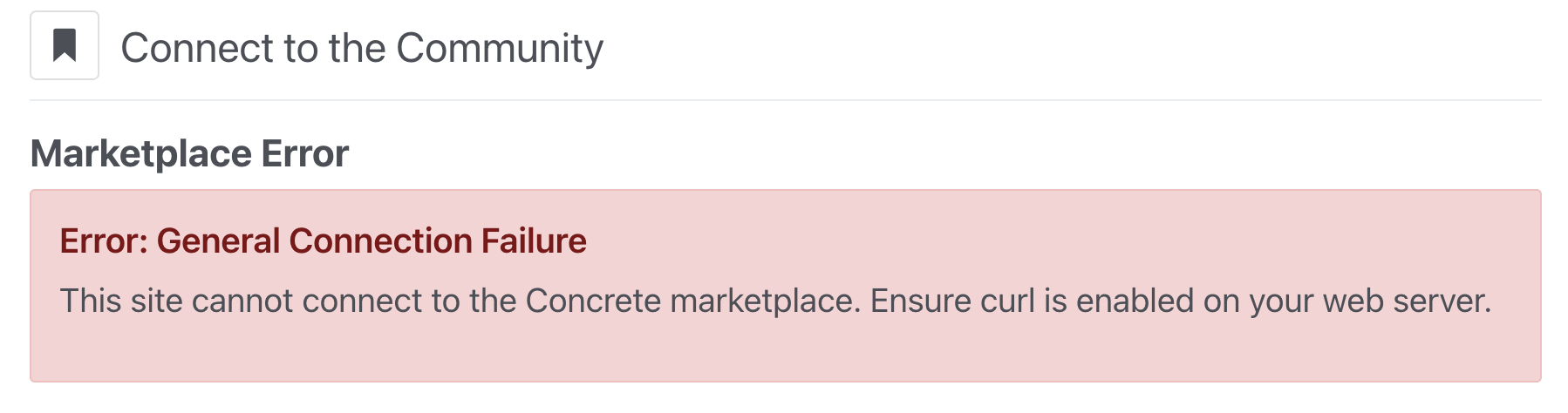
To connect a deleted project to your profile again, you simply need to visit Dashboard > Extend Concrete > Connect to the Community and re-connect the site to your Concrete CMS profile.
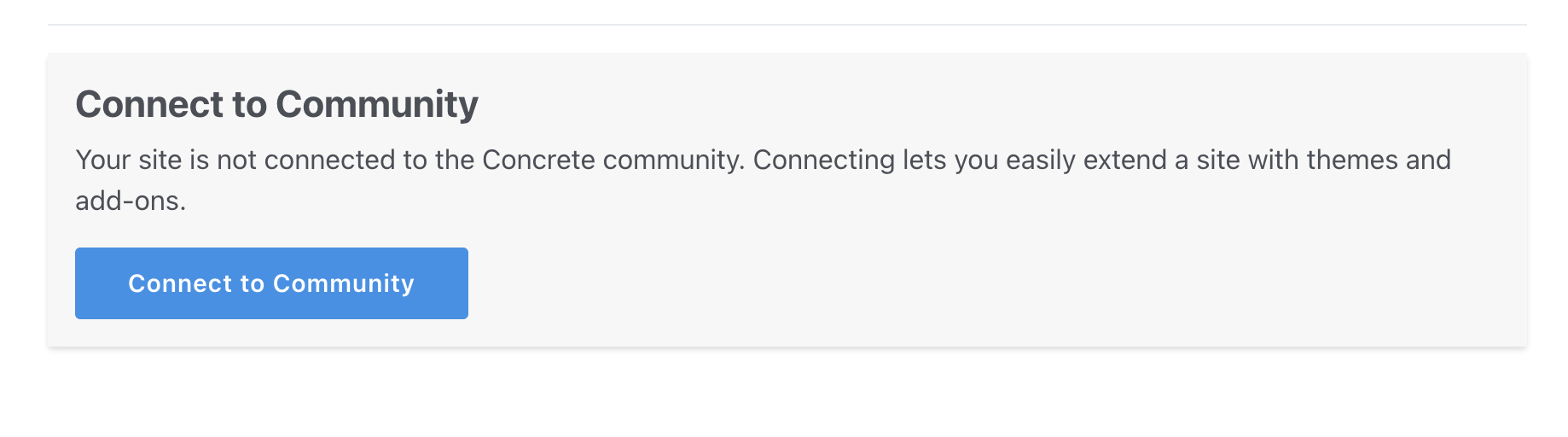
This will be registered as a new, separate project. Also, keep in mind that you'll need to re-assign your licenses to the new project to get your site fully reconnected.