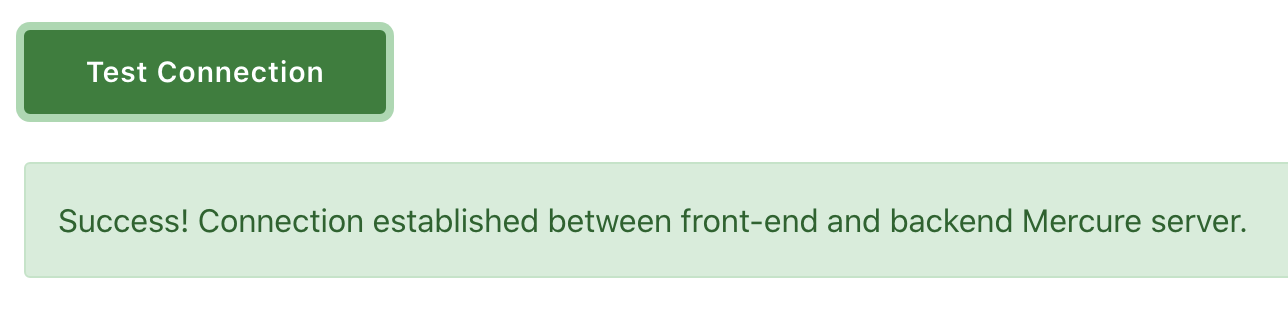The Server-Sent Events Dashboard page allows you to connect your Concrete CMS installation to a secondary Mercure server. Mercure lets Concrete CMS display real-time feedback on all manner of things, like the new version 9 Tasks system.
To enable Server-Sent events on your Concrete site, first you’ll have to click the “Enable Server-Sent Events” checkbox.
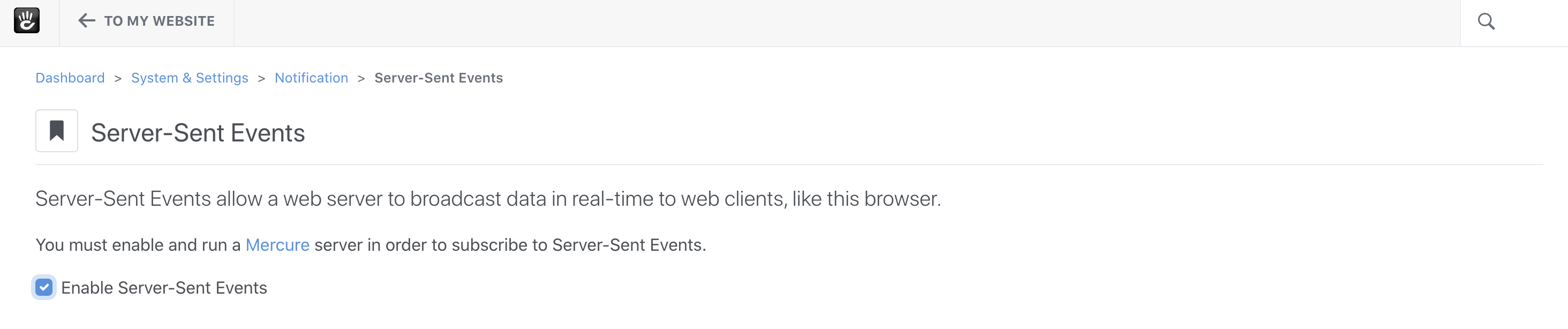
Next, you’ll have to have access to a Mercure Hub Server. This information may be provided to your by your web host, or you may have to run the server yourself. For information on how to install, configure and run Mercure, see Install the Mercure.rocks Hub.
Once Mercure is running, you’ll have the Hub Publish URL and the JWT Key, which are both a part of Mercure installation. The key is configured somewhere on the hub server (or within the docker-compose.yaml file when running Mercure locally.) The publish URL is the public URL of your Mercure server, as seen by your web server. Enter this information in the fields on the page.
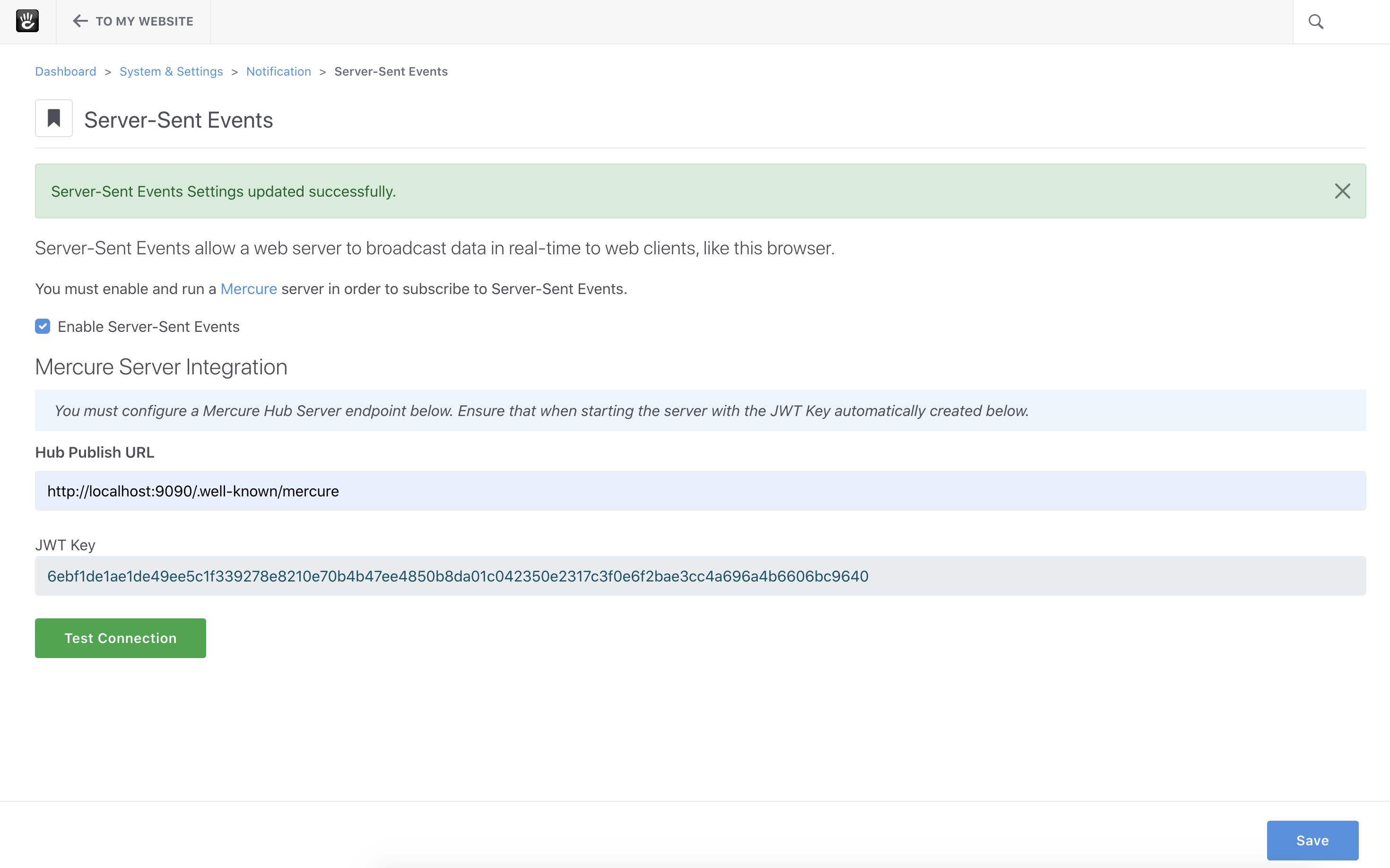
Make sure to click Save following this! You’ll want to click Save before clicking “Test Connection.”
Finally, after entering and saving the connection information for Mercure, click the “Test Connection” button to ensure that your server can connect to the Mercure hub: