Copy a setting to another permissions item
Individual permission settings can be copied within the list by simply dragging the onto another permissions item.
Simply mouse over a permission setting and a green "plus" icon will appear:
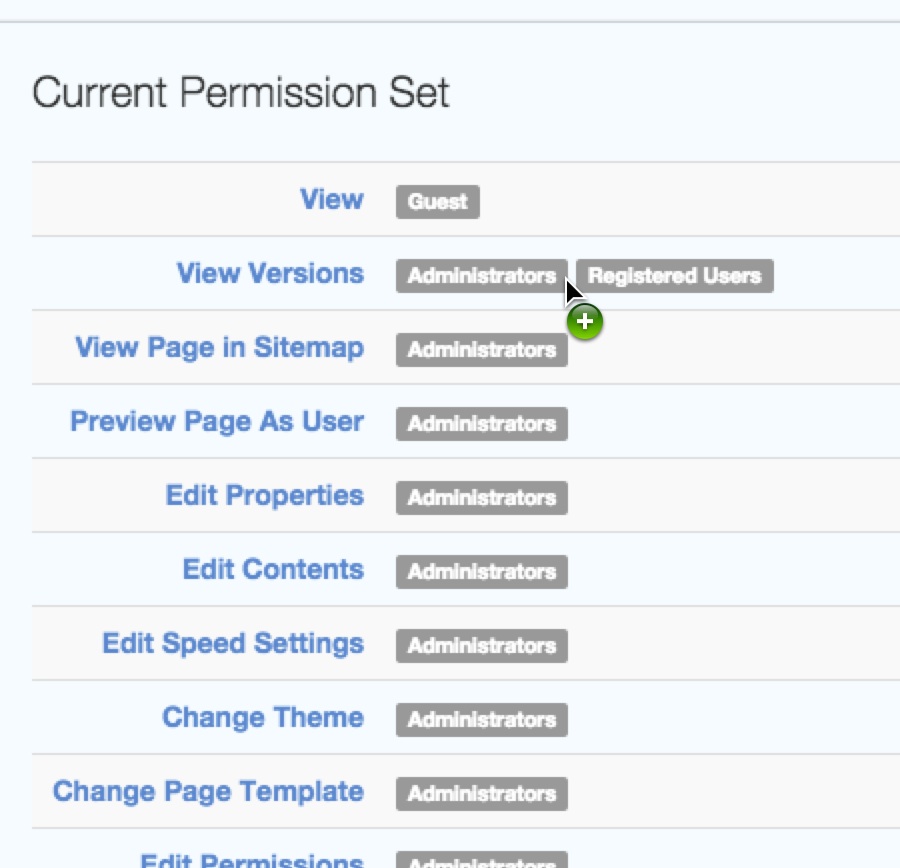
Drag the permission to another item in the list and release. You can add the copied settings to any item.
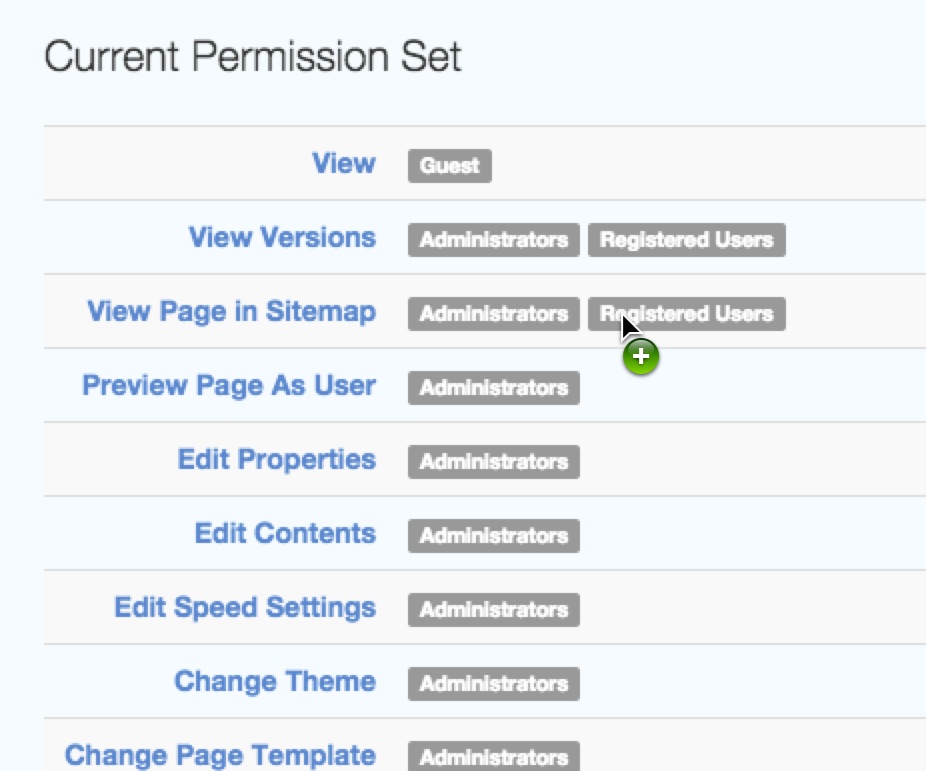
Copy all permissions to another page
Permissions can also be copied and pasted from one Permissions page to another. At the end of the list of permissions items, locate the "Copy" button and click it to copy all the permissions for the current page:

Navigate to the page you want to apply the permissions to, view its permissions and go to the botton of the list. You'll now see a second button. Click Paste to apply all the permissions you copied from the first page to the current page.
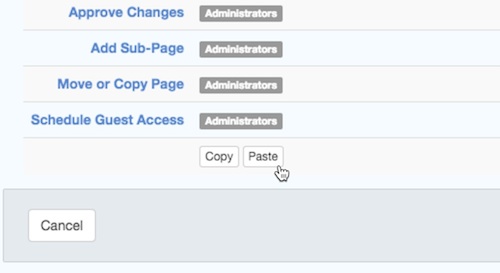
Example
The ability to copy permissions makes it very easy to duplicate a set of permissions that you would like to have on more than one page, block, area, or file.
- Navigate to a page where you would like to initially set permissions, and edit permissions
- When all your permissions are set up accordingly, scroll to the bottom of the list and click Copy
- Save the permissions
- Navigate to another page where you would like to use the same set of permissions, and edit permissions
- Scroll to the bottom of the list and click Paste