Time Settings
The controls in the Time Settings section allow the selected permission to be valid only during a specified time frame.
For example, it may be desired for one group of users to only have access to edit a page during certain hours of the day, or even for a period of several days.
To set a permission to apply for only a specific period of time, click the clock icon next to the access entity you've selected:
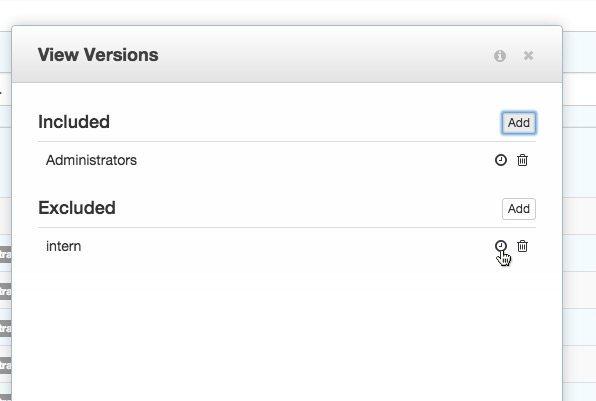
Then set the time period during which you'd like the permission to begin and end. Setting an end point is optional.
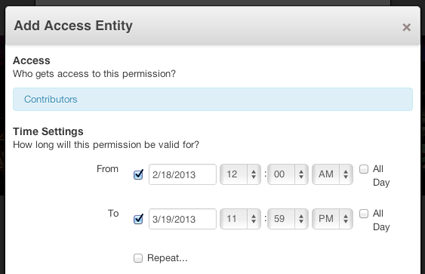
On the page's permissions list, an access entity with a timed permission will be listed in yellow. Mousing over will trigger a preview overlay that shows the permission's time setting at-a-glance:
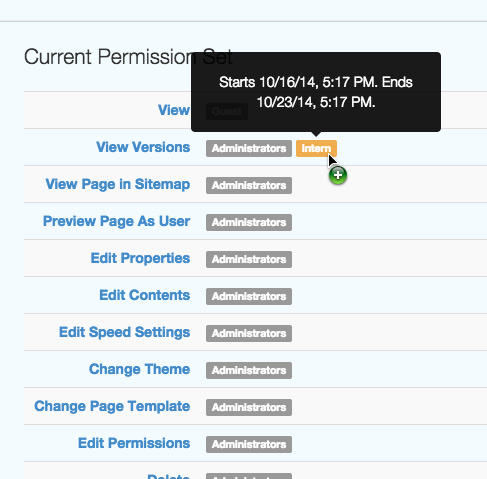
Repeating Time Settings
Timed permissions can also be set to repeat the timed access setting every day, week or month.
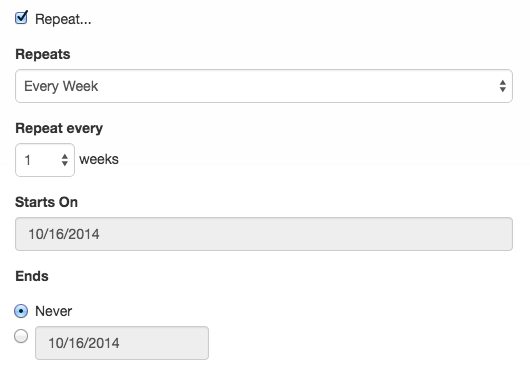
Example
Perhaps you would like to prevent a user or group from making edits during a critical site backup period, for example, between 12am and 1am on Tuesdays.
- Edit permissions for the page you would like to prevent edits on
- Click the Edit Contents permission
- Under Excluded, click the Add button to the right
- Click the Select dropdown and choose an entity, such as a user or group.
- In this example, Registered Users might be a good choice since it will
- Ultimately prevent all users from making edits during the site backup
- Under Time Settings, select the checkboxes next to From and To, and
- then select the begin and end times for the permission. These dates and
- times should reflect the first time this permission should be scheduled
- Select the Repeat... box
- Next to Repeats, select Every Week from the dropdown menu
- Make sure the correct day is selected
- Click Save
In this example, all users will now be unable to make changes to the current page between 12am and 1am on Tuesdays, repeating indefinitely.