How to find your Concrete CMS version
What version of Concrete CMS am I using?
If you're troubleshooting, preparing to upgrade, or just need to know if an add-on or theme is compatible with your site, you'll likely want to figure out what version of concrete you're currently running. This tutorial explains how to locate your concrete version number quickly and easily. Here are a few different ways of figuring out what your site is running.
Dashboard
You can easily find this your version information by going to Dashboard > System & Settings > Environment
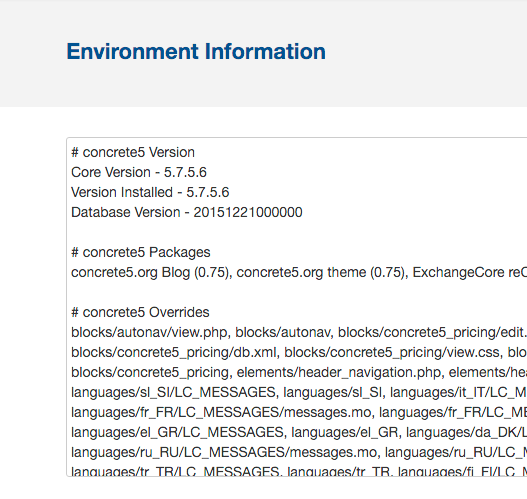
Browser
Go to the web site that has concrete installed. Use your web browser’s "view source" function and search the page for the generator meta tag, which provides the version number. Example:

Files
The concrete version number is also located in the file /concrete/config/version.php, and can be viewed in a text editor. If this file is on a remote server, FTP programs often allow you to view the contents of remote text files.
for older version info you can check here http://legacy-documentation.concrete5.org/tutorials/what-version-of-concrete5-am-i-using