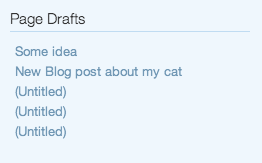With Concrete CMS, your whole site is organized in a tree. You can see what your site's architecture looks like by going to the Dashboard > Sitemap:
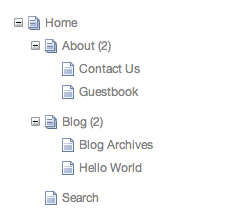
Adding pages in concrete5.7 is different from earlier versions of concrete. You now have a drafts section where you can work on pages that have no place in your live site yet.

The top section of this tab shows the page types that are available for the current editor to add.
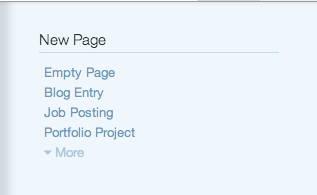
Click Empty Page and you are instantly taken to a new page in edit mode and you can start dragging blocks wherever you want them.
Click a page type like Job Posting or Portolfio Project and you will be instantly taken to Composer for a new page of that type so you can quickly enter the required meta data.
When you're ready to publish your page, make sure you've given it a name and a parent from the Settings > Composer tab.
At the bottom of the pages tab you'll see a drafts section. This lists all the pages you've been working on but have not yet picked a location and published.