Logging In
Sign into your website by visiting your site's login at:
- https://example.com/index.php/login
or if you have Pretty URLs enabled:
- https://example.com/login
Replace example.com with your website domain and replace https with http if your website does not support HTTPS.
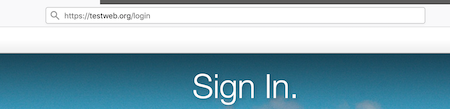
You can opt to stay signed in for two weeks by ticking the checkbox.
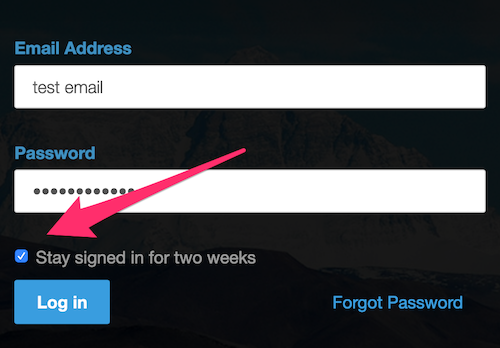

You can use the "Forgot Password" link to reset your password.
Entering the email of a registered user on the site will email them a link that will enable them to reset their password.
Some themes also have "log in" and "log out" links on the theme pages themselves for quick access.
Logging Out
When you're done making edits, you can sign-out of Concrete CMS so no one else can stop by your computer and make an edit. Click the dashboard icon in the upper right to pop out the dashboard pane, and then click the "Sign Out" link at the bottom of the pane.
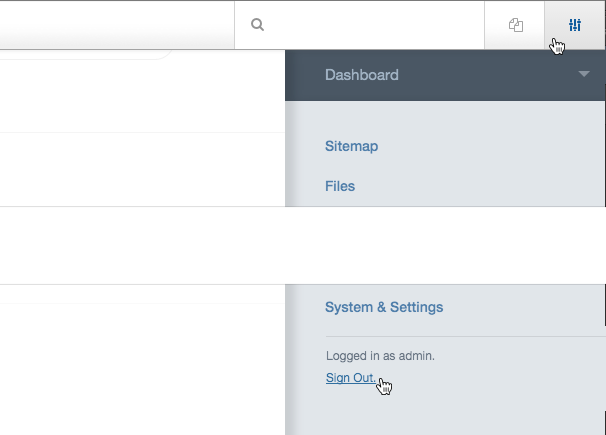
Some themes may have a sign out link in the footer. The sign out button will only appear to users that can edit the page, so you shouldn't count on users being able to sign out if they want to just from this link.
NOTE: If you need to sign in to your Concrete site but have lost the login URL, goto:
- https://example.com/index.php/login