A website may have only one user, but Concrete CMS excels in situations where a large number of editors collaborate on creating and managing the website's content. To facilitate this scenario, Concrete provides a robust user management system where users can be searched, modified in bulk, and placed into one or more groups.
Groups, and groups of groups called Group Sets, are useful for organizing users and setting permissions for multiple users simultaneously, e.g. a group set of editors, each with permission to edit different sections of the website, can all be given the ability to edit, but not delete pages within their respective sections.
Data stored about each user can be customized, from site preferences, to birthdays, to bios and more. These data are stored is user attributes which can be set to be editable by the user, read-only, or hidden.
Two of the most common user management tasks are deactivating and re-activating user, detailed below.
Deactivating users
There are many case where the ability to disable a user can be useful. For example, if the user has created content or participated in discussions, you may want to keep the content created by the user visible, but not allow that user to log in and make further changes. Rather than delete the user, you can just deactivate the user and keep their previous content and discussions.
To deactivate a user:
- go to the dashboard
- go to the Users section
- find the user you want to deactivate
- click on the user
- click deactivate user in the top right
The user is now deactivated.
Re-activating deactivated users
If a user has been deactivated, you will not find them now in the full list of members. Nor will you find them by using the standard search. That's because only active users are shown by default.
If you need to search for deactivated users, you can do so using the advanced search option in User Search:
- Go to the Members section in your dashboard
- In the search box click on Advanced
- Click on Add field
- Choose Activated
- The default option is to show inactive users, so just leave it:
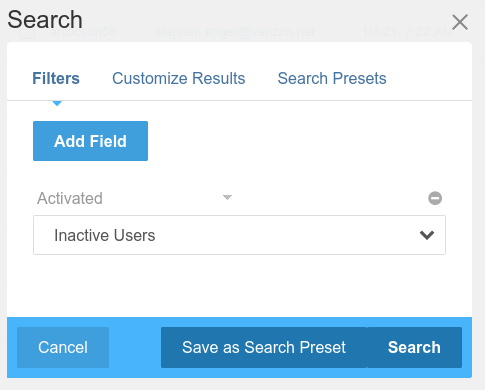
- If you want to add additional search fileds, add them
- click Search
- The advanced search results wil now include deactivated users