Display Express Data Across Multiple Sites
In Concrete CMS, when managing Express entities within a multisite environment, you may encounter issues where the Express Entry List block does not display data as expected. This tutorial provides a step-by-step guide to configuring Express entities and the Express Entry List block to ensure proper data display across multiple sites.
1. Configure Express Entities for Multisite
To manage site-specific Express entries, you must enable multisite support and configure each Express entity accordingly:
Enable Multisite Express for the Entity:
- Navigate to the Dashboard.
- Go to System & Settings > Multisite > Sites.
- Select the desired site.
- In the Express entity settings, locate the Share results across all sites option.
- Set this option to Enabled to tie entries to specific sites (i.e., results are split and not shared between sites).
Note: Setting this option to Enabled ensures that entries are site-specific. If set to Disabled, entries are shared across all sites.
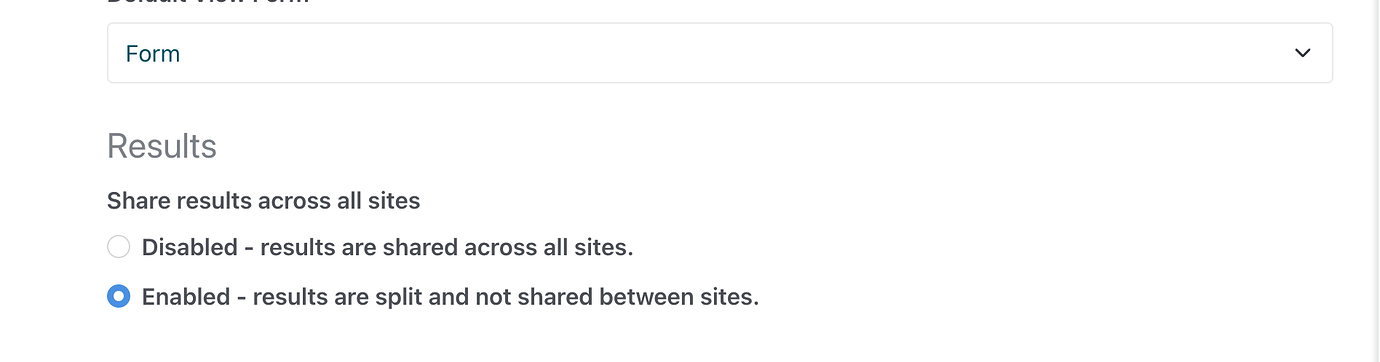
Verify Entry Association with Sites:
- After enabling multisite support for the entity, navigate to the Express object in the Dashboard.
- You should see a list of entries categorized by site.
- If entries do not appear under their respective sites, click the Rescan Entries button to refresh the list.
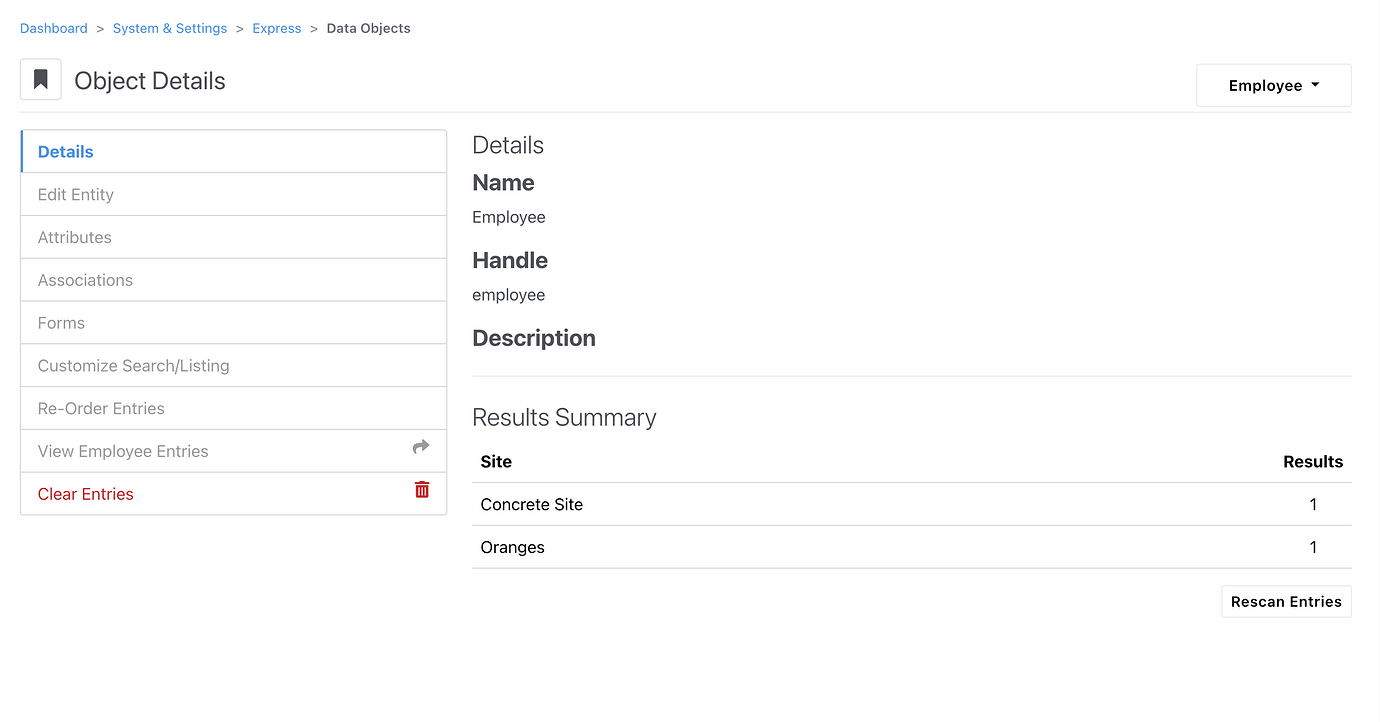
2. Add Entries to Specific Sites
Entries can be added to specific sites using the backend Dashboard tools:
- Navigate to the Express object in the Dashboard.
- Ensure you are viewing the correct site context.
- Add new entries as needed; they will be associated with the currently selected site.
In this example, unique Employee entries have been added to two different sites:
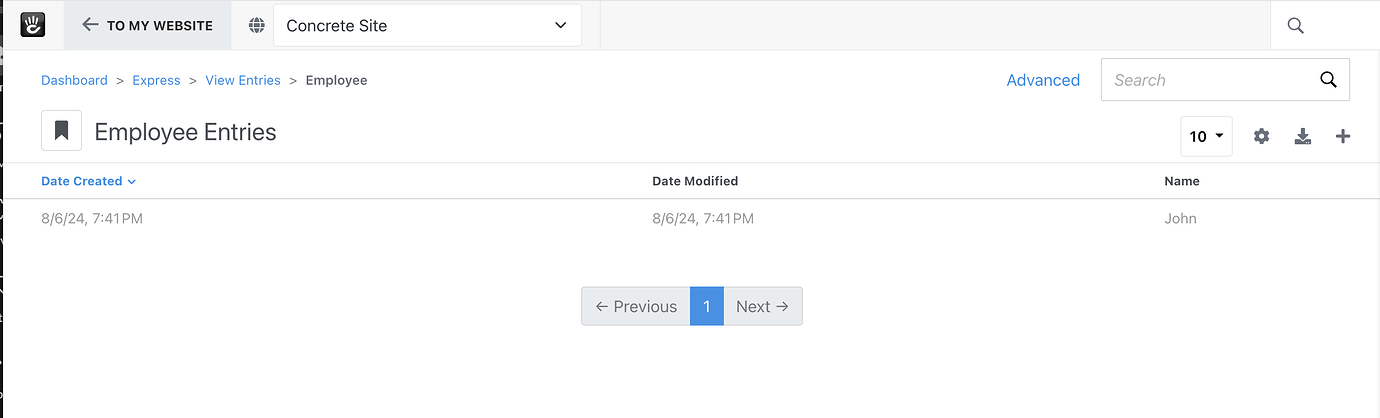
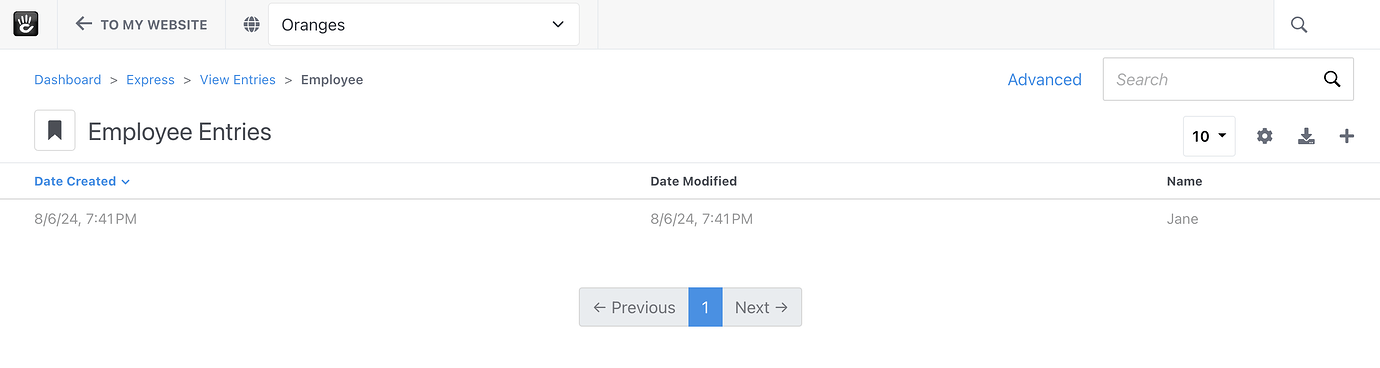
3. Configure the Express Entry List Block
To display site-specific entries on the frontend, configure the Express Entry List block with appropriate filtering:
Add the Express Entry List Block to a Page:
- Navigate to the page where you want to display the entries.
- Enter edit mode and add the Express Entry List block.
Set Up Filtering by Site:
- In the block settings, go to the Filtering tab.
- Add a filter to specify the site whose entries you want to display.

- Important: Do not use the Current Site option, as it may not function as expected in this context. Instead, explicitly select the desired site from the list.
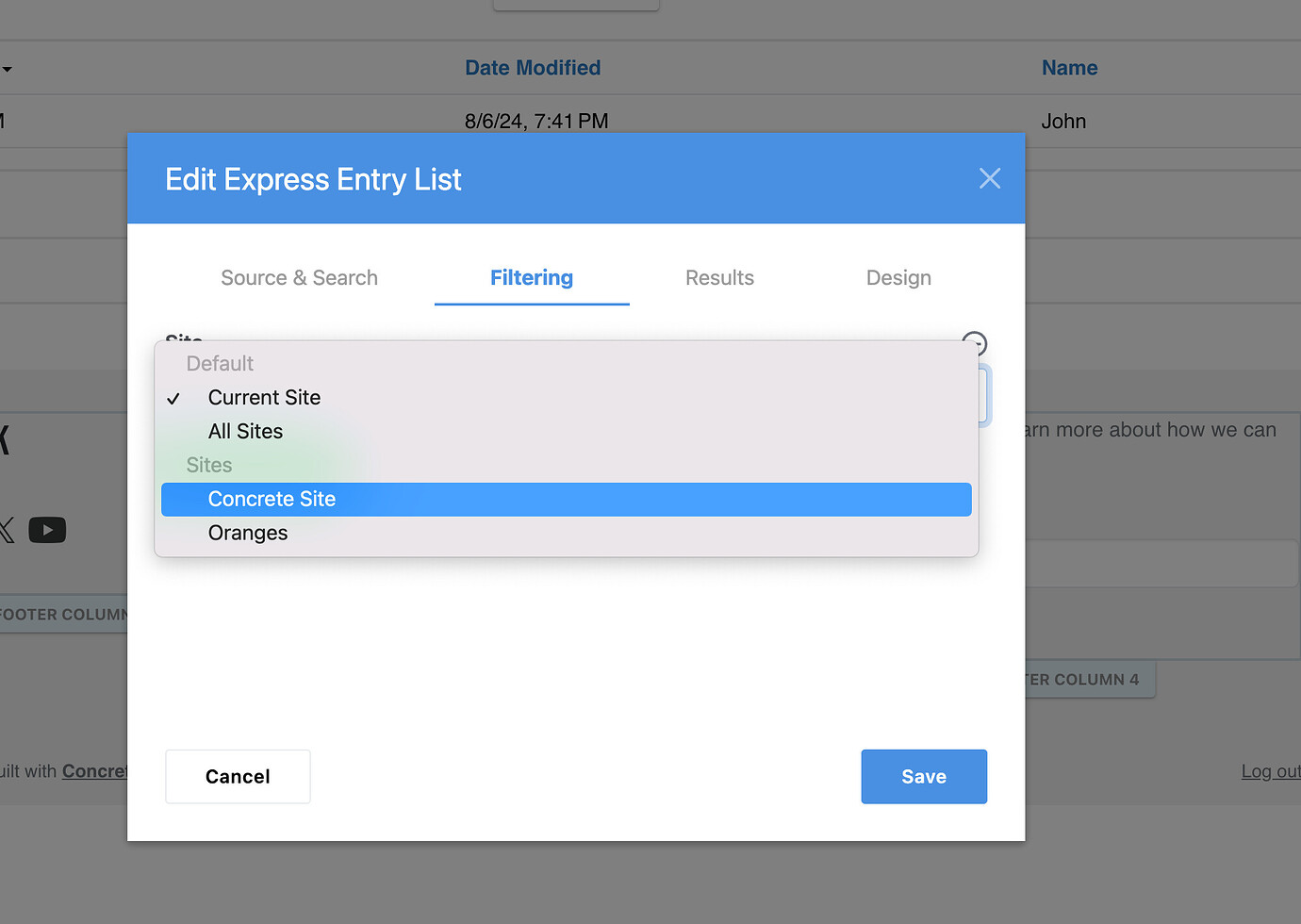
This configuration ensures that only entries associated with the specified site are displayed.
4. Verify Permissions for Frontend Viewing
If entries are visible to administrators but not to guest users, the issue may be related to permissions:
Check Express Object Permissions:
- Navigate to the Express object in the Dashboard.
- Access the Permissions settings.
- Ensure that the View Express Entries permission includes the Guest group if you want entries to be publicly visible.
Check Page Permissions:
- Ensure that the page containing the Express Entry List block is accessible to the desired user groups.
- Adjust the page permissions to include Guest access if necessary.
By following these steps, you can configure your multisite Concrete installation to display Express entries appropriately across different sites, ensuring that both administrators and guests have the intended access to site-specific data.

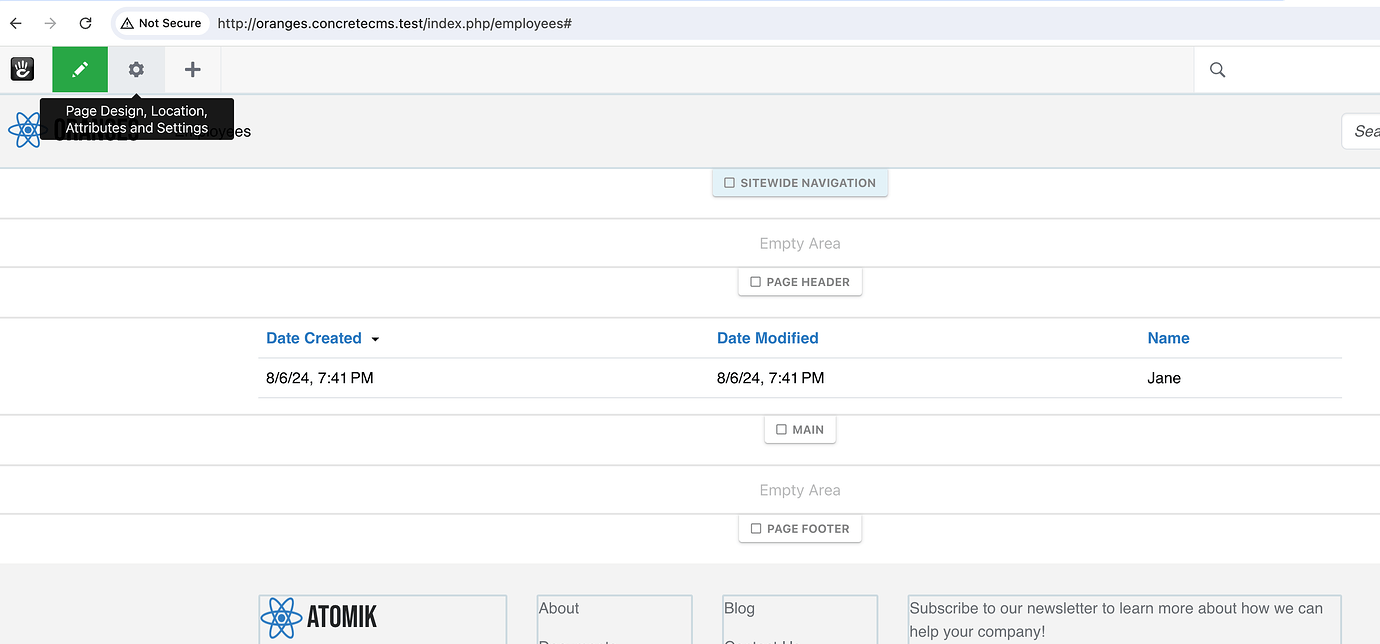
Note: This tutorial is based on discussions and solutions provided in the this forum discussion.