Generate a report with author information and form summaries in Concrete CMS.
In Concrete CMS, you can use a form to initiate contact between logged-in users and then create helpful reports. After form submissions are collected, they can be searched, sorted, and exported as a spreadsheet. This tutorial will detail how to add author information to a report using the advanced search.
Instructions:
Login to your website. /login
Navigate to Dashboard > Reports > Form Results
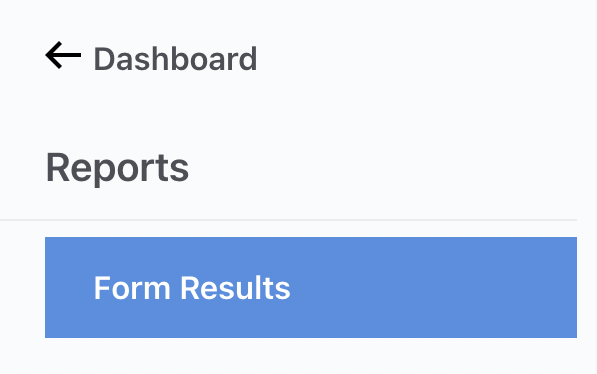
- Choose the “Form” submissions.
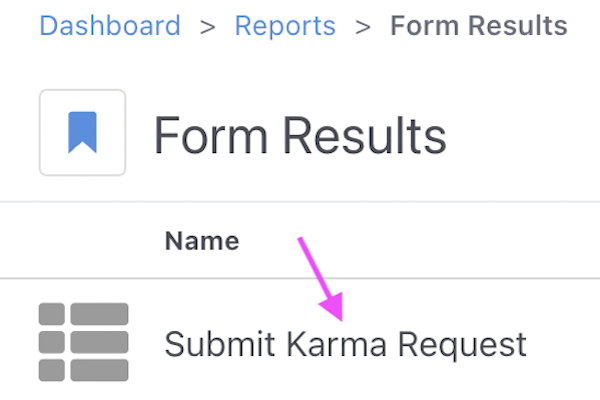
Click on the “Advanced” link to pop out the advanced search options.
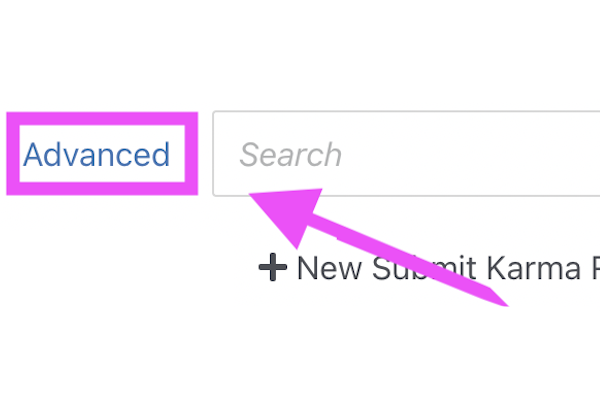
Choose the “Customize Results” tab.
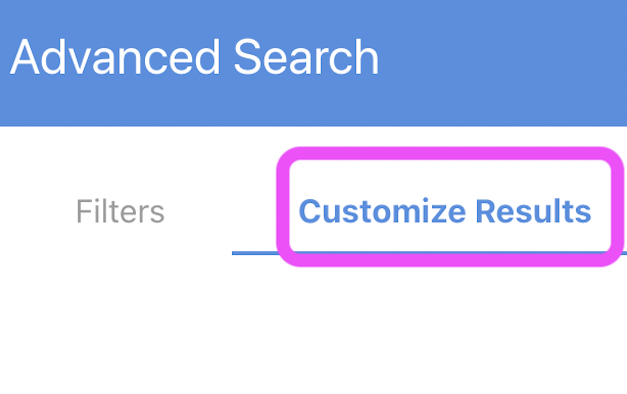
Under standard properties, check the “Author” box and additional information you want to be displayed on your report.
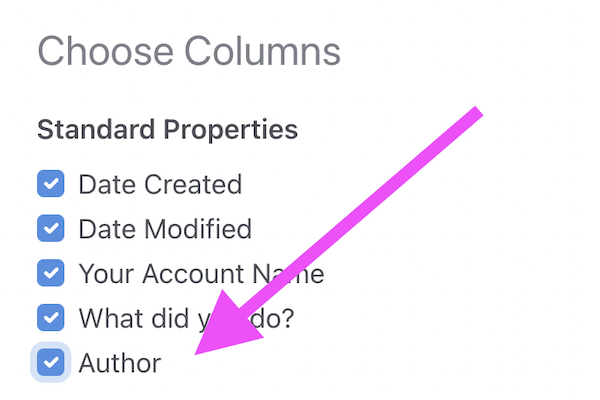
Click “Search” to display the results.
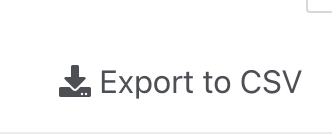
- Click “Export to CSV” - This will automatically export every submission from the form.
Other advanced search settings include:
Column order: You can drag and drop to change column order. Sort By: By sorting on this field, you can control the order of the rows. Number of Results: Allows more submissions to display. Search Presets: Allows you to save your search settings for future use.
Using forms is a great way to collect information, register, or ask questions.