How to add Google Custom Search
This tutorial will help you create a customized search in just a few minutes.
Google Custom Search enables you to create a search engine for your website, your blog, or a collection of websites. You can configure your engine to search both web pages and images. You can fine-tune the ranking, add your own promotions and customize the look and feel of the search results.
To get started, you need to create an instance of a Custom Search Engine. Create an account here: https://cse.google.com/manage/all
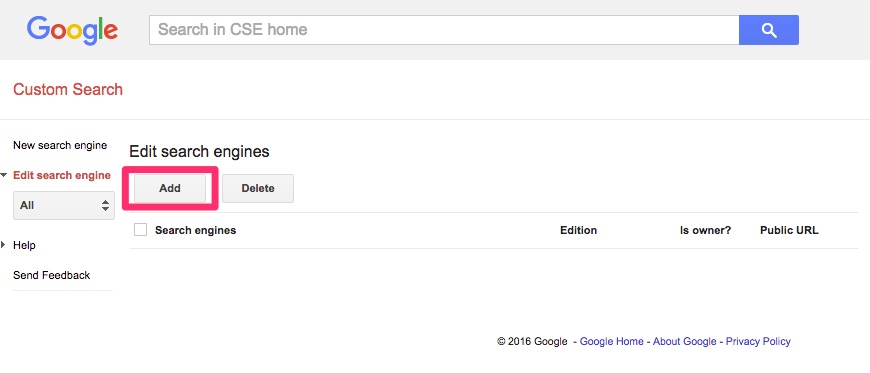
In the Sites to search section, add the pages you want to include in your search engine. You can include any sites you want, not just the sites you own. You can include whole site URLs or individual pages URLs. You can also use URL patterns.
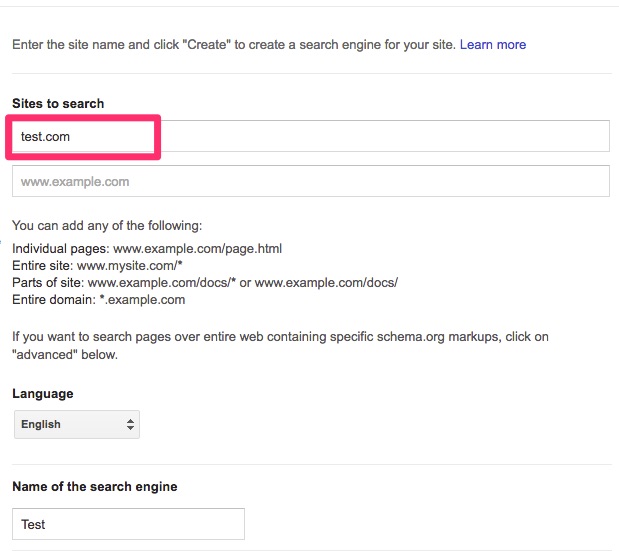
The name of your search engine will be automatically generated based on the URLs you select. You can change this name at any time.
Select the language of your search engine. This defines the language of the buttons and other design elements of your search engine, but doesn't affect the actual search results.
Click Create.
click Get code. Copy the code and paste it into your page's HTML source code where you want the Custom Search element to appear
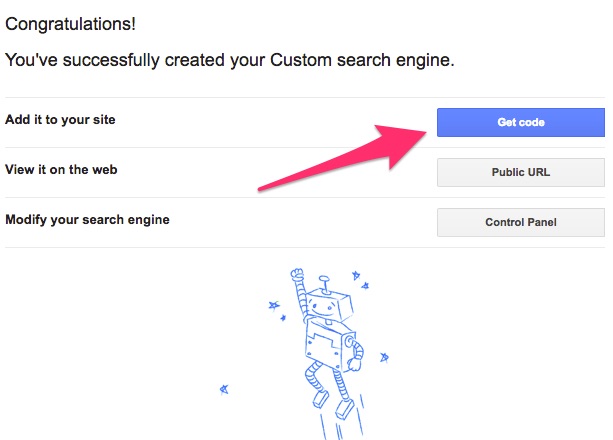
Implementing search box
Once you've created your custom search engine, you can add the Custom Search Element to your site. To do this, you'll need to copy some code and paste it into your site's HTML where you want your search engine to appear.