How To Add Page Last Updated To Your Concrete CMS Pages
Every web page on the internet has important dates attached to it. The first is its Published Date, which is when the author of the page originally published the content on the web. The second is the Last Updated/Modified Date, which is when the author last updated the web page. If you manage a federal website, you are required to provide the last updated date on the webpage. Fortunately, Concrete CMS has a page attribute you can add to a global area called "Page Date Modified."
Here's how to add the Updated Date:
Go into Edit Mode.
Click the "+" from the edit bar menu. This will pop out the blocks pane from the left.
Find the "Page Attribute Display" block and drag it onto an available block area. It will glow, indicating that it is ready to receive a new block.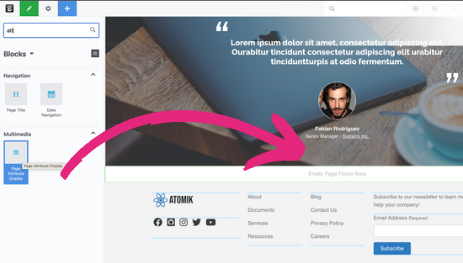
The Page Attribute Display will then present you with a form. This form allows you to personalize the block to your site and situation.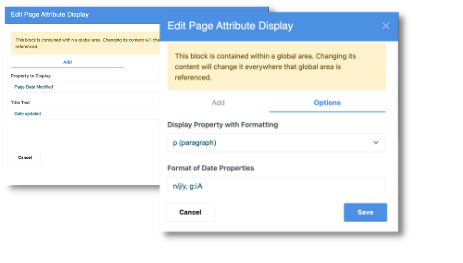
Under "Property to display," choose "Page date modified."
Under "Title Text," *enter *"Date updated."
Click the "Options" tab to make other customizations to the Display Date and Format.
Under "Display Property with Formatting," choose one of the following formats:
See the formatting options for date at php.net/date. "Format of Date Properties":
Click "Add." Congratulations, you've successfully added the date updated to your Concrete CMS page!