How to Backup MySQL Database Using cpanel and phpMyAdmin
This tutorial is over a year old and may not apply to your version of Concrete CMS.
Mar 31, 2016
How to Backup MySQL Database Using cpanel and phpMyAdmin
Follow the steps below to backup a MySQL database from cPanel by using the phpMyAdmin web interface to export the data to a file
Backup your MySQL Database
Log into your cPanel account
On the Home screen, scroll down to Databases and click on phpMyAdmin
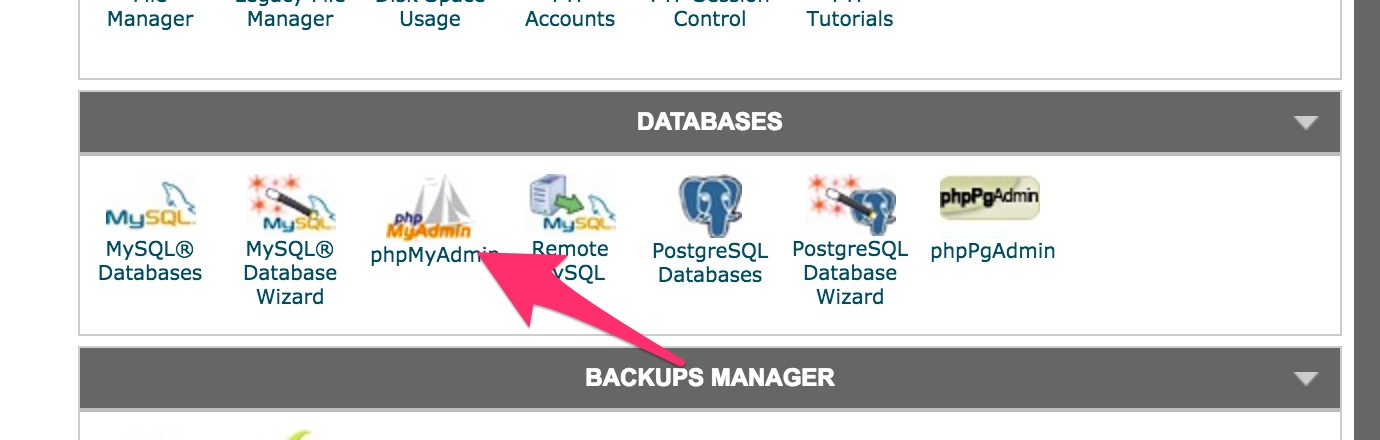
Select the database you would like to backup from the left navigation tree.
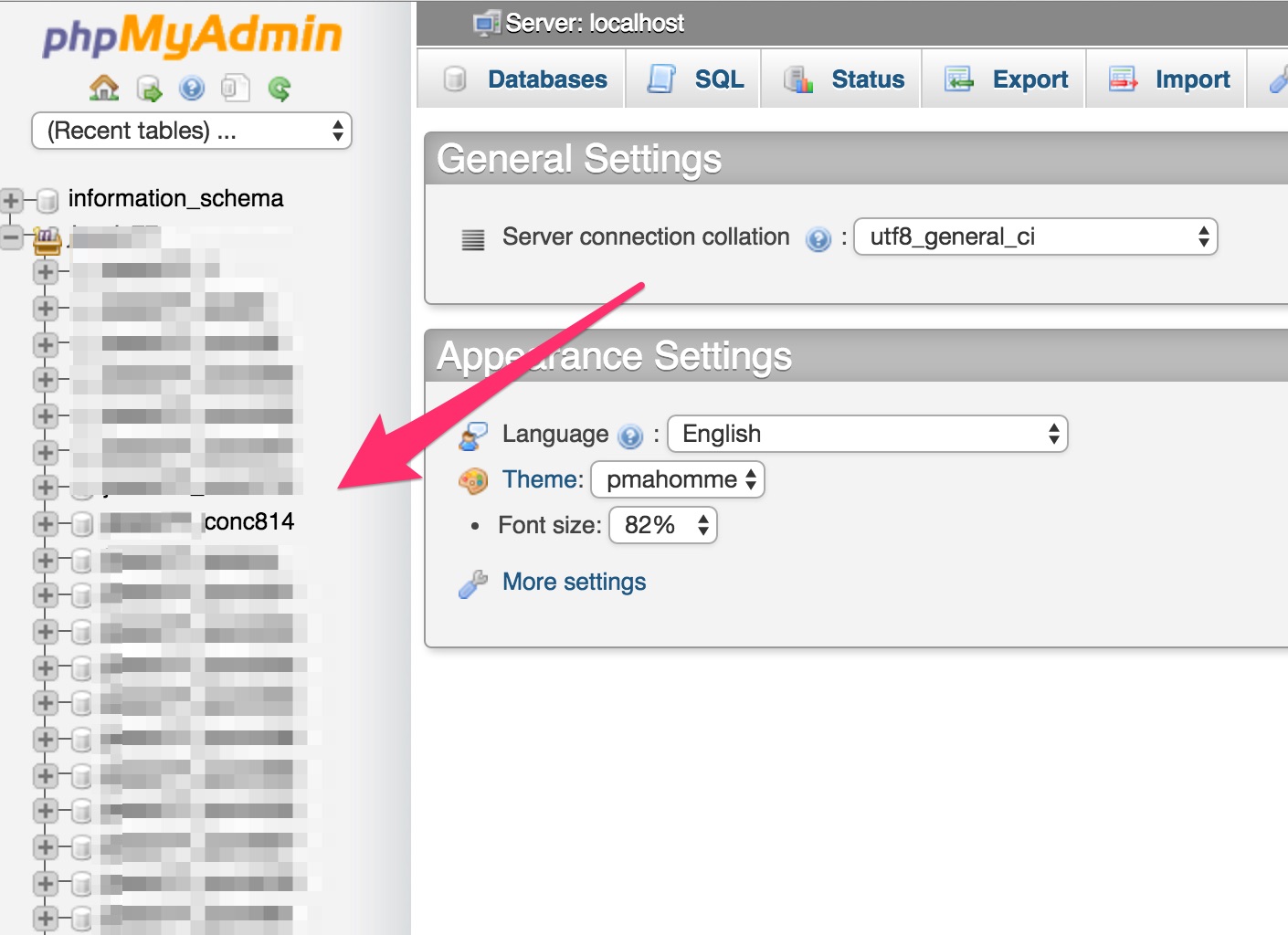
Click the Export tab.
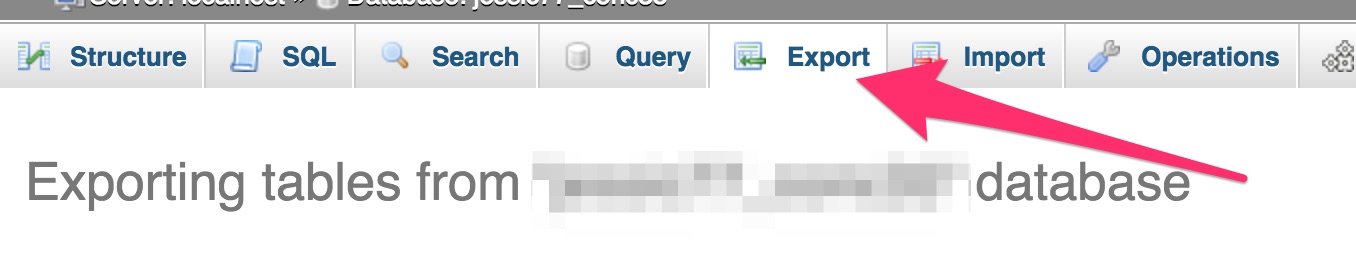
Choose the Quick export method and click Go.
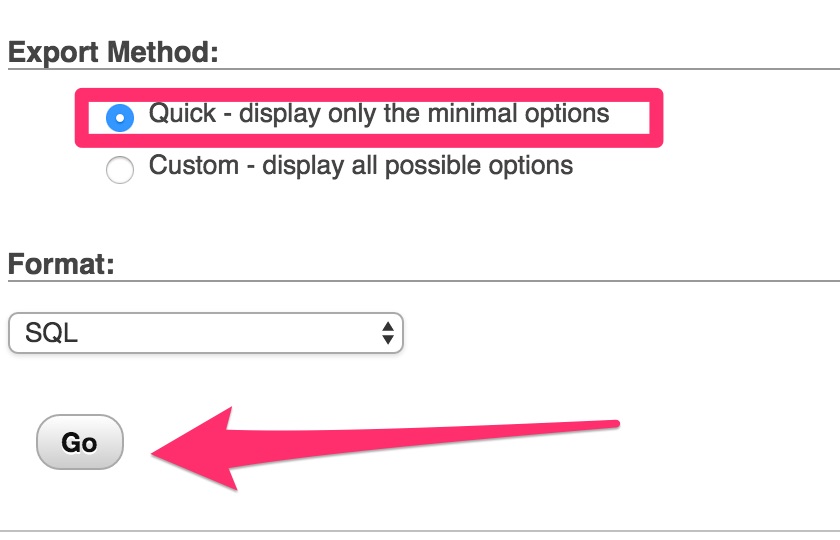
Your export of your database will be downloaded to your local machine's default downloads location.