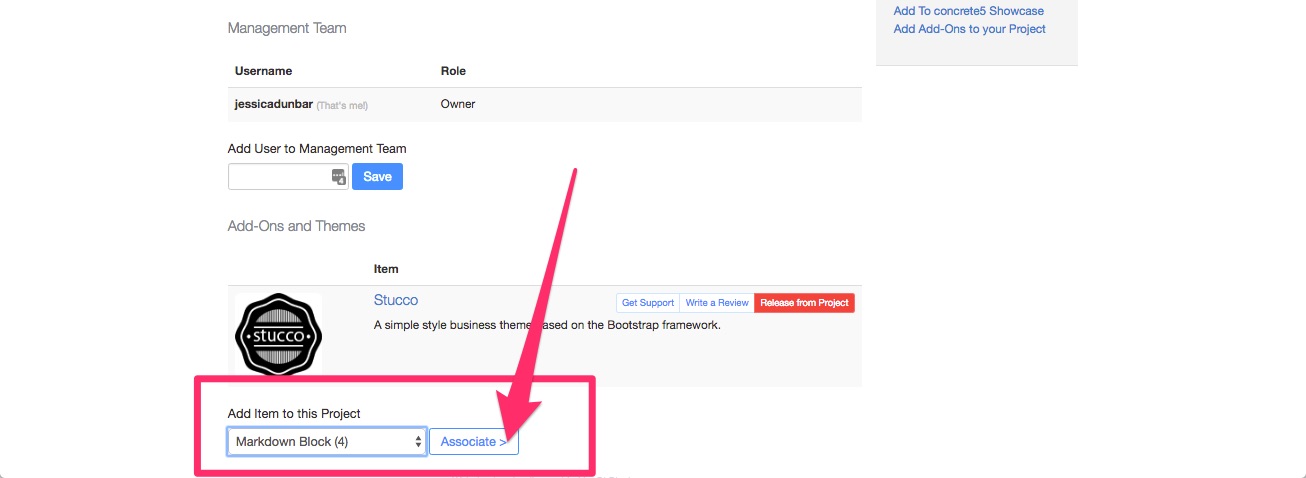How to install a license to your project from the marketplace
This tutorial is over a year old and may not apply to your version of Concrete CMS.
Aug 4, 2016
You have purchased your new theme and now you need to add it to a project
First you need to connect your project to the community https://marketplace.concretecms.com/marketplace/how_to_install_add_ons_and_themes_
Sign in at concretecms.org/login
Visit your Project Pages to add licenses from the marketplace.
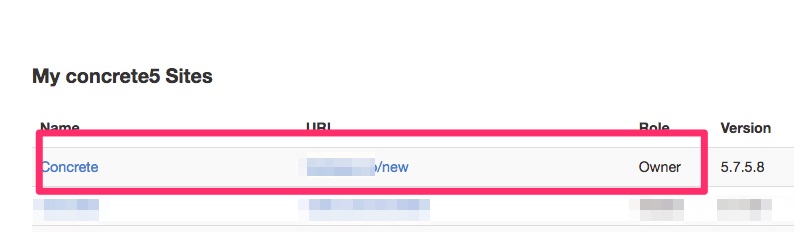 Or
You can find your project page by typing https://www.concretecms.org/profile/projects/
Or
You can find your project page by typing https://www.concretecms.org/profile/projects/
Once you are in your project page scroll to the bottom
Choose the template or addon on
Add Item to this Project
click associate