How to make a backup in cPanel
This tutorial is over a year old and may not apply to your version of Concrete CMS.
Mar 31, 2016
How to Generate a Full Backup in cPanel
To generate a full backup in cPanel:
Log into cPanel.
In the Files section, click on the Backups icon.
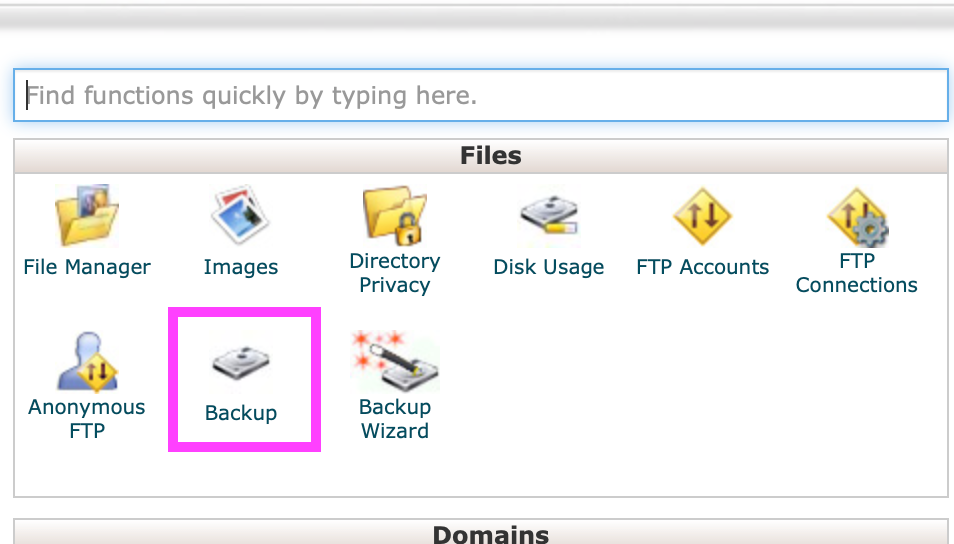 )
)Under Full Backup, click Generate/ Download a Full Website Backup.
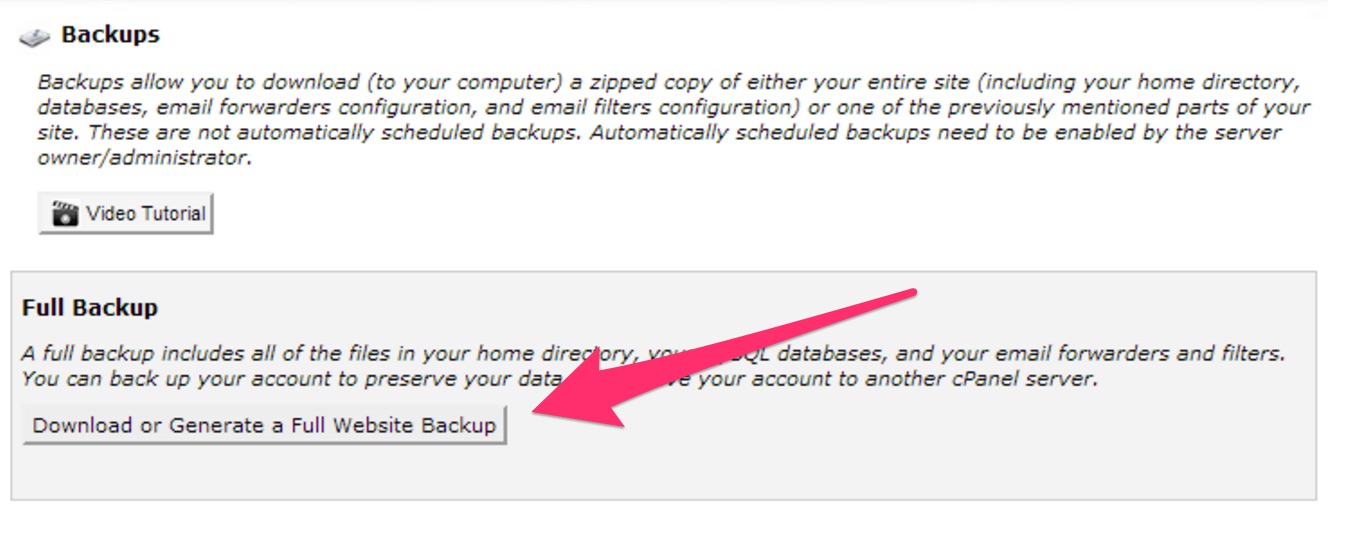
On the next page, select the Home Directory option from the *Backup Destination *drop-down menu.
For Email Address, select whether or not you wish to receive an email notification once the backup is complete. (You may also change the notification email address in the provided field if you wish.)
Click Generate Backup.
This will generate the back up for you and place the tar.gz file inside of your home directory. You can then download the backup via cPanel, FTP or SSH.