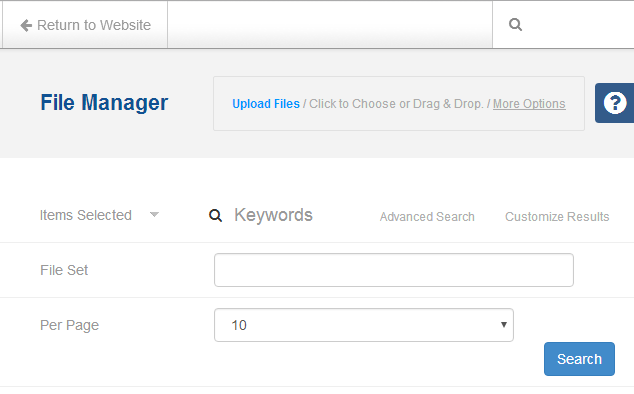How to set the file manager per page results
In your application/config folder, open the concrete.php file. If you don't have a file called concrete.php, you will need to create one. The concrete.php file will only contain PHP, so only an opening PHP tag is required. Paste the following code into concrete.php.
<?php
return array(
'file_manager' => array(
'results' => 10
)
);
-- this is the default for the file manager per page results
If concrete.php exists and already has arrays of configuration settings, make sure there's a comma after the last first level subarray (not the returned array) and then paste the configuration settings after the comma.
Example: existing array
return array(
'limits' => array(
'style_customizer' => array(
'size_min' => -100,
'size_max' => 300,
),
),
'seo' => array(
'title_format' => '%1$s - %2$s',
'title_segment_separator' => ' - ',
),
);
-- 'seo' is the last first level subarray with a comma at the last subarray
Example: adding to the existing array
return array(
'limits' => array(
'style_customizer' => array(
'size_min' => -100,
'size_max' => 300,
),
),
'seo' => array(
'title_format' => '%1$s - %2$s',
'title_segment_separator' => ' - ',
),
'file_manager' => array(
'results' => 10
)
);
By default, the per page results is set to 10. This can be changed to one of the other available results values: 20, 50, 100, 250, 500, 1000. After changing the per page results, click the blue "Search" button to apply the change.
The per page results will last as long as you are logged in. After logging out, then logging back in, you will need to click the blue "Search" button again.