How to Generate Sitemap xml File
How to Generate sitemap.xml File
Sitemaps are an easy way for webmasters to inform search engines about pages on their sites that are available for crawling. In its simplest form, a Sitemap is an XML file that lists URLs for a site along with additional metadata about each URL in a file on your website https://example.com/sitemap.xml
Your Sitemap File is an XML document that describes the structure of your site and the date that each page was last updated. Search engines use this information to help determine when they need to re-list a page or alter its search relevancy. If you've made recent changes to your site and want to make sure that Google et al. sees them as soon as possible, make sure to run the generate sitemap job.
- First go to your Dashboard
- Click System & Settings to pop out the menu
Under Automation > Tasks, select Generate Sitemap
Note: this can also be found under Optimization > Jobs, but the Jobs feature has been deprecated in favor of Tasks.
Select the Run Tasks and the CMS will update your
sitemap.xml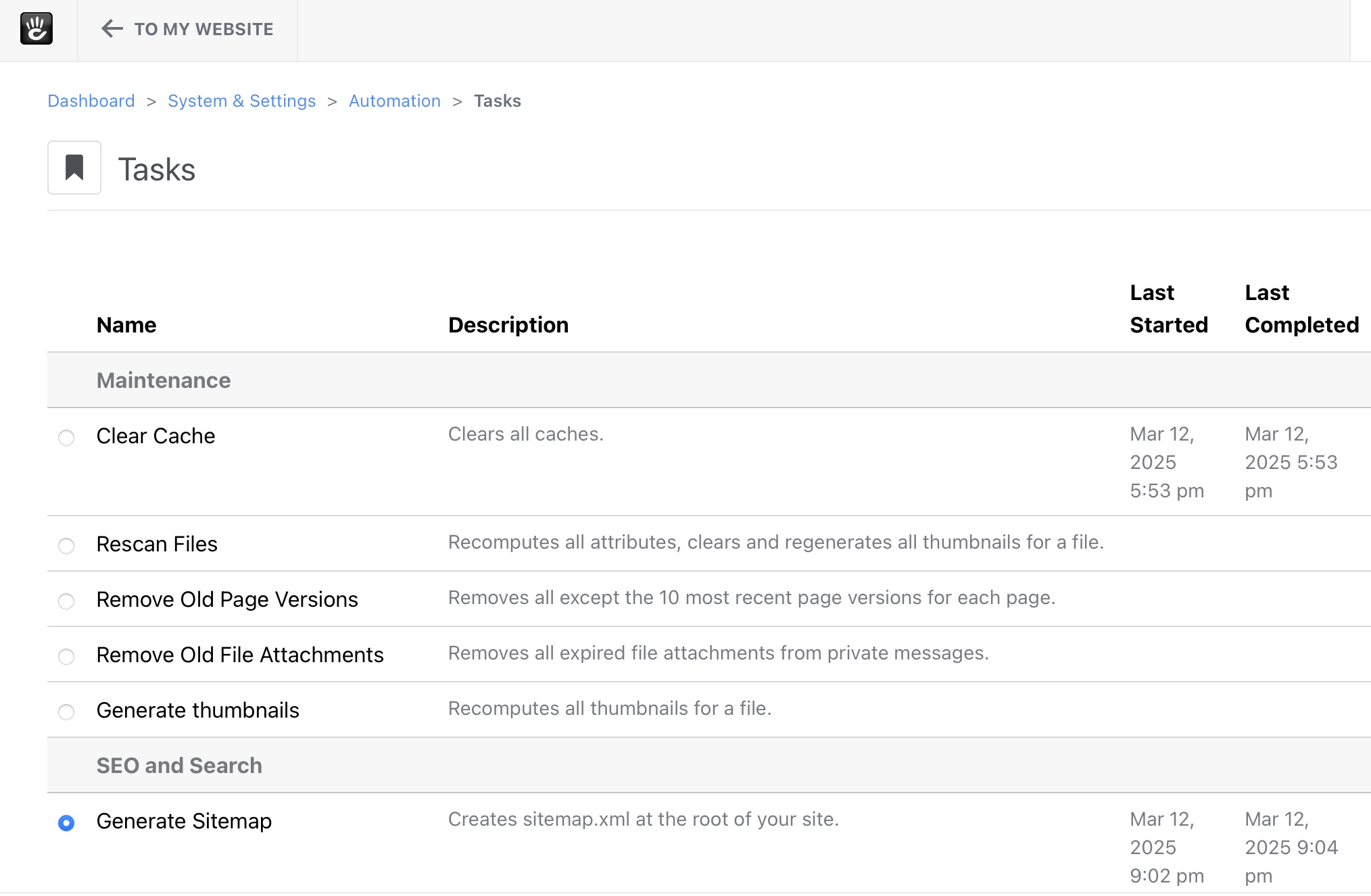
Expected Results
There will be a sitemap.xml located: at /sitemap.xml. For example, the Sitemap for this site can be found at: https://documentation.concretecms.org/sitemap.xml