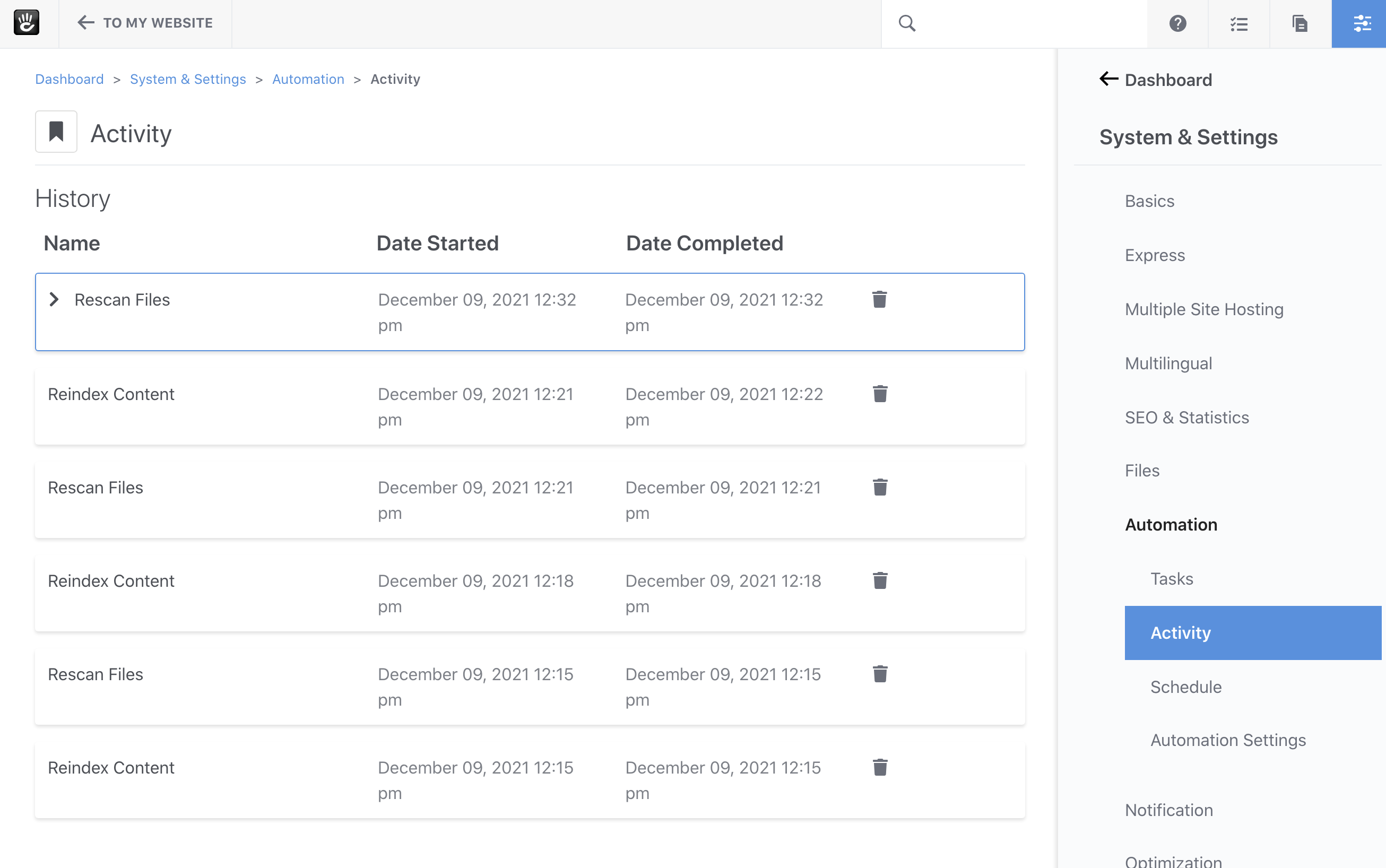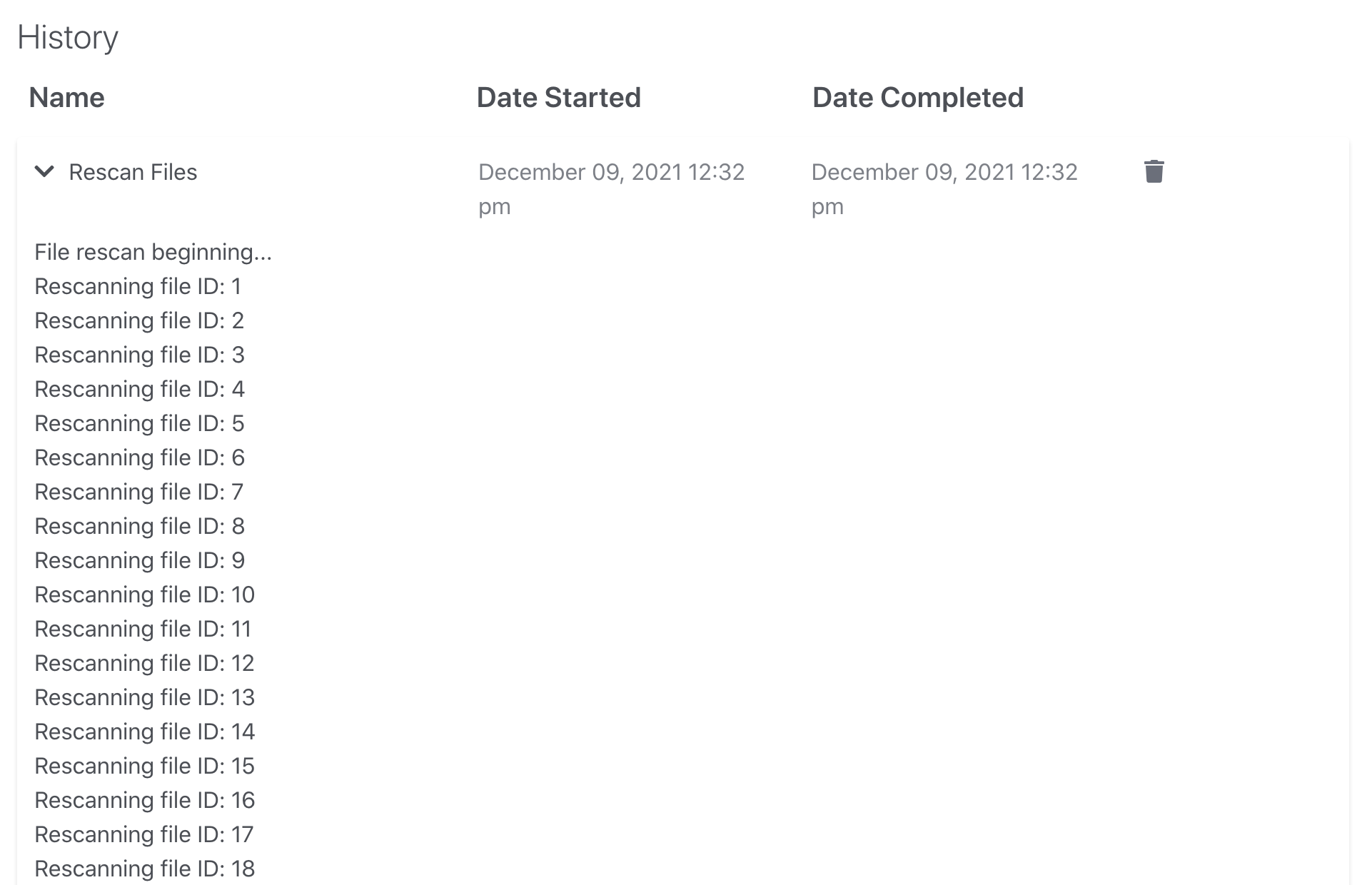There is very basic, non-task-specific logging for tasks by default. This is shown on the Activity Dashboard page:
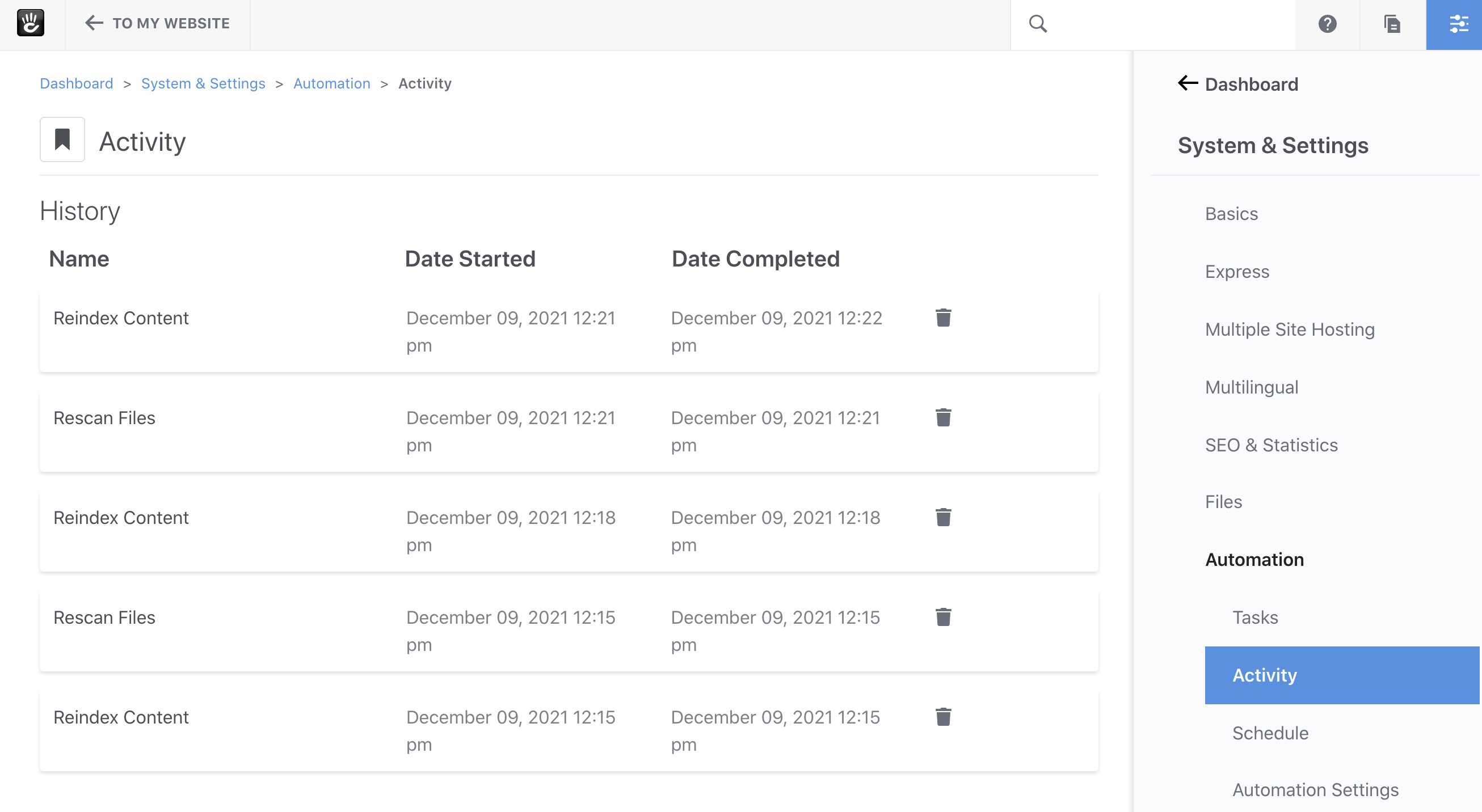
Here you can see what tasks have been run and when, but not much else. In order to get more detailed information about how a task proceeded, you can enable Task logging. Task logging is not on by default because administrators need to define a secure location to store these task logs. (They are not stored in the database because they can frequently be large.)
To enable more detailed logging, head to the Dashboard > System & Settings > Automation > Automation Settings page, and turn on “Task Logging”:
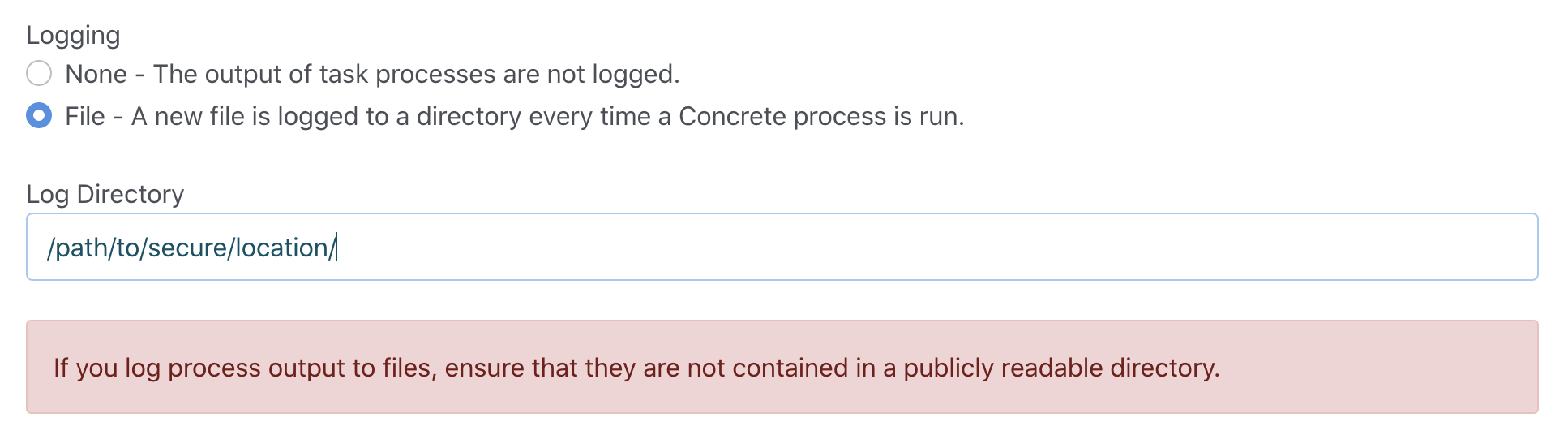
Make sure to provide a directory path that is secure and outside the publicly accessible web root.
After you save the settings, any tasks you run subsequently will save their full output to their task log. This is the same output you see in real-time when running a task from the command line. Any task with a task log will have a collapsed caret icon next to it, and will be highlighted when hovered over: