This page lists all the workflow items currently waiting for your review and approval / denial, and can be accessed from Dashboard > Workflow > Waiting for Me.
Pending page changes
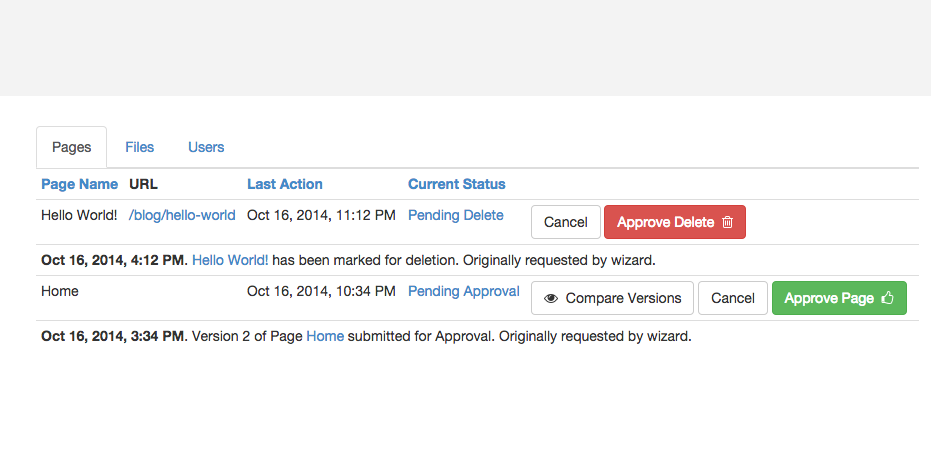
Remember that team members that do not belong to the Administrators group will need group or individual access to this Dashboard page, in order to view their workflow items.
Page Name lists the name of the page that is affected by the requested change.
URL lists the relative path to the affected page.
Last Action indicates when the page last arrived at this workflow step. For the single-step Basic Workflow step, this indicates the time and date when the page was submitted for approval and entered the workflow.
Current Status describes the action requested. Clicking the status message will reveal more info about the request, including the username that originally submitted the approval request.
Compare Versions
Note that our pages with the status of Pending Approval offer the option to Compare Versions. This allows approvers to load side-by-side versions of the page for close inspection prior to taking action. Any permission that is controlled by Concrete CMS's page versions can be previewed in this overlay. (Other permissions actions, such as moving or deleting a page, will not include the ability to preview the change, since these actions instead affect the Sitemap).
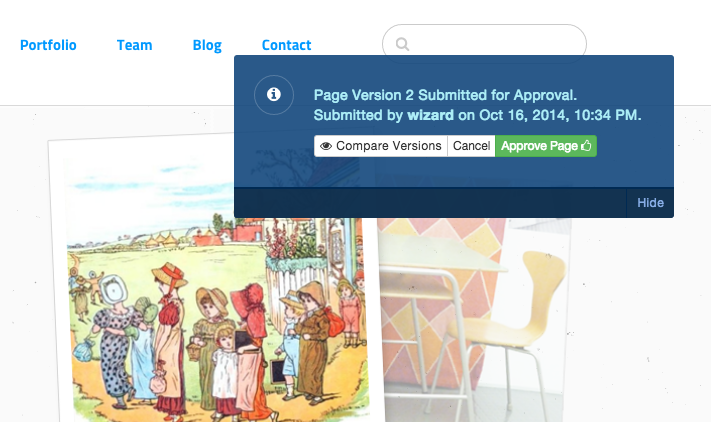
Here's a close-up of the different page versions' tabs. We can see the requested version, the current version on the site, lastly, the most recent version of the page. If another user has edited the page since the current request was made, these revisions will appear on the Most Recent Versions tab.

Approving or denying changes
Those with access to approve or deny the changes can approve the changes, which completes the workflow and applies the changes to the live site. If the changes are not satisfactory, the workflow can be cancelled and the changes are returned to the user that submitted the request. The user can then revise the page further, and re-submit the page to workflow again when ready.
For more information on setting up workflows, see Basic Workflow Setup.