When you make changes to the blocks on a page in Concrete CMS, those changes are saved as a new version when you leave edit mode. You can see all the versions of a page by putting it in Edit Mode and then clicking Versions:
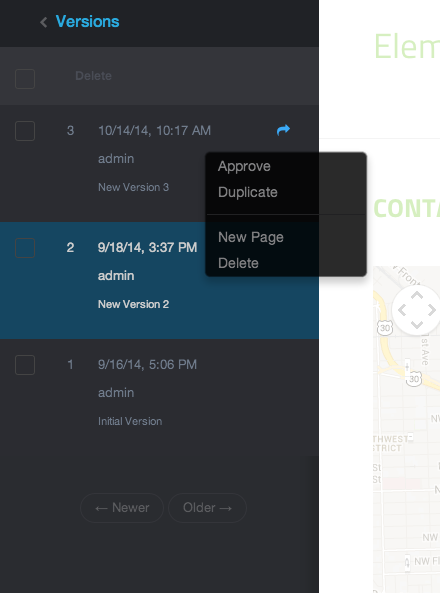
Only one version of a page is "active" at any given point, it is the blue one in the list. This is the version of the page concrete will serve to the general public.
If you have made changes and saved them with Preview My Edits instead of Publish My Edits, you will see the most current version (New version 3 above) when logged in as an editor, but someone without editing rights to this page will see the active version (New Version 2 above).
Select two versions to compare side-by-side by using the check boxes on the left.
To roll back to an earlier version, click the arrow on the right when you roll over a row and choose Approve from the popup.
Duplicate will create a new version based on the one you pick. New Page will create a completely new page in your Drafts based on this version. These tools make it easy to leave an approved version of a page up while you work on what the page should look like in the future.
Delete removes the version and can not be un-done! It's generally fine to leave old versions around, but if you've got hundreds or thousands of them they can slow down the editing experience. There is a automated Job in your dashboard that will remove everything but the 10 most recent versions from every page in your site. Type "jobs" in intelligent search to get there.