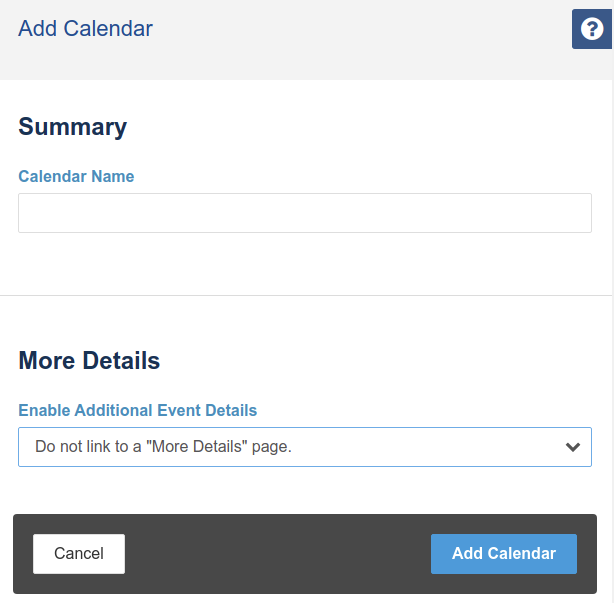You might need more than one type of calendar on your site. Perhaps you’re running a university site where you’d like to keep Athletic and Academic events separate. You must create at least one calendar to add events to, but you can create as many as you need from the Add Calendar tool in the Dashboard.
When creating a calendar, choose a calendar name that will distinguish the calendar from any others that may exist (or may exist in the future) on your site. Second, decide how details about an event will be presented to guests. There are three options:
Do not link to a "More Details" page: when this option is selected, the details of an event will not be displayed on a separate page; they will only be displayed in Calendar blocks, Event List blocks, or Calendar Event blocks.
Create and link to a new "More Details" page: this option will create a child page for every event beneath a specific parent page. When selecting this option, choose a Parent Page for the event pages, select a Page Type to be used for each event page, and select a Calendar Event Attribute (which must be created in advance) to associate the event with the page.
Link to an existing page: this option requires the page that you link to contain a Calendar Event block or custom code that can render a specific calendar occurrence.