Captcha is the annoying human readable text that keeps spammers from automatically submitting forms on your website. There are different libraries you can use with Concrete CMS. There are two options to fight spammers on your website.
Option 1. The default SecurImage.
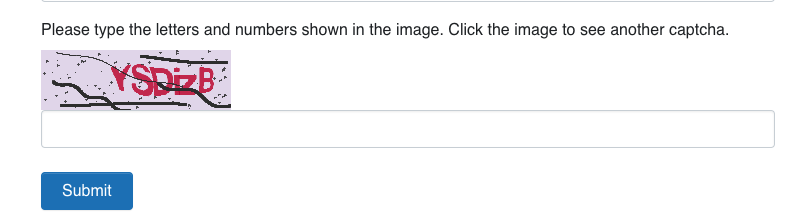
SecureImage Version9
Option 2. is the reCAPTCHA is a free service that protects your site from spam and abuse. It uses advanced risk analysis techniques to tell humans and bots apart.
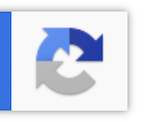
The original version had the annoying human readable text that keeps spammers from automatically submitting forms on your website. v3 of reCAPTCHA does this without all the garbaly gook.
- To Sign up for an API key pair for your site. Go to https://www.google.com/reCAPTCHA/admin/create
- Label Use a name that will make it easy for you to identify the site in the future.
- Select reCAPTCHA v3.
- Enter your website's URL under 'Domains' (do not include any protocol, path, port, query or fragment.)
- Enter the emails of the administrators.
- Accept reCAPTCHA Terms of Service.
- Submit the form.
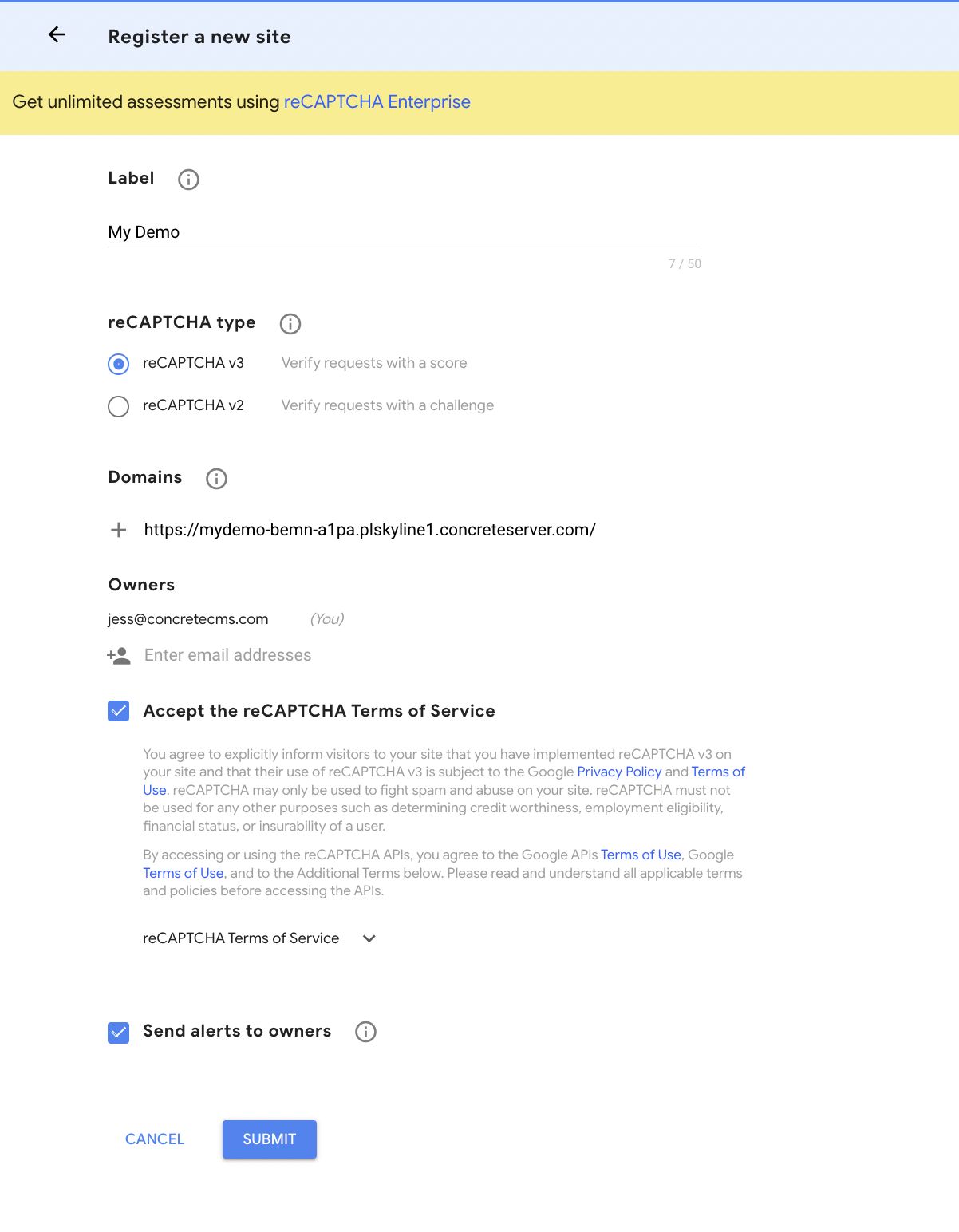
- Go to your concrete install. System & Settings > Permissions & Access > Captcha Setup
- Enter the Site key and Secret Key you just generated. Click Save.
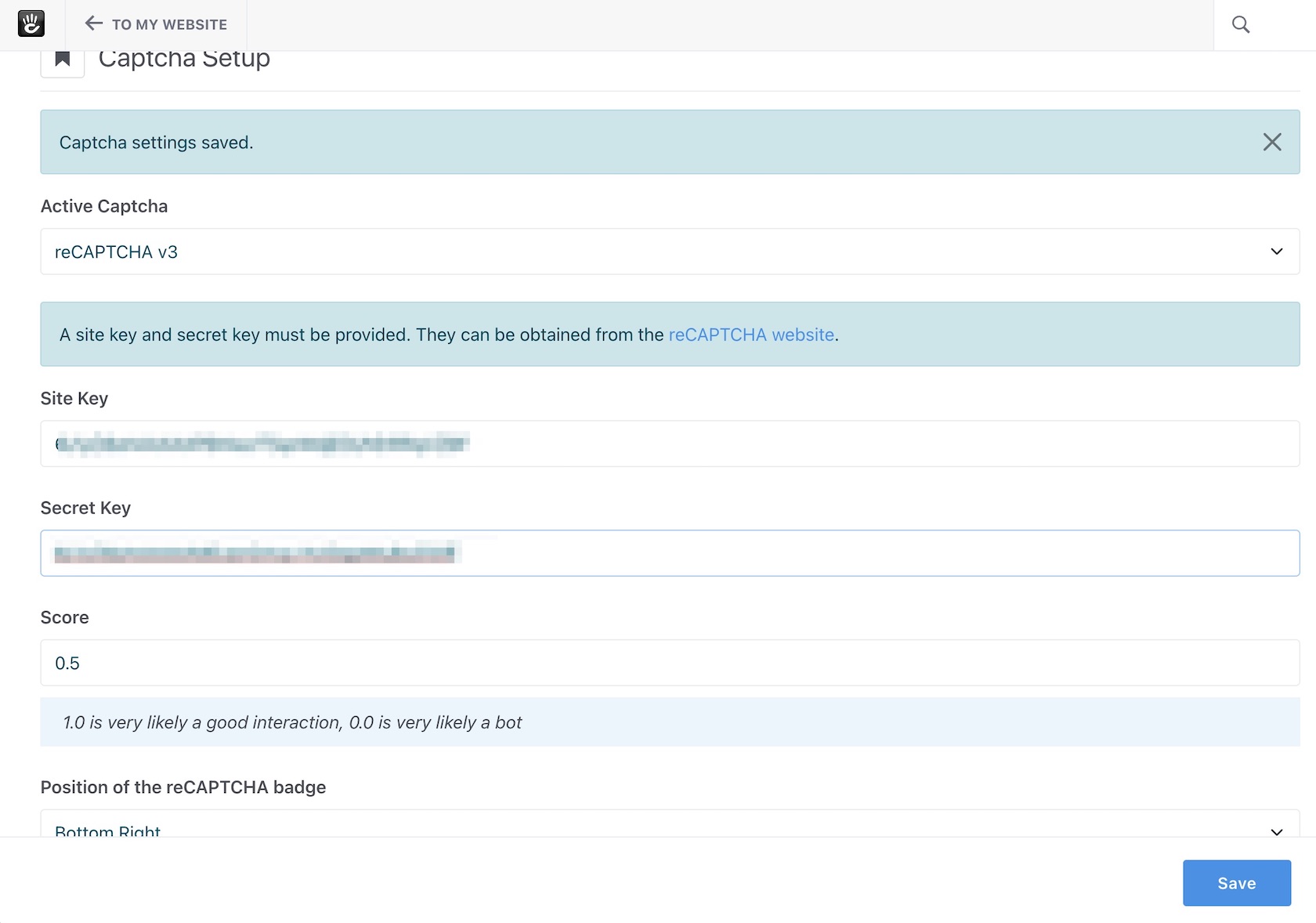
- The default score is set to .5. 1.0 is very likely a good interaction, 0.0 is very likely a bot adjust this if the website lots of spam
- Positions Choose the location the reCaptcha badge will display.
- Bottom Right
- Bottom Left
- Inline
- Options
- For extra checks you can send the clients IP address to reCaptcha (this will affect your GDPR compliance).
- Send IP