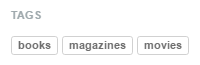Tags are a popular way to cross search content across a website. The Tags block displays page tag attributes from the current page, or the entire site, and allows you to optionally filter pages that use those tags.
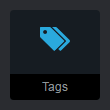

Title
Add an optional text title to the Tags block.
Display a List of Tags From
The Current Page - this shows tags added to your current page.
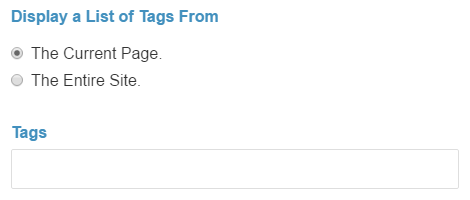
The Entire Site - this shows all tags available from across the entire site.
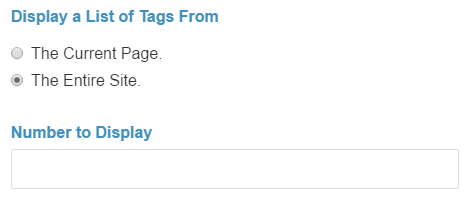
Tags
When adding the Tags block, the current page tags will be pre-selected for you. They can be removed using the keyboard or by clicking on the tag's "X" icon. To add an existing tag, type in the name of the tag, and as you type the matching tag will appear in a select drop-down. New tags can be added by typing in the name of the tag and clicking the tag text or by using the enter key. The tags are stored in a custom attribute called "Tags", so don't delete that attribute!
Number to Display
Optionally limit the total number of tags displayed. If 0, or no number is entered, all site tags will be displayed.
Link Tags to Filtered Page List
The Tags block needs to point to a page with a Page List block on it. This Page List block must have "Enable Other Blocks to Filter This Page List" checked to allow it to filter the results of the Tags block. Clicking a tag will take you to the results page that shows other pages that share the same tag you clicked on. If a results page has not been chosen, the tags will be displayed, but will not be links.
Example Tags Block
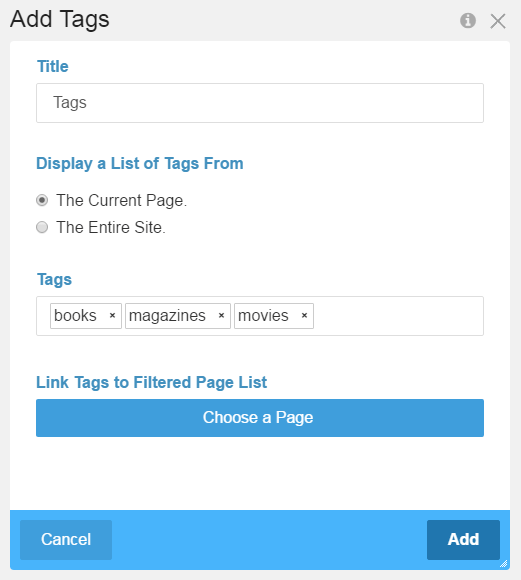
The Tags block we added above might look like this when added to the page: