This is to help you keep track of which entries you've modified. They won't activate unless you've actually changed something in the field when you shift focus from it. You can click save and they will automatically update the page with your changes and shimmer green to let you know that the update was successful.
If you would rather go down the line and modify your entries without saving them one by one, there is an "Update All" button at the bottom of the page that will update all the entries you have changed at once.
That's all there is to using the Bulk SEO updater! We hope that you will find it a valuable and time-saving tool for optimizing your pages for search engines!
The Bulk SEO Updater is a great tool to do all your SEO-ing in one place, rather than visit each page's properties individually via the sitemap to modify its information. It gives you the ability to update meta title, meta description, meta keywords, and the page slug (handle) for every page in your site quickly and easily. Read on for a detailed explanation for how to use it most effectively.
You can find the Bulk SEO Updater by heading to System and Settings > SEO & Statistics > Bulk SEO Updater, or alternatively by typing "Bulk SEO Updater" or any one of those words into the Intelligent Search in your Concrete CMS toolbar.
Before you begin, make sure to run the Index Search Engine job under System & Settings > Optimizations > Automated Jobs. This will make sure that you'll see all your site's pages in the SEO Updater, including those created since the last time the job was run.
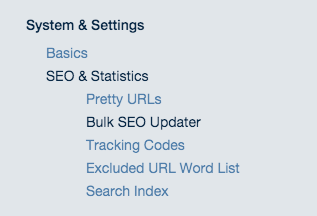
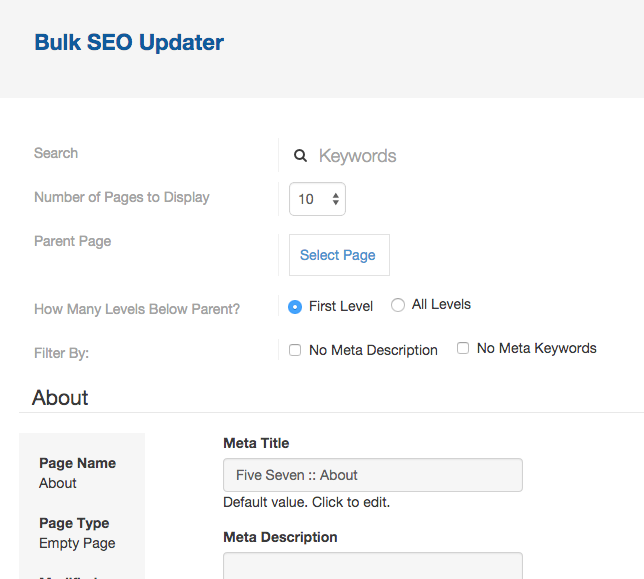
In the header of the updater, you'll find a keyword search field that searches Page title, meta title, description, and the handle of each page for your terms. If you want to hunt down straggler pages that haven't had any explicit meta titles or meta descriptions set, you can choose to filter search results by those with no meta title or no meta description using their respective checkboxes. You can also specify how many entries appear on a page.
Additionally, you can specify which page to search under, and whether to search only its immediate children (First Level) or all its grandchildren as well (All Levels). You can clear your selected parent page by clicking on the trash can icon on the right.
You can also see right away what pages don't have any explicit meta description or meta title set. They appear grayed-out and have text below them that reads "Default Value: Click to Edit". They will show the default concrete generated page titles and the page description, which are used for the meta description and meta title if they are not explicitly set. Once you click them, they become active for editing.
When you modify an entry and shift focus to another field by clicking, tabbing, or other means, you'll notice that the save button turns green: