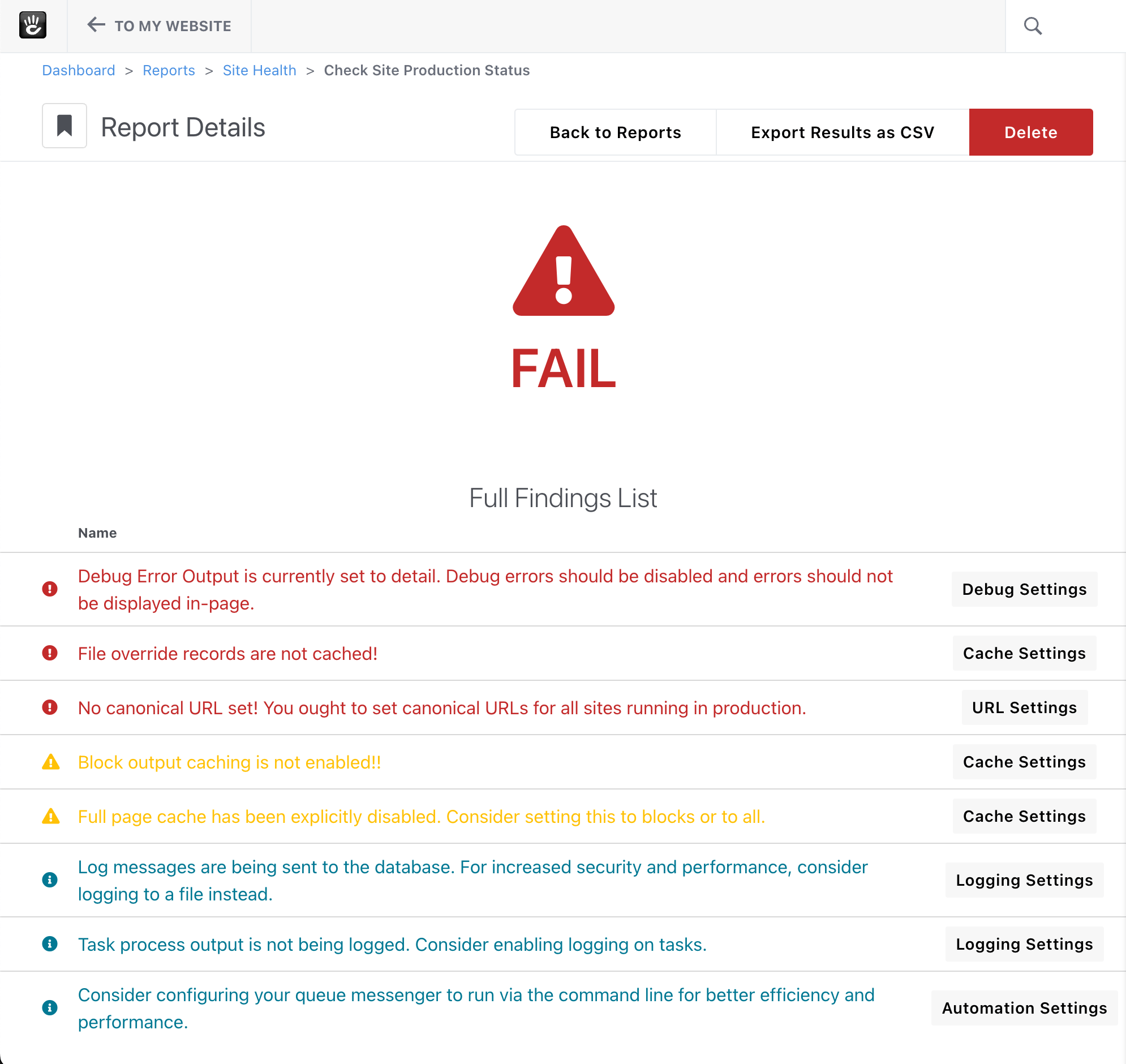
The Production Mode Report is a feature in Concrete CMS that allows site owners and developers to test their website to ensure it's ready for to be a live production environment. When the Production mode is enabled, it performs various checks and tests to identify any issues that could cause problems in a live environment.
On a default Concrete CMS installation, these checks and tests performed by the Production mode page will require some attention from the site owner to make the site production-ready:
- Determining if Debug Error Output is currently set to detail - Debug errors should be disabled and errors should not be displayed in-page. This can be changed in the Debug Settings page.
- Determining if file override records are not cached. This can be changed on the Caching Settings page.
- Block output caching is not enabled - Enabling this will help speed up your site rendering. This can be changed on the Caching Settings page.
- Full page cache has been explicitly disabled. Consider setting this to "if blocks allow it" or to "in all cases". Note: This is one of the most important cache settings for making sure your site is as fast as possible. This can be changed on the Caching Settings page.
- Canonical URL set but not running SSL - SSL is strongly encouraged for security reasons. This can be changed on the URL settings page. This can be changes on the URLs & Redirection page
- Log messages are being sent to the database - For increased security and performance, consider logging to a file instead. This can be changed in the Logging Settings page.
- Task process output is not being logged. Consider enabling logging on tasks. This can be enabled on the Logging Settings page.
- Consider configuring your queue messenger to run via the command line for better efficiency and performance. - This can be changed on the Automation Settings page.
By using this feature, site owners and developers can catch and fix issues that would negatively impact a production site before they become a problem for site visitors or customers.
Export CSV
You can export these results in a Comma Separated Value (CSV) spreadsheet for your records by clicking the "Export Results as CSV" Button.