Console Commands and Jobs
Command Line Interface
Concrete CMS uses commands that you can run in a terminal (like SSH sessions, bash and sh shells, Windows command prompts).
/ to \.To use these commands, open a terminal and go to the Concrete webroot folder (where index.php is). It's helpful but not required.
To see all commands, type:
concrete/bin/concrete list
chmod a+x concrete/bin/concrete. This shows a list of commands. Each command starts with a prefix (or namespace).
We focus on c5 commands primarily here (type concrete/bin/concrete list c5 to see them). Other namespaces are:
dbal
From Doctrine DBAL.orm
From Doctrine ORM.migrations
From Sympnony Migrations.
To learn a command's details, add --help after it, like:
concrete/bin/concrete c5:job --help
This displays:
Usage:
c5:job [options] [--] [<jobs>]...
Arguments:
jobs Jobs to run (separate multiple jobs with a space)
Options:
--set Find jobs by set instead of job handle
--list List available jobs
...
To run a command with different settings, use --env envname, like:
concrete/bin/concrete c5:update --env envname
For setting up different environments, see environment specific configurations.
Available c5 Commands
All commands return 0 for success and 1 for errors, unless stated otherwise.
Refresh Content for Boards with c5:boards:refresh
Use this command to refresh the content on boards and board instances:
concrete/bin/concrete c5:boards:refresh
Clear Cache with c5:clear-cache
Quickly clear the Concrete cache with this command:
concrete/bin/concrete c5:clear-cache
Compare Database Schema with c5:compare-schema
This command compares the Concrete XML schema, entity files, and database tables, and prints any differences:
concrete/bin/concrete c5:compare-schema
Manage Configurations with c5:config
Set or get configuration parameters for Concrete with this command:
concrete/bin/concrete c5:config set PARAMETER_NAME VALUE
The c5:config CLI command lets you manage Concrete configuration options not available in the dashboard, or for scripting configuration changes. It can retrieve and set all Concrete parameters. For example, concrete/bin/concrete c5:config set concrete.i18n.choose_language_login true enables language selection on the login page. Settings applied via c5:config override dashboard values, but using --generated-overrides (-g) option retains dashboard control.
Set Database Charset with c5:database:charset:set
Set the character set and collation of your database connection using this command:
concrete/bin/concrete c5:database:charset:set CHARSET COLLATION
Fix Foreign Keys with c5:database:foreignkey:fix
Fix broken or missing foreign keys in the database using this command:
concrete/bin/concrete c5:database:foreignkey:fix
Clear Denylist Data with c5:denylist:clear
Clear denylist-related data (e.g., spam blockers, IP denylist):
concrete/bin/concrete c5:denylist:clear
Refresh Doctrine Entities with c5:entities:refresh
Refresh Doctrine database entities using this command:
concrete/bin/concrete c5:entities:refresh
Run PHP Scripts with c5:exec
Execute a PHP script within the Concrete environment with this command:
concrete/bin/concrete c5:exec SCRIPT_NAME.php
For example, concrete/bin/concrete c5:exec create-users.php executes a script to add users.
Export Express Entries with c5:express:export
Export express entries in Concrete:
concrete/bin/concrete c5:express:export
Generate File Identifiers with c5:files:generate-identifiers
Generate unique file identifiers for existing files:
concrete/bin/concrete c5:files:generate-identifiers
Generate IDE Symbols with c5:ide-symbols
Generate symbols to improve IDE support for facades and IoC calls in Concrete:
concrete/bin/concrete c5:ide-symbols
Developers using IDEs for Concrete development can utilize c5:ide-symbols for better code recognition and auto-completion. This command addresses the issue of unrecognized facades and proxy classes (like \Core) in IDEs. It also assists IDEs in identifying the class names resulting from IoC calls (e.g., \Core::make('config')).
Running concrete/bin/concrete c5:ide-symbols generates two files:
concrete/src/Support/__IDE_SYMBOLS__.php: Defines facade classes and their methods for method suggestions.concrete/src/Support/.phpstorm.meta.php: Helps PhpStorm (and potentially Eclipse PDT with a feature request) identify the type of results from calls like\Core::make('config').
Get Installation Info with c5:info
Retrieve detailed information about the current Concrete installation:
concrete/bin/concrete c5:info
Install Concrete with c5:install
Use this command to install Concrete:
concrete/bin/concrete c5:install --db-server=DB_SERVER --db-username=DB_USERNAME --db-password=DB_PASSWORD --db-database=DB_NAME --site=SITE_NAME --starting-point=STARTING_POINT --admin-email=EMAIL --admin-password=PASSWORD --default-locale=LOCALE
Where:
DB_SERVERis the database server name (add:portfor custom ports).DB_USERNAMEis the database username.DB_PASSWORDis the database password.DB_NAMEis the database name (should exist and be empty).SITE_NAMEis the new Concrete site's name.STARTING_POINTis the initial data set (elemental_fullorelemental_blank).EMAILis the admin account's email.PASSWORDis the admin account's password.LOCALEis the site language (defaulten_US).
concrete/bin/concrete c5:install [--db-server DB-SERVER] [--db-username DB-USERNAME] [--db-password DB-PASSWORD] [--db-database DB-DATABASE] [--site SITE] [--canonical-url CANONICAL-URL] [--canonical-ssl-url CANONICAL-SSL-URL] [--starting-point STARTING-POINT] [--admin-email ADMIN-EMAIL] [--admin-password ADMIN-PASSWORD] [--demo-username DEMO-USERNAME] [--demo-password DEMO-PASSWORD] [--demo-email DEMO-EMAIL] [--language LANGUAGE] [--site-locale SITE-LOCALE] [--config CONFIG] [--attach] [--force-attach] [-i|--interactive]
Sample session:
$ concrete/bin/concrete c5:install ...
5%: Starting installation and creating directories.
10%: Creating database tables.
15%: Adding admin user.
...
95%: Finishing.
Installation Complete!
$
Check if Concrete is already installed with c5:is-installed
Check if Concrete is already installed
concrete/bin/concrete c5:is-installed
Run a Concrete Job with c5:job
Run a specific job or job set:
concrete/bin/concrete c5:job JOB_HANDLE
The c5:job CLI command enables direct execution of Concrete jobs or job sets. For example, concrete/bin/concrete c5:job generate_sitemap index_search runs specific jobs, while concrete/bin/concrete c5:job --set Default runs a job set named Default.
Install or Update Languages with c5:language-install (alias: c5:install-language)
Install or update languages for the Concrete site:
concrete/bin/concrete c5:language-install LANGUAGE_CODE
Install a Package with c5:package:install (aliases: c5:package-install, c5:install-package)
Install a package:
concrete/bin/concrete c5:package-install PACKAGE_HANDLE
Pack Concrete Packages with c5:package:pack (aliases: c5:pack-package, c5:package-pack)
Pack a package into a zip file or update the source directory:
concrete/bin/concrete c5:package-pack PACKAGE_HANDLE --zip
The c5:package:pack command offers several functions for package development:
- Expand short PHP tags with
--short-tags(-s). - Create PNG icons from SVG files with
--compile-icons(-i). - Compile translation files with
--compile-translations(-t).
Results can be saved to the package directory (--update-source-directory or -u) or as a ZIP archive (--zip or -z). Use --keep (-k) to include dotfiles and source files in the ZIP. Inkscape is needed for SVG to PNG conversion.
- Update source directory:
concrete/bin/concrete c5:package:pack PACKAGE_HANDLE -u{#concrete/bin/concrete c5-package-pack PACKAGE_HANDLE -u} - Create ZIP file:
concrete/bin/concrete c5:package:pack PACKAGE_HANDLE -z{#concrete/bin/concrete c5-package-pack PACKAGE_HANDLE -z}
Translate a Package with c5:package-translate (aliases: c5:package-translate, c5:translate-package)
Generate or update translation files for a package:
concrete/bin/concrete c5:package-translate PACKAGE_HANDLE
Refer to the Localization section of the Developers manual for details.
Uninstall a Package with c5:package-uninstall (aliases: c5:package-uninstall, c5:uninstall-package)
Uninstall a package:
concrete/bin/concrete c5:package-uninstall PACKAGE_HANDLE
Uninstall packages using concrete/bin/concrete c5:package-uninstall PACKAGE_HANDLE. Optionally, use --trash to move the package to Concrete trash.
Update a Package with c5:package:update (aliases: c5:package-update, c5:update-package)
Update an installed package:
concrete/bin/concrete c5:package-update PACKAGE_HANDLE
Update packages with c5:package:update, using options like --force (-f) for forcing updates without version change, and --all (-a) for updating all installed packages.
Check PHP Coding Style with c5:phpcs
Check or fix the PHP coding style across your project:
concrete/bin/concrete c5:phpcs [fix]
Reindex Pages, Files, Users, and Entities with c5:reindex
Reindex all content for search functionality:
concrete/bin/concrete c5:reindex
Rescan Files with c5:rescan-files
Rescan files in the file manager:
concrete/bin/concrete c5:rescan-files
Reset a Concrete Installation with c5:reset
This command resets a Concrete installation, deleting all files and emptying the database. Use with caution, and confirm using --force.
Example:
concrete/bin/concrete c5:reset -f
Sample session:
$ concrete/bin/concrete c5:reset -f
Listing tables... done.
...
Deleting directory application/files... done.
Creating directory application/files... done.
Creating empty file application/files/index.html... done.
$
Manage Web Server Configuration with c5:service
Check or update the web server configuration (e.g., .htaccess for Apache):
concrete/bin/concrete c5:service SERVER_TYPE
Generate Sitemap with c5:sitemap:generate
Generate an XML sitemap for SEO purposes:
concrete/bin/concrete c5:sitemap:generate
Install a Theme with c5:theme:install
Install a Concrete theme:
concrete/bin/concrete c5:theme:install THEME_HANDLE
Run Database Migrations with c5:update
Bring your Concrete installation up to date by running all database migrations:
concrete/bin/concrete c5:update
Bulk Assign Users to Groups with c5:user-group:bulk-assign-users
Assign users to groups in bulk from a CSV file:
concrete/bin/concrete c5:user-group:bulk-assign-users FILE_PATH
Jobs Overview
Jobs are scripts in the Optimization sections of the System & Settings area in the Dashboard, designed for tasks that are intensive, periodic, and require no user interface.
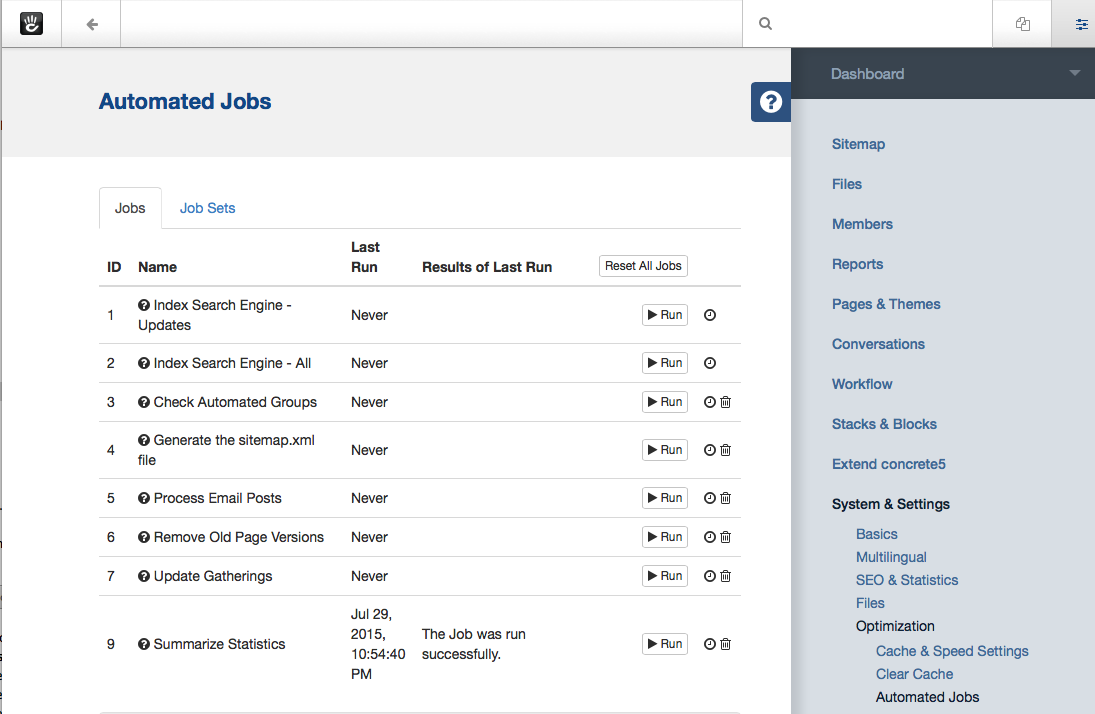
Each icon represents an installed Job. The play button executes the job, which can also be triggered via external schedulers like cron or set to run at specific times during page visits on your Concrete CMS site. Developers can easily create and include these jobs in packages.
Creating a Job
To create a job in Concrete CMS, first make a PHP file with a lowercase, underscored name (like "summarize_statistics.php") for your task. Place this file in the application/jobs directory. In the file, define a PHP class named after the file, extending \Concrete\Core\Job\Job. This class should reside in the Application\Job namespace, and include getJobName(), getJobDescription(), and run() methods. The run() method holds your job's logic.
namespace Application\Job;
use \Concrete\Core\Job\Job as AbstractJob;
class SummarizeStatistics extends AbstractJob
{
public function getJobName()
{
return t("Summarize Statistics.");
}
public function getJobDescription()
{
return t("Takes all detailed statistics and summarizes them.");
}
public function run()
{
// Job logic here
}
}
Results
The run() method's return string displays in the Jobs Dashboard, typically showing success details and processed items count.
Error Handling
Errors are managed by throwing exceptions within the Job.
Installing the Job
Install jobs via the Dashboard (System & Settings > Optimization > Jobs) before running them. Uninstalled jobs appear at the bottom of the page.
Including in a Package
To include a job in a package:
- Create a
jobsdirectory in your package (e.g.,packages/super_stats/jobs/). - Move your job class file there (
packages/super_stats/jobs/summarize_statistics.php). - Change the namespace to
Concrete\Package\SuperStats\Job.
Install the job in your package's install() method using \Concrete\Core\Job\Job::installByPackage('summarize_statistics', $pkg);. Jobs are automatically uninstalled with the package.
Creating & Scheduling a Queueable Job
Queueable Jobs in Concrete CMS manage long or memory-intensive operations efficiently by working on a subset of items, maintaining low memory usage.
Creating a Queueable Job
Queueable Jobs extend a different class and implement specific methods using the \Concrete\Core\Foundation\Queue class. Consider transforming a basic job into a Queueable Job for performance improvement, especially for large-scale tasks.
Extending the QueueableJob Class: Replace
\Concrete\Core\Job\Jobwith\Concrete\Core\Job\QueueableJob.Implement Required Methods: Implement the abstract methods from QueueableJob class involving
\ZendQueue\Queueand\ZendQueue\Message.
Start Method: Seed the queue with page IDs using
$q->send($queryRow['cID']);after fetching them with a lightweight database query.php public function start(\ZendQueue\Queue $q) { // Code to seed the queue }ProcessQueueItem Method: Process each queue item.
$msg->bodycontains the data sent to the queue.php public function processQueueItem(\ZendQueue\Message $msg) { // Code to process each item }Finish Method: Conclude the job, usually without needing data about processed items.
php public function finish(\ZendQueue\Queue $q) { return t('All pages processed'); }
Scheduling a Queueable Job
To schedule Queueable Jobs differently than regular jobs:
Start the Job: Schedule the Job URL for the Queueable Job to initiate it.
http://www.yoursite.com/index.php/ccm/system/jobs/run_single?auth=authenticationHash&jID=1Schedule Job Watcher Process: Run this URL frequently to process next items in any queue.
http://www.yoursite.com/index.php/ccm/system/jobs/check_queue?auth=authenticationHashThis works for multiple Queueable Jobs, handling items in batches.