Calendar & Events
Setting up a Calendar
Creating an Event Page
- Create a New Page: Make a page on your site to house the calendar and events.
Configuring Page Types
- Page Types: Create a 'Event Detail' page type in the dashboard under "Pages and Themes".
- Attribute Setup: Set up a 'Calendar Event' attribute to store event information.
Creating a Calendar
- Access Calendar Settings: In the dashboard, go to "Calendar and Events".
- Add a New Calendar: Set up a calendar, choosing options for event page creation and detailing where new pages should be made.
- Configure Event Details: Specify the page type and attribute for storing event information.
Calendar Blocks
Calendar Block
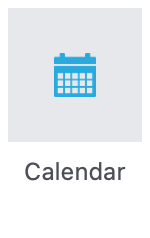
- Functionality: Displays a complete calendar with Month, Week, and Day views.
- Data Source: Select which calendar to display.
- Filtering: Limit events displayed by topic.
- Lightbox: Event details appear in an overlay upon clicking an event.
Event List Block
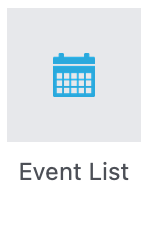
- Purpose: Ideal for showcasing upcoming events, such as in a sidebar.
- Configuration: Choose a calendar, filter by topic, and feature specific events.
- Display Settings: Customize the title, number of events displayed, and pagination.
Calendar Event Block
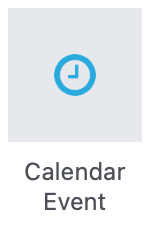
- Usage: Adds detailed event information to a page.
- Data Source: Pulls data from the page it's on, using the configured event details attribute.
- Display Options: Enables showing various event details like title, date, and description.
Adding and Publishing Events
- Add Events to Calendar: Include essential details like dates, times, and recurring options.
- Page Customization: Modify the 'Event Detail' page type with desired blocks and attributes.
- Update Existing Pages: Apply new block settings to existing event pages for consistency.
Managing Events
- Centralized Editing: Update event details in one place; changes reflect across all occurrences.
- Unique URL Structure: Each event gets a unique page, maintaining centralized control.
This setup ensures that your Concrete CMS site effectively manages and displays events with ease, offering flexibility and centralized control over event scheduling and details.