Full Sitemap
The Full Sitemap in Concrete CMS provides a comprehensive view and management interface for all the pages on your website. It is a crucial tool for organizing, modifying, and maintaining the structure and content of your site.
Overview of Full Sitemap
The Full Sitemap displays all pages in a hierarchical tree format, reflecting the structure of your website. Pages with child pages have a folder icon, pages with no children have a page icon. Any page can become a folder by simply having a page live below it.
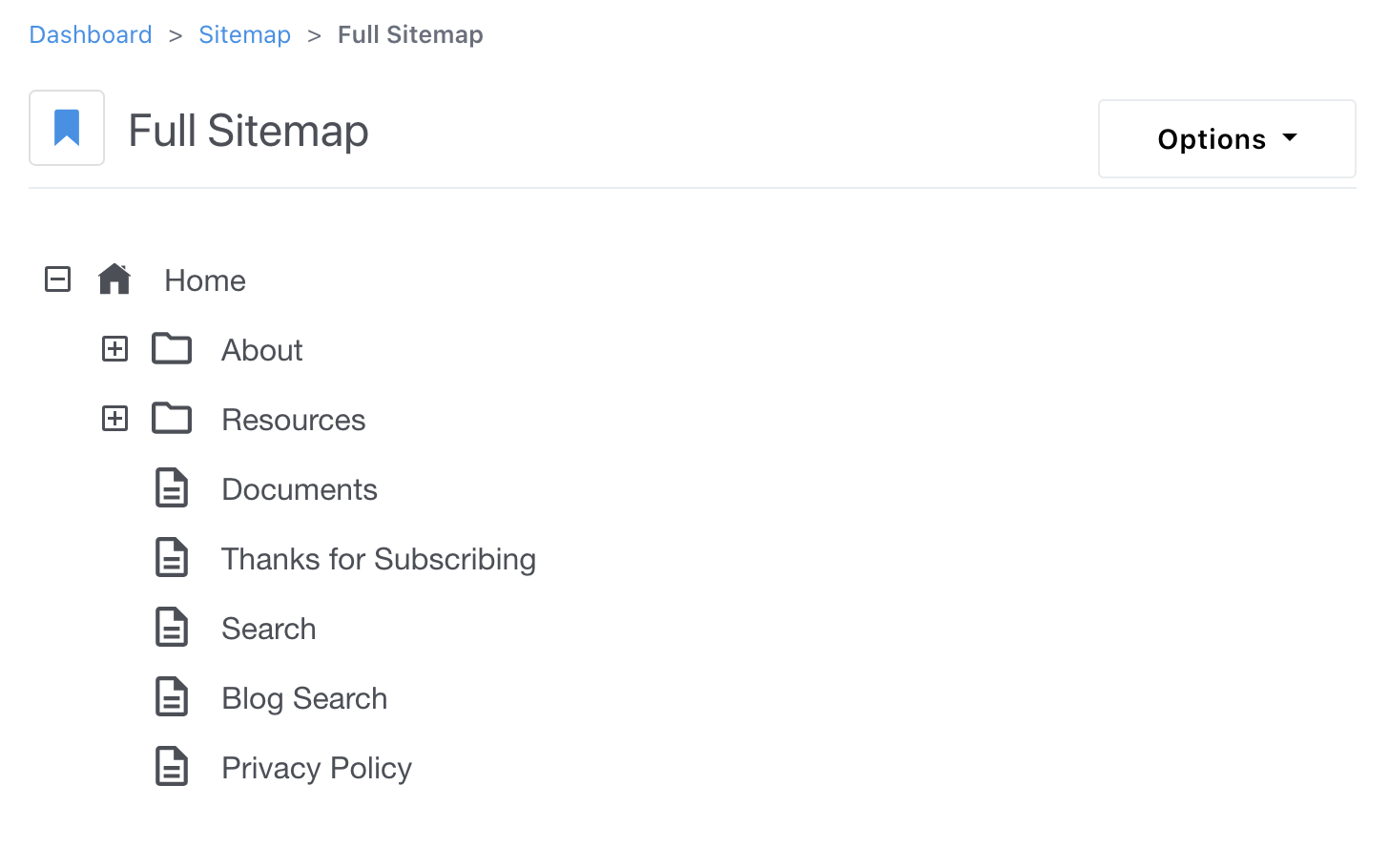
Sorting and Organizing Pages
Easily rearrange pages by dragging them to new positions within the hierarchy. Just click the folder/page icon and release it somewhere else in the tree. If you are moving it around below the same parent page, it will just impact the sort order for navigations that are using that index. If you drag and drop a page onto a new parent, Concrete will ask you if you want to Move, Copy or Alias that page.
Copying, Moving, and Aliasing Pages
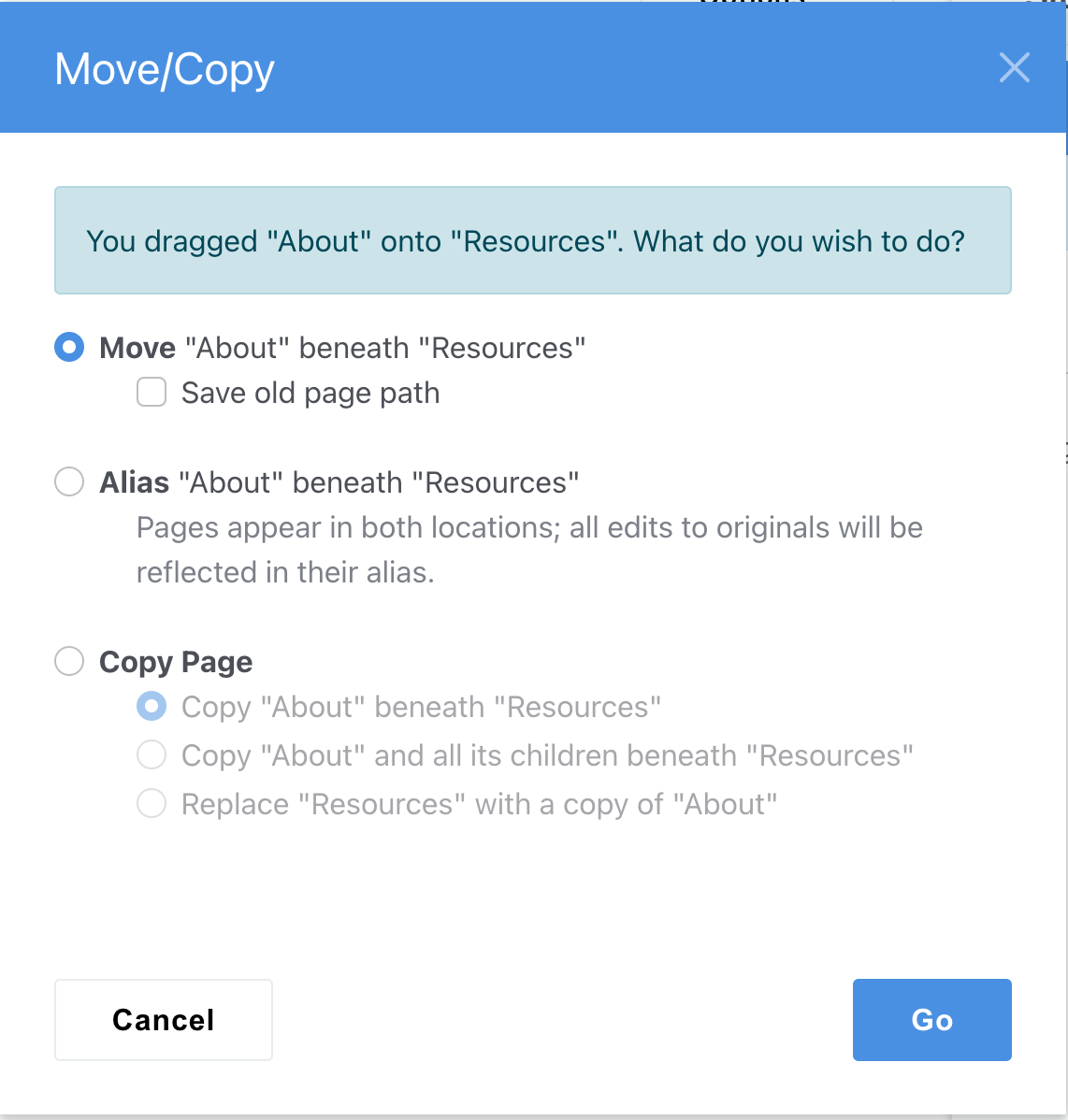
- Move: Takes the existing page instance you dragged and moves it to this new parent page.
- Copy: Duplicate pages and place them in different locations within the sitemap. You can replace the target page, or make a new copy of the page you're dragging to live under the target page. If the page you're dragging has children page, you can choose to copy it's children automatically too.
- Alias Creation: Create aliases (shortcuts) of pages that appear in multiple locations without duplicating content. If your site is using a navigation that uses the sitemap display order, this is a nice way to keep content centralized while adding a handy cross link to a relevant area.
Options Dropdown
The Options dropdown in the Full Sitemap provides a range of additional functionalities for page management.
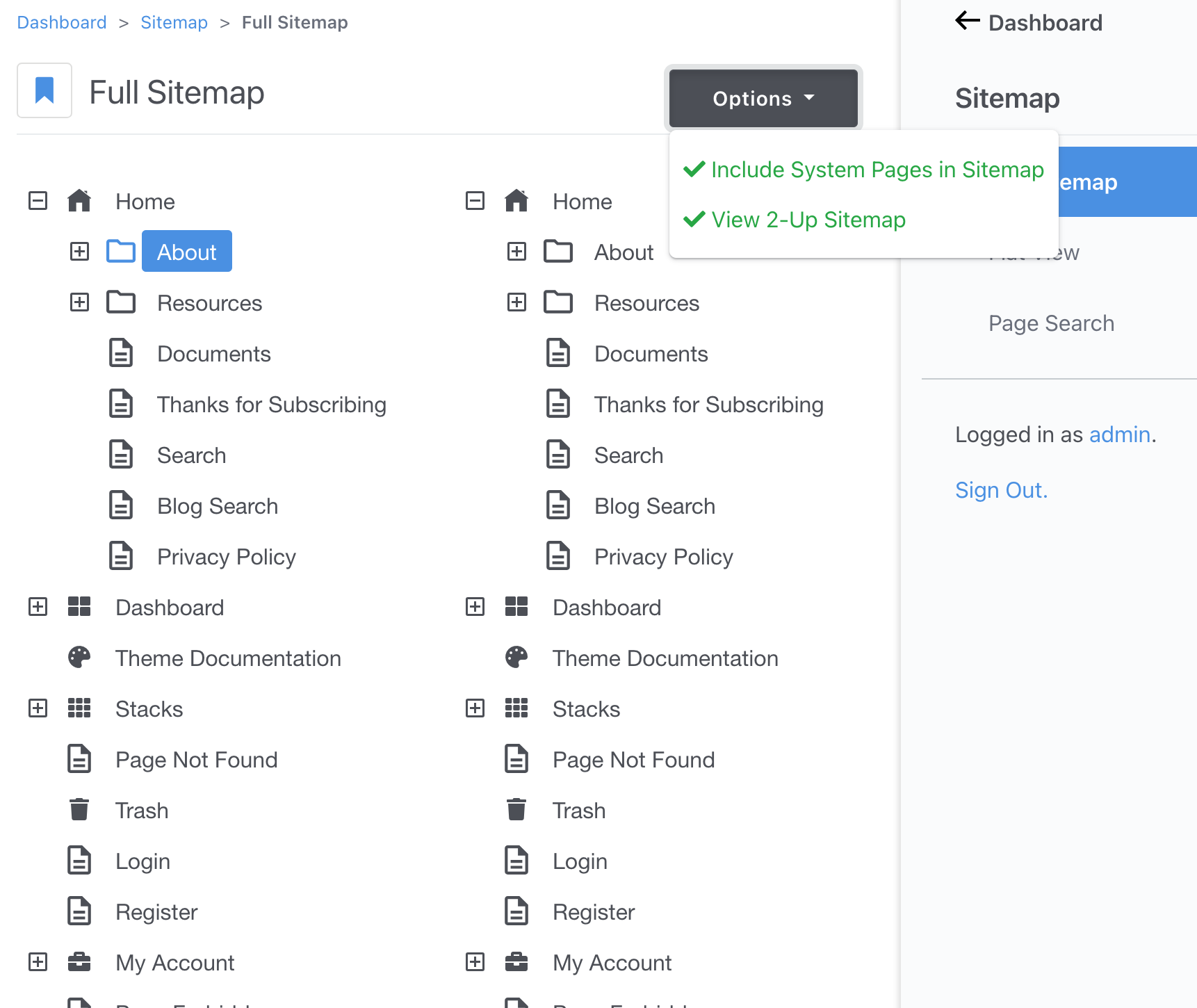
- Include System Pages in Sitemap: The Dashboard you're using now is actually a series of Concrete pages. There's also system pages for other functions along with a Trash folder hidden away in here. If you delete a page and want to get it back, you can turn on system pages, find it in the Trash, and simply drag it back to where you want it to live under Home.
- View 2-Up Sitemap: This lets you have two trees open at once and drag and drop between them. This is very handy if you're using multi-lingual or multi-site features. It can also come in handy when you're moving pages from one area of your site to another and don't want to scroll up and down a lot as part of dragging and dropping.