Stacks
Stacks and Global Areas are great ways to centralize content so it can be managed in one location, but show up on many pages in your site.
Global Areas
When you have a page in edit mode, some of the block areas may highlight blue instead of green. Those are Global Areas.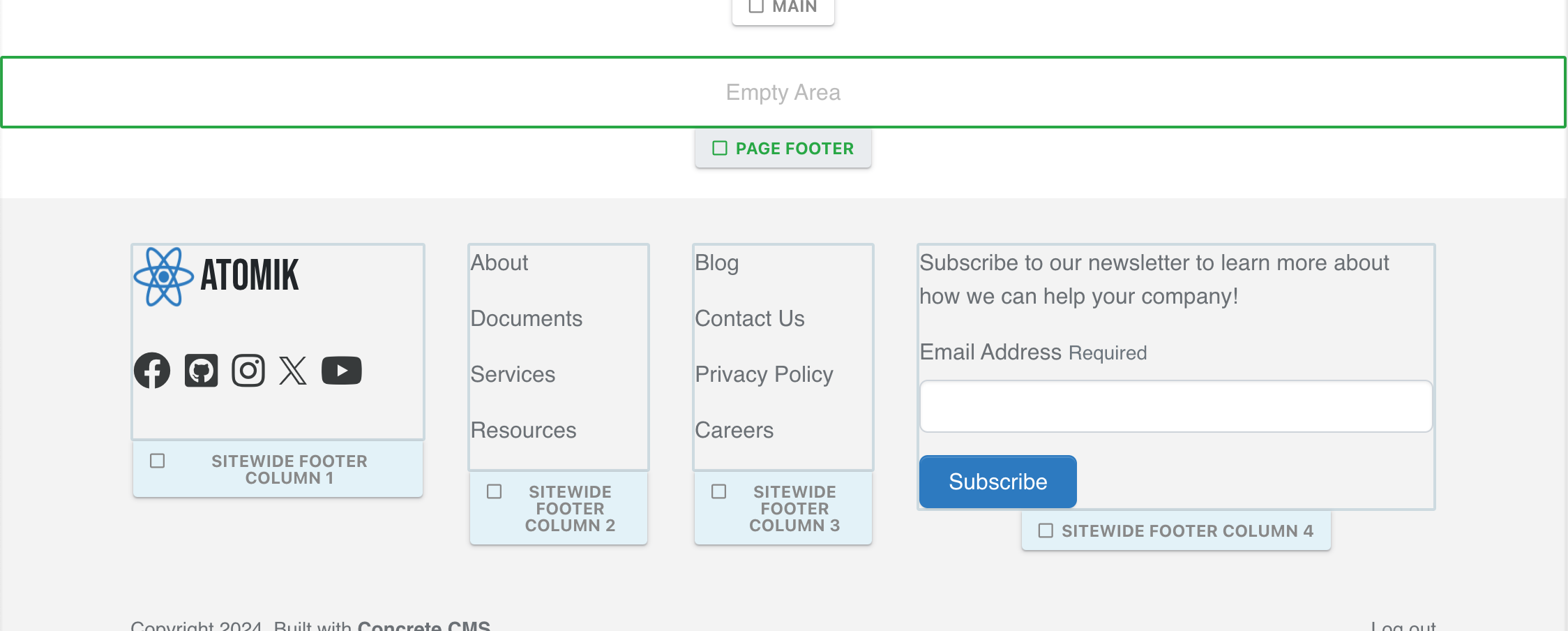
You can also see what is in these Global Areas from the Dashboard > Stacks & Blocks > Stacks & Global Areas page.
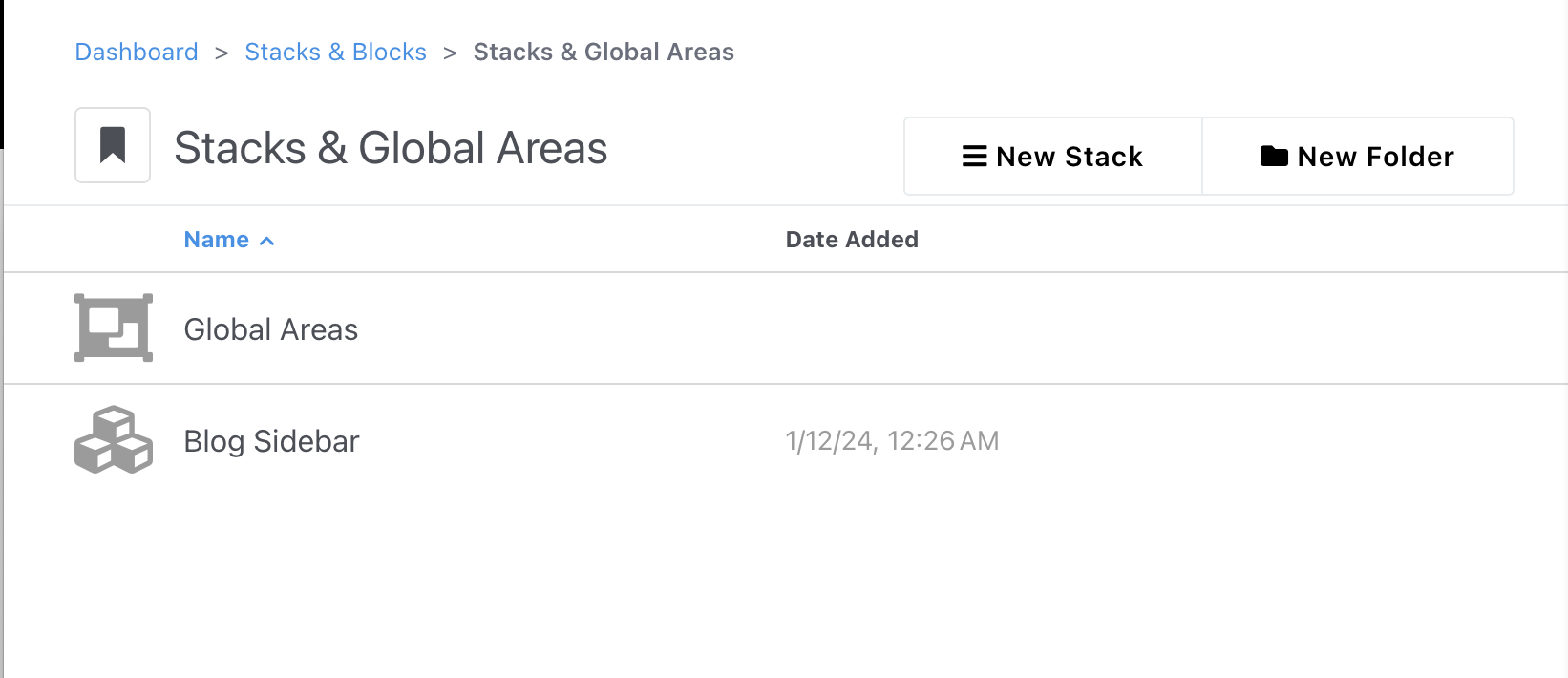
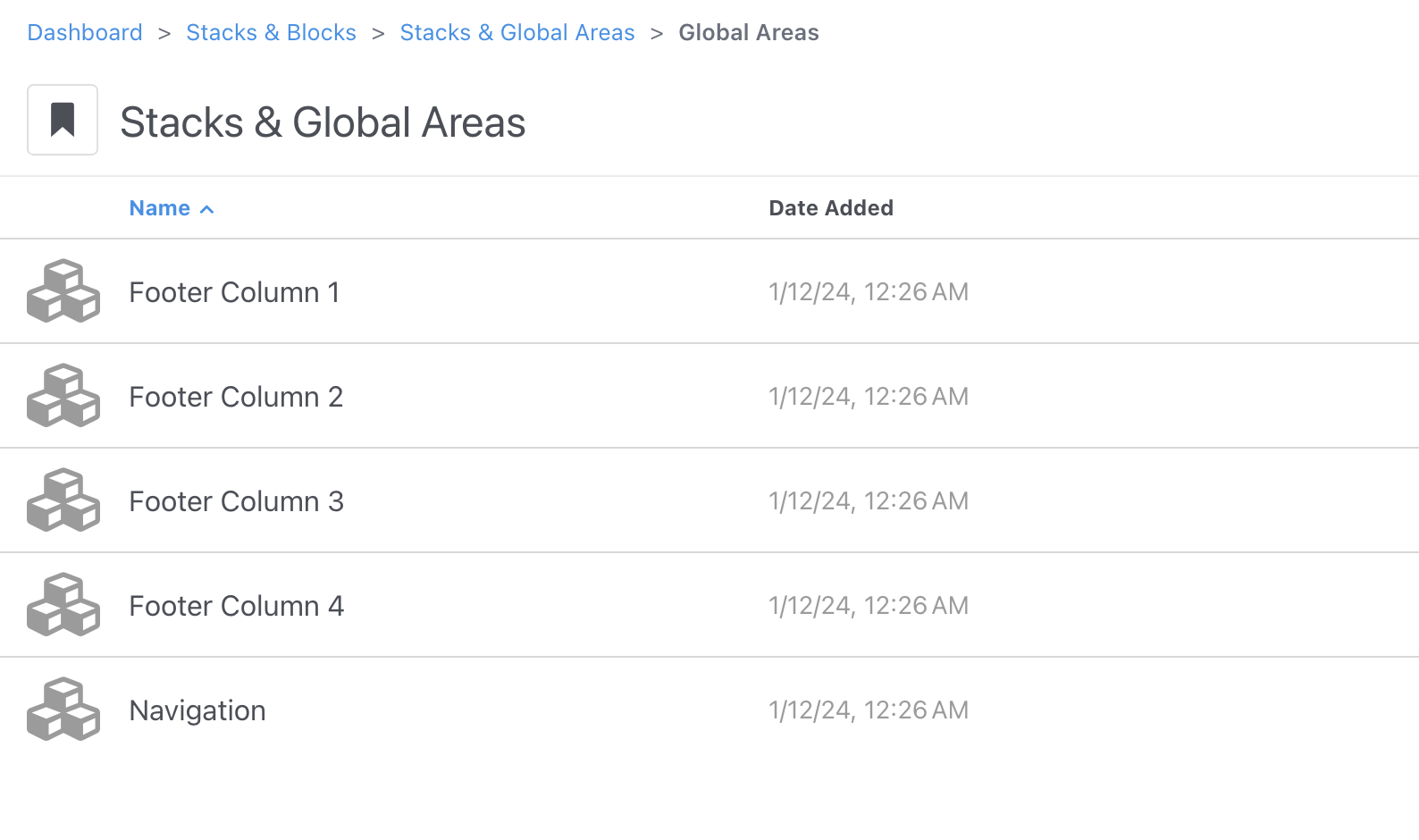
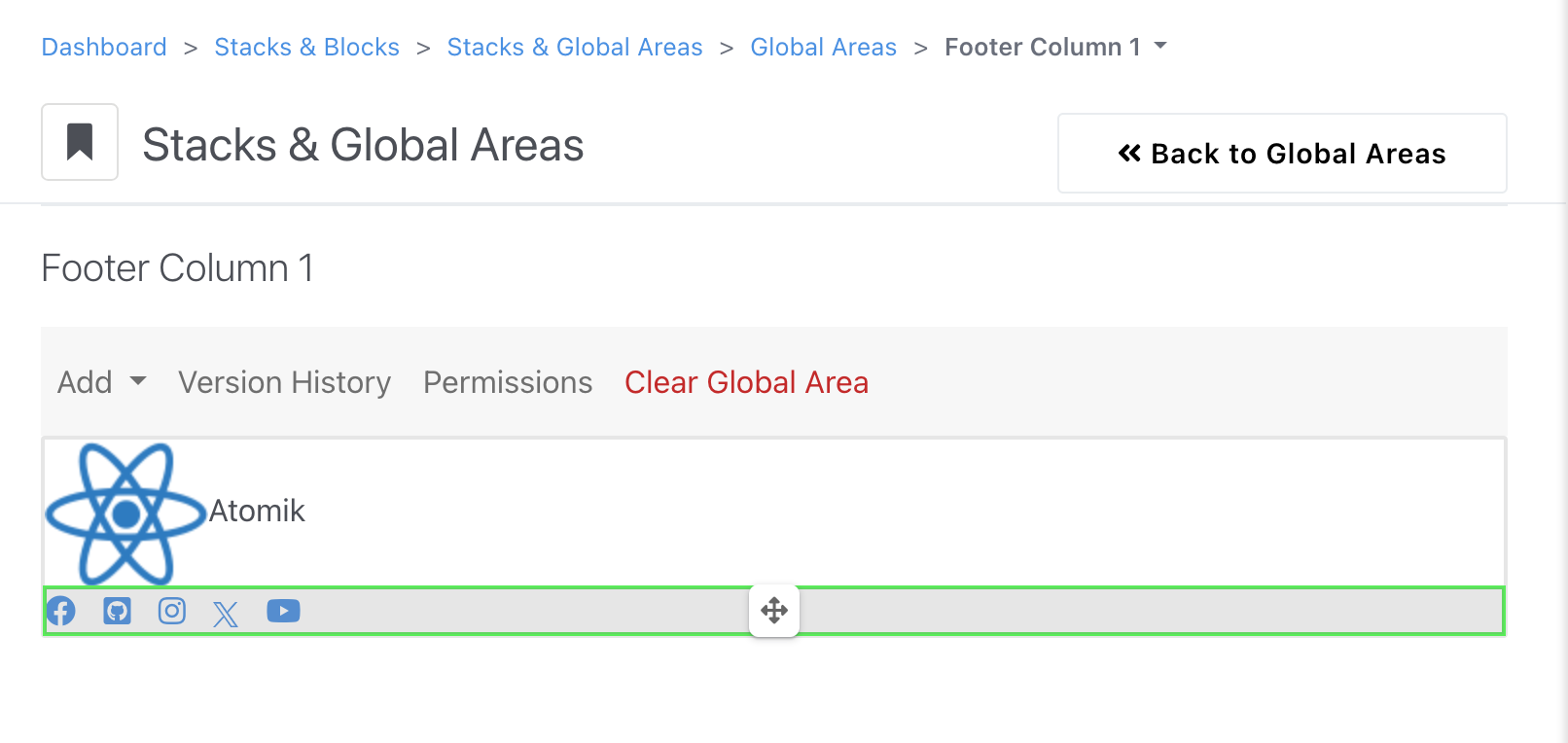
From this interface you can:
- Add: Put new blocks into the list of blocks displayed in this area.
- Version History: Roll back to earlier states of this navigation.
- Permissions: Control who can specifically do what with this content.
- Clear Global Area: Delete all blocks from this area.
Stacks
Stacks are a way to group and reuse blocks or sets of blocks across your site. They're a very handy way to stack a few elements together into a sidebar or navigation you use frequently. They're also a good way of centralizing some element that you want to manually place on many page but be able to change from a single location later. You can add stacks directly from the page editing interface. This Dashboard interface lets you create new stacks and manage what is in them.
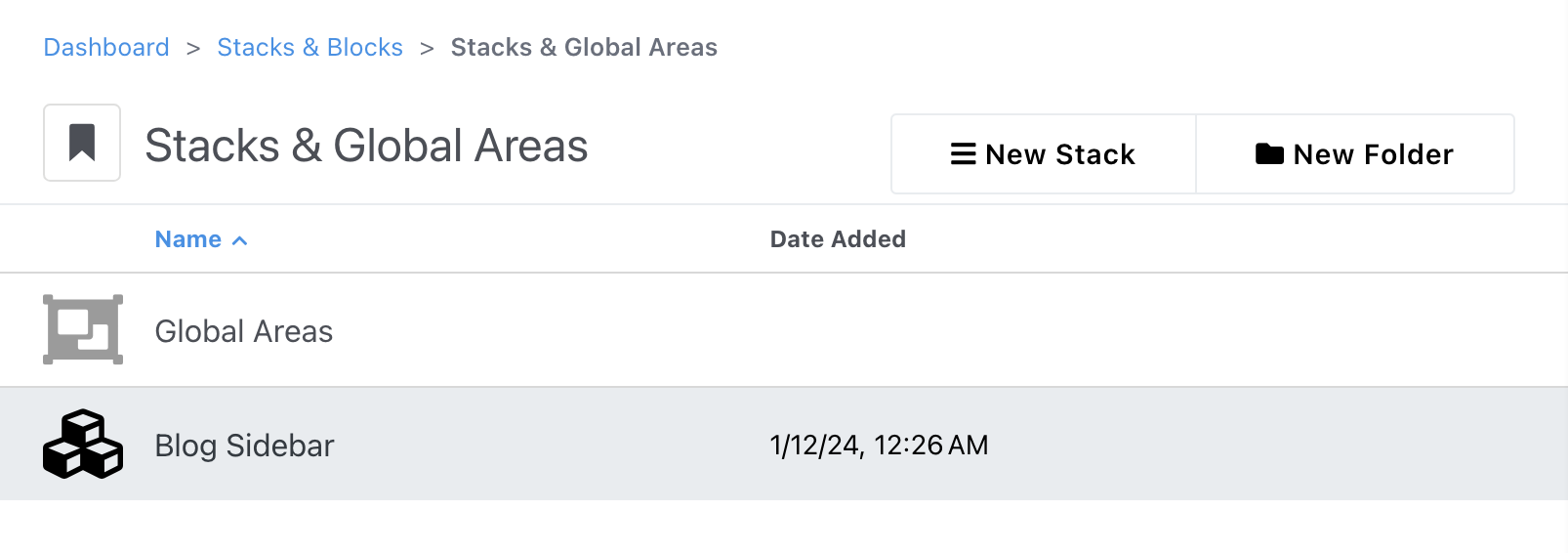
Stacks can be organized into folders to make it simpler to manage larger sites. You can create a new folder from the button in the upper right. You can drag and drop folders into one another to make sub-folders, and you can move stacks the same way.
You can make a new stack from the button towards the upper right. All you need is a unique name and you can start adding blocks to this stack:
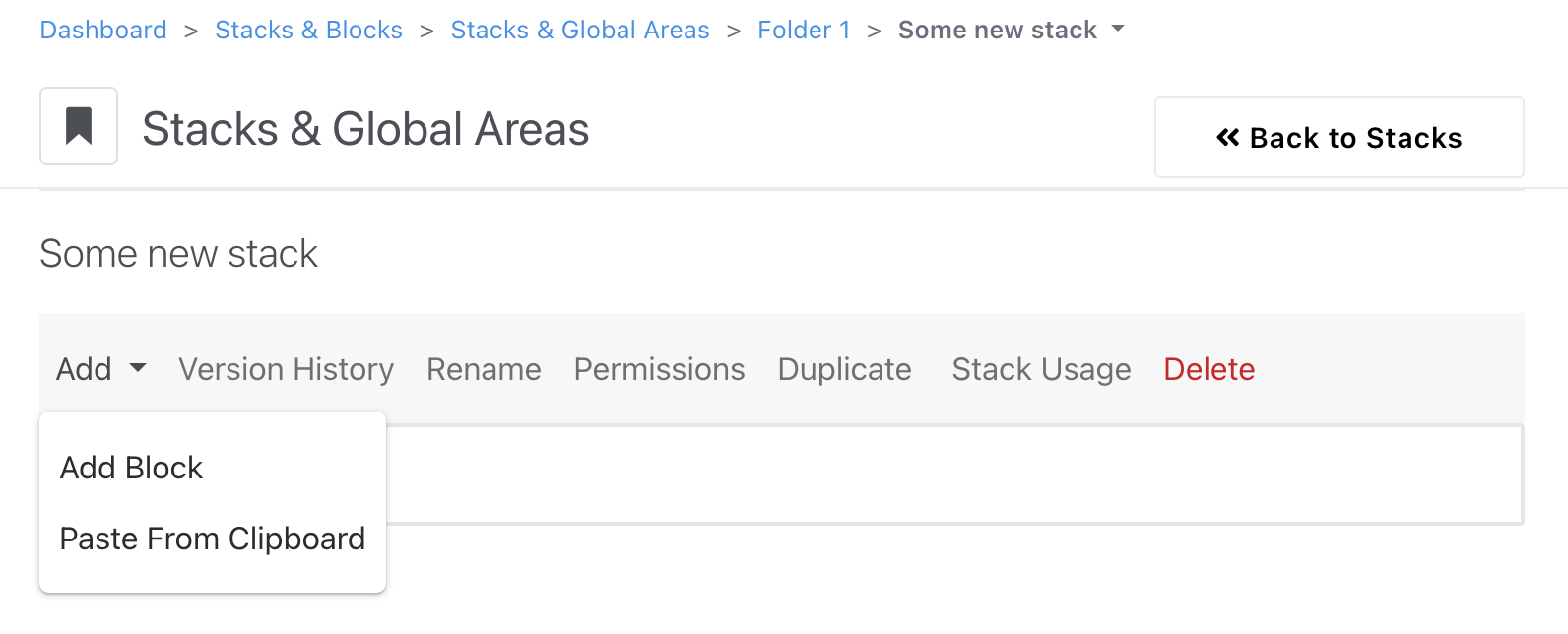
From this interface you can:
- Add: Put new blocks into the list of blocks displayed in this stack.
- Version History: Roll back to earlier states of the stack.
- Rename: Change the name of this stack.
- Permissions: Control who can specifically do what with this content.
- Duplicate: Make a copy of this stack.
- Stack Usage: See where this stack is actively being used.
- Delete: Remove this stack from the site (be careful!)