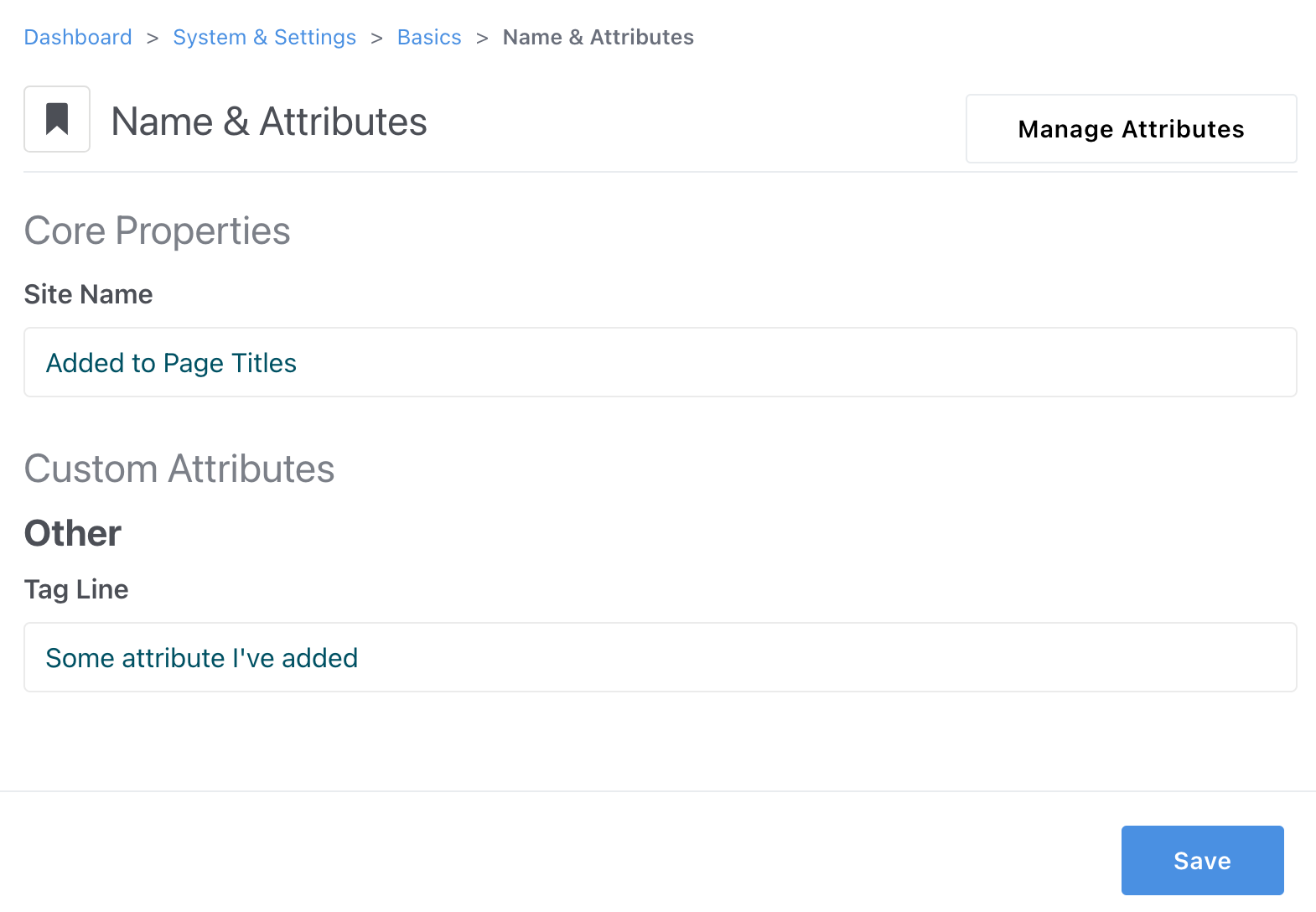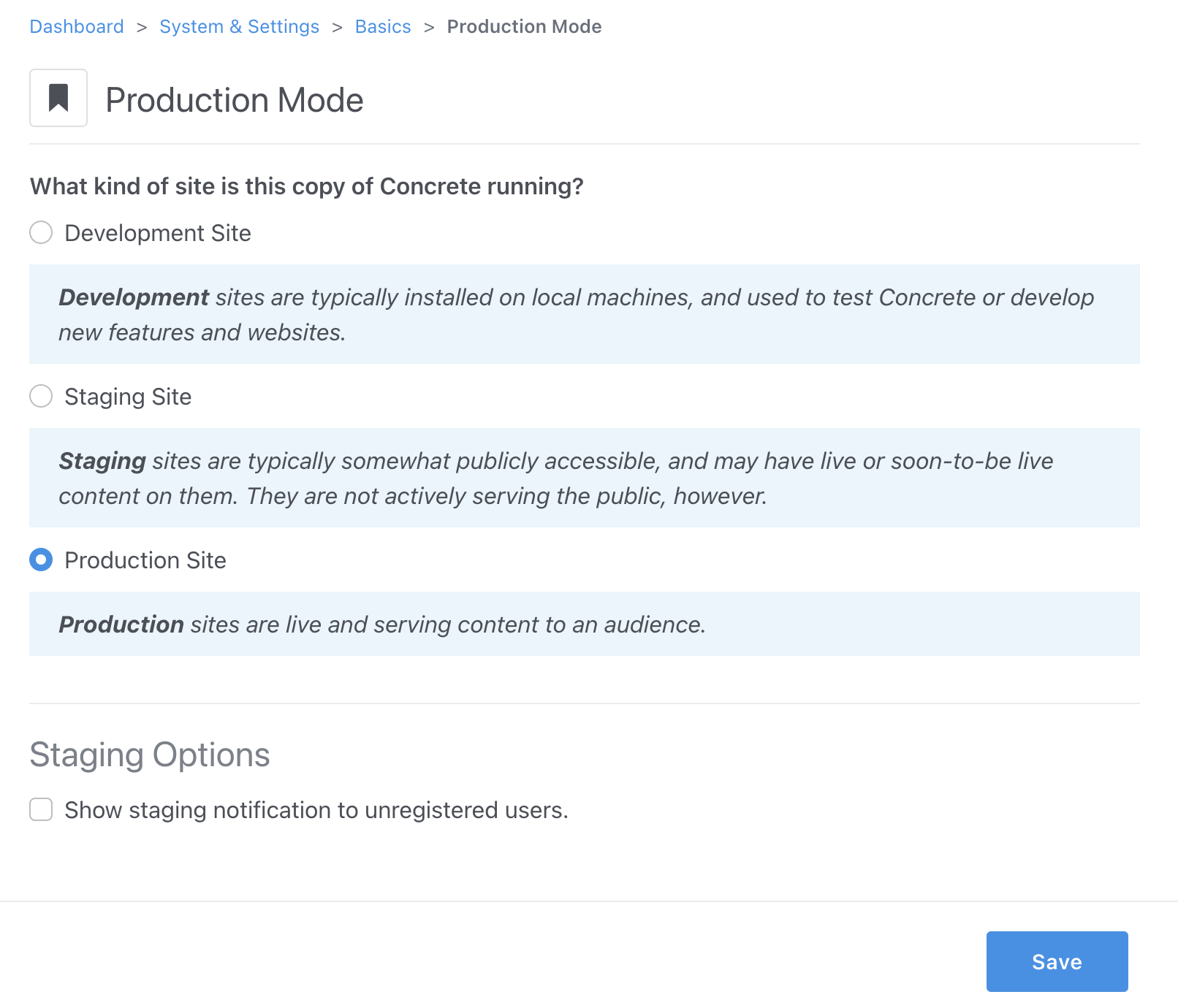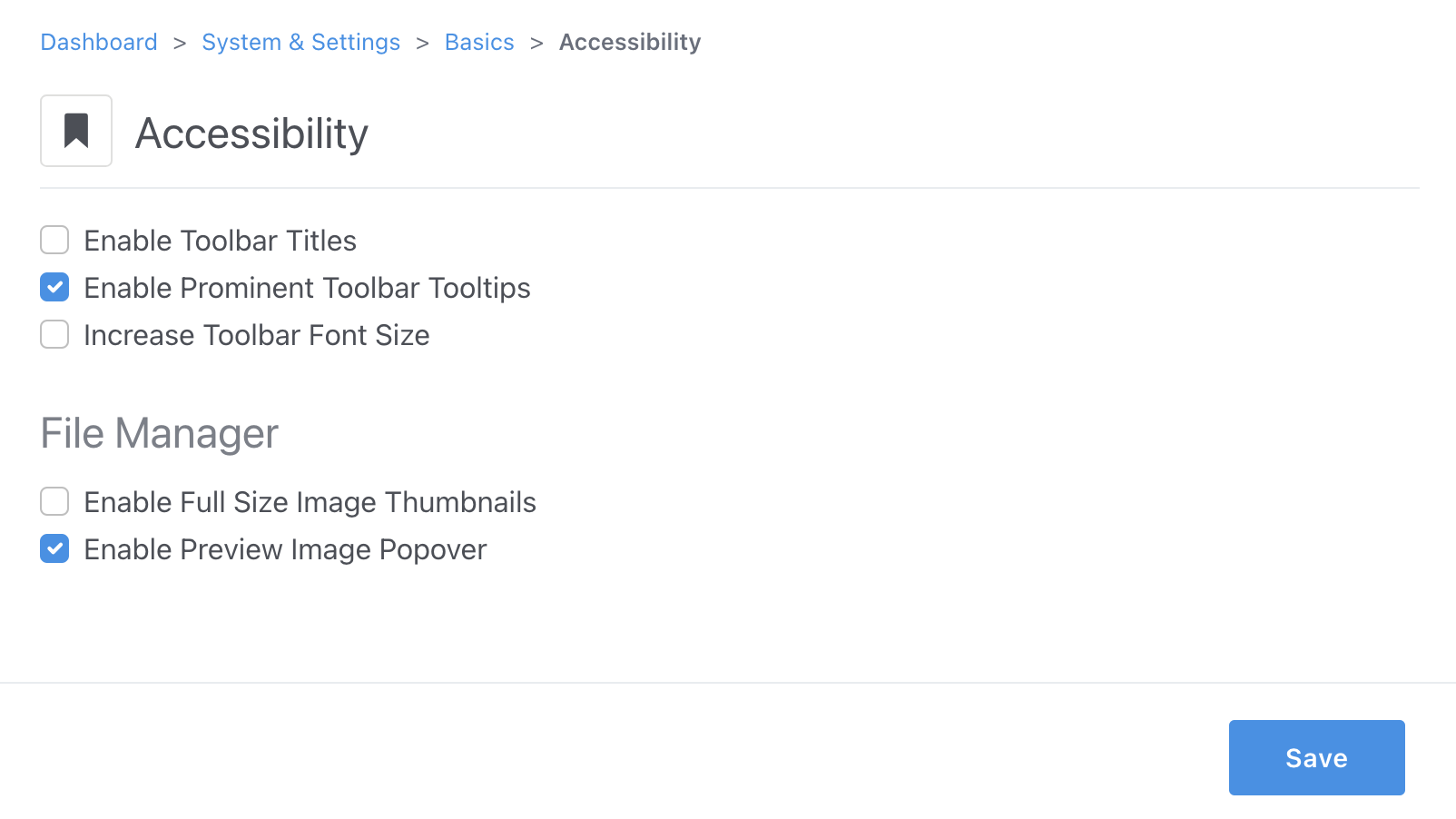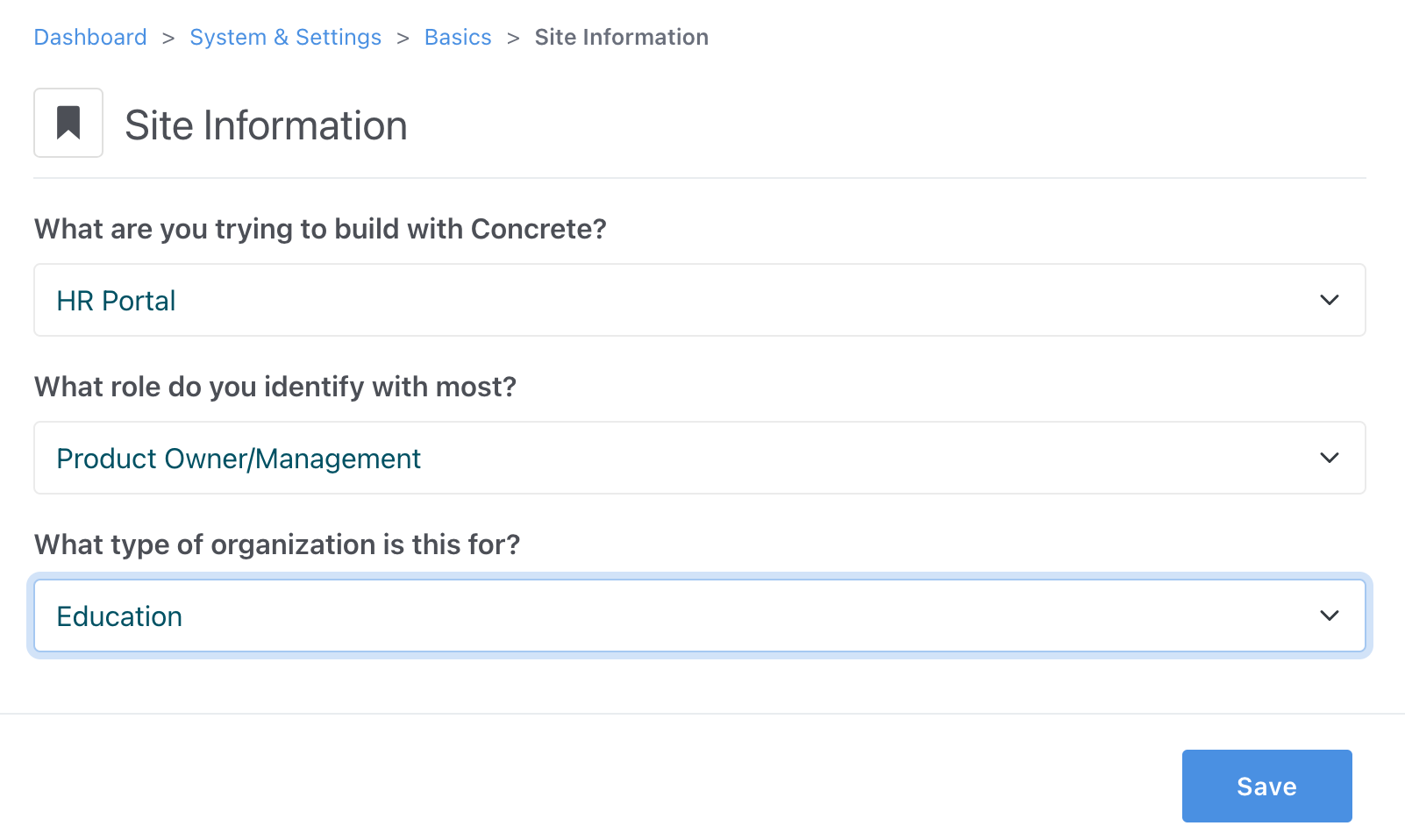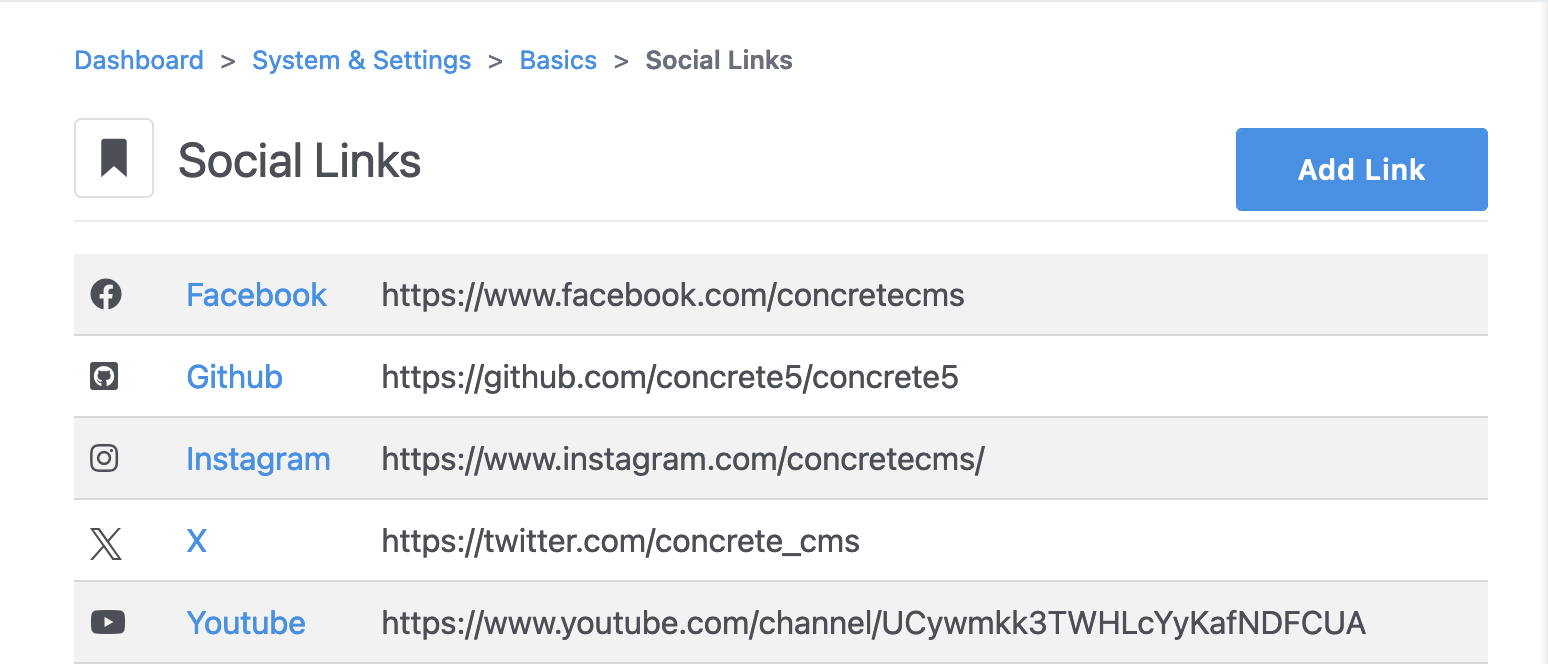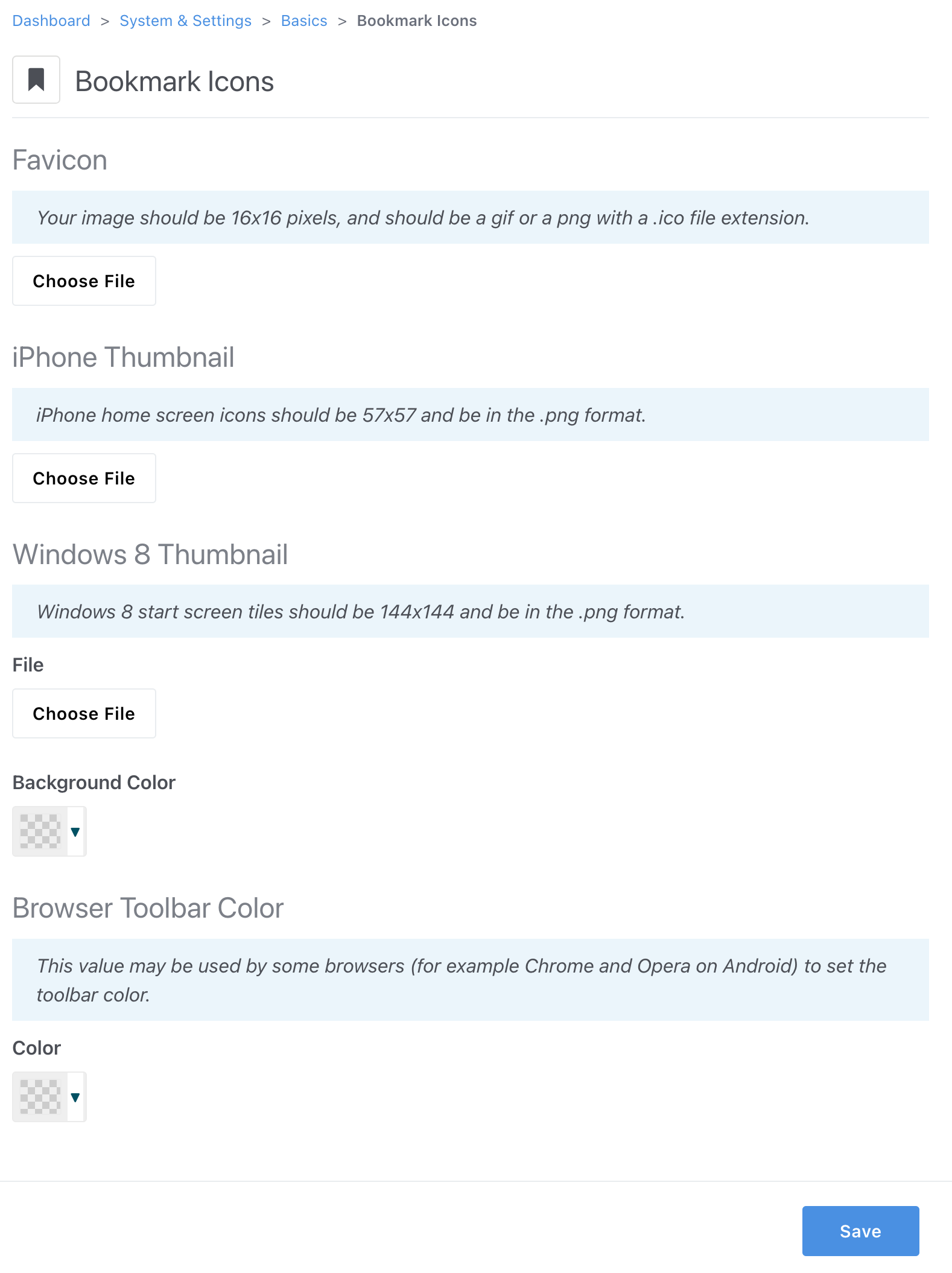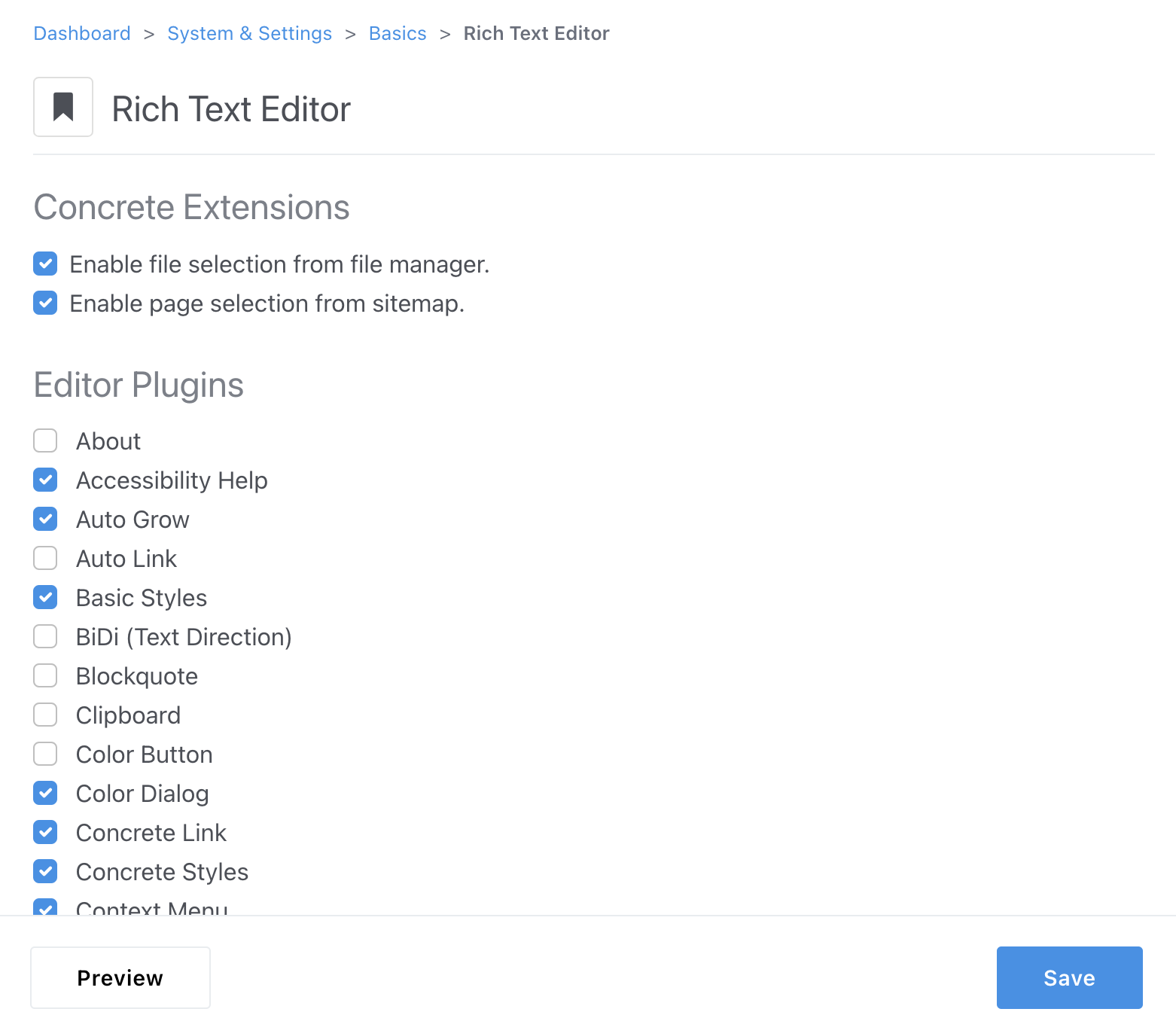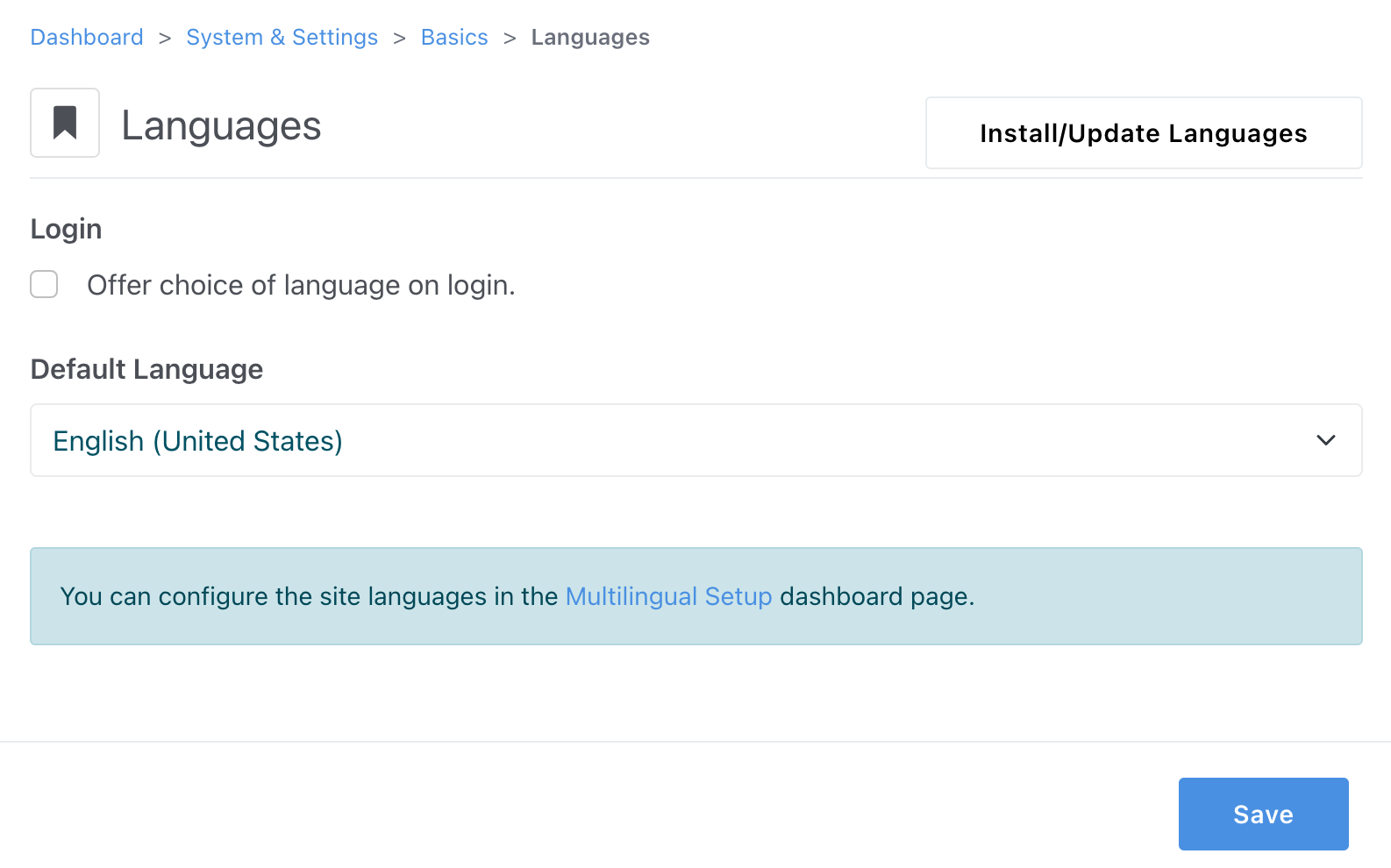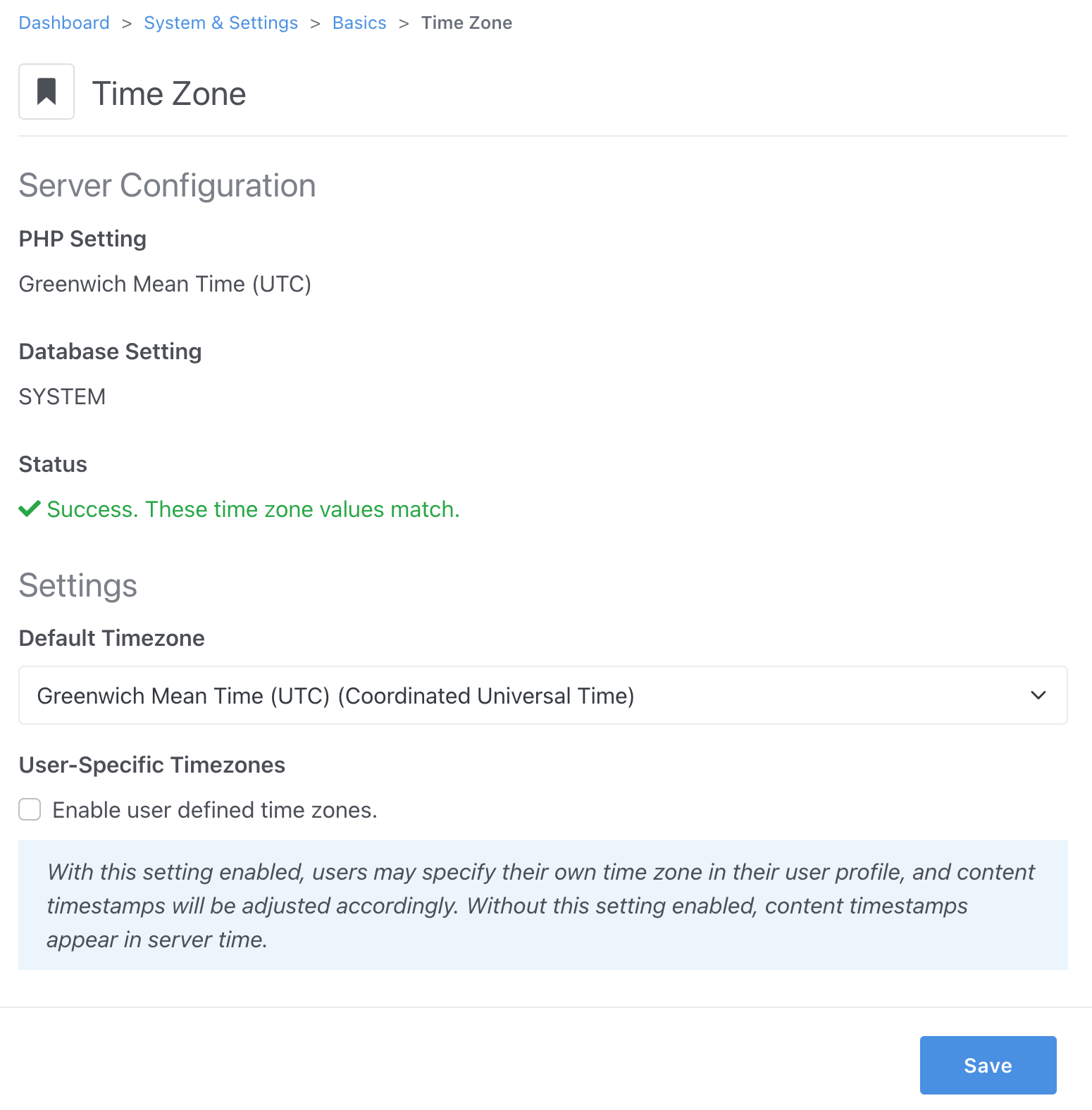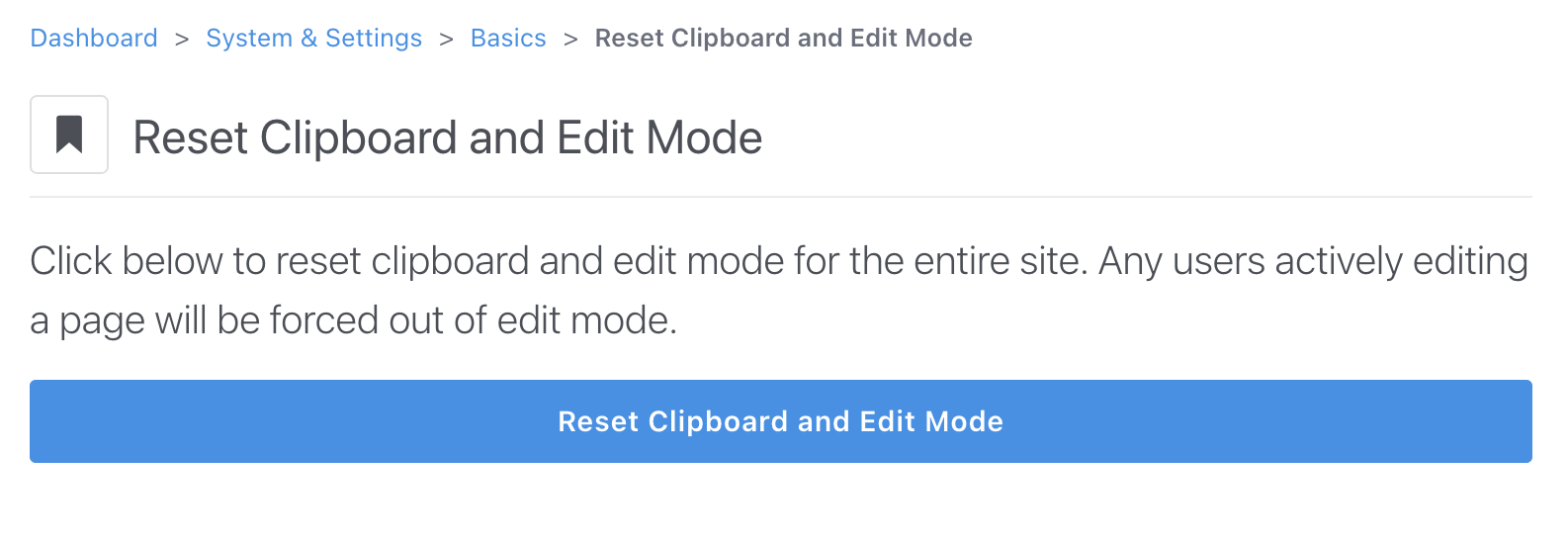Name & Attributes
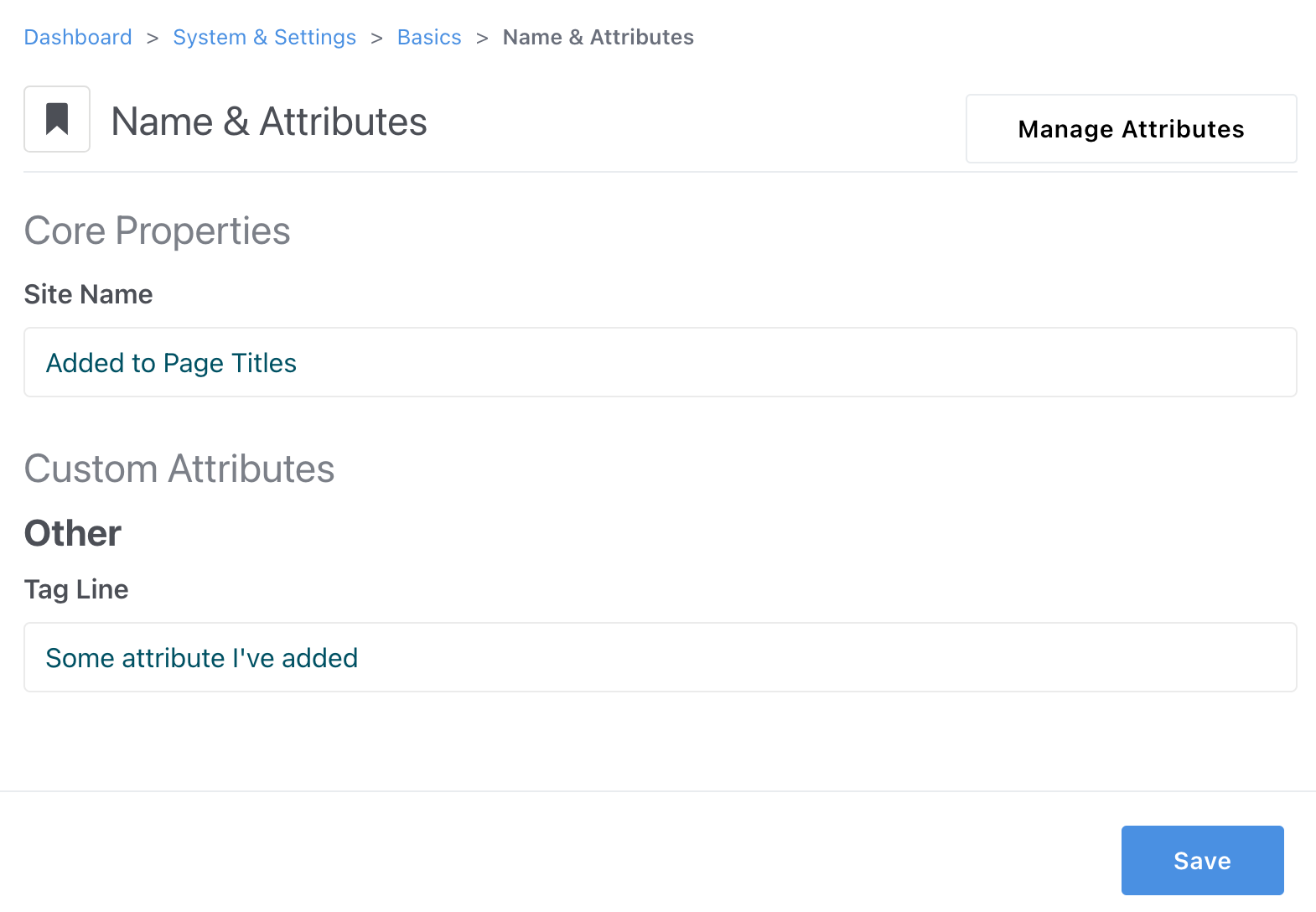
Name & Attributes in Concrete CMS allows you to set your site's title and define its basic characteristics. The site name, typically displayed in the browser's title bar and meta title tag, is a crucial aspect of your site’s identity. It also appears in search engine results and is used when connecting to the community.
Alongside the site name, you can add attributes. These variables are available as data to developers who are building add-ons and functionality that might exist across your site. Use the Manage Attributes button to add and remove site-wide attributes.
Production Mode
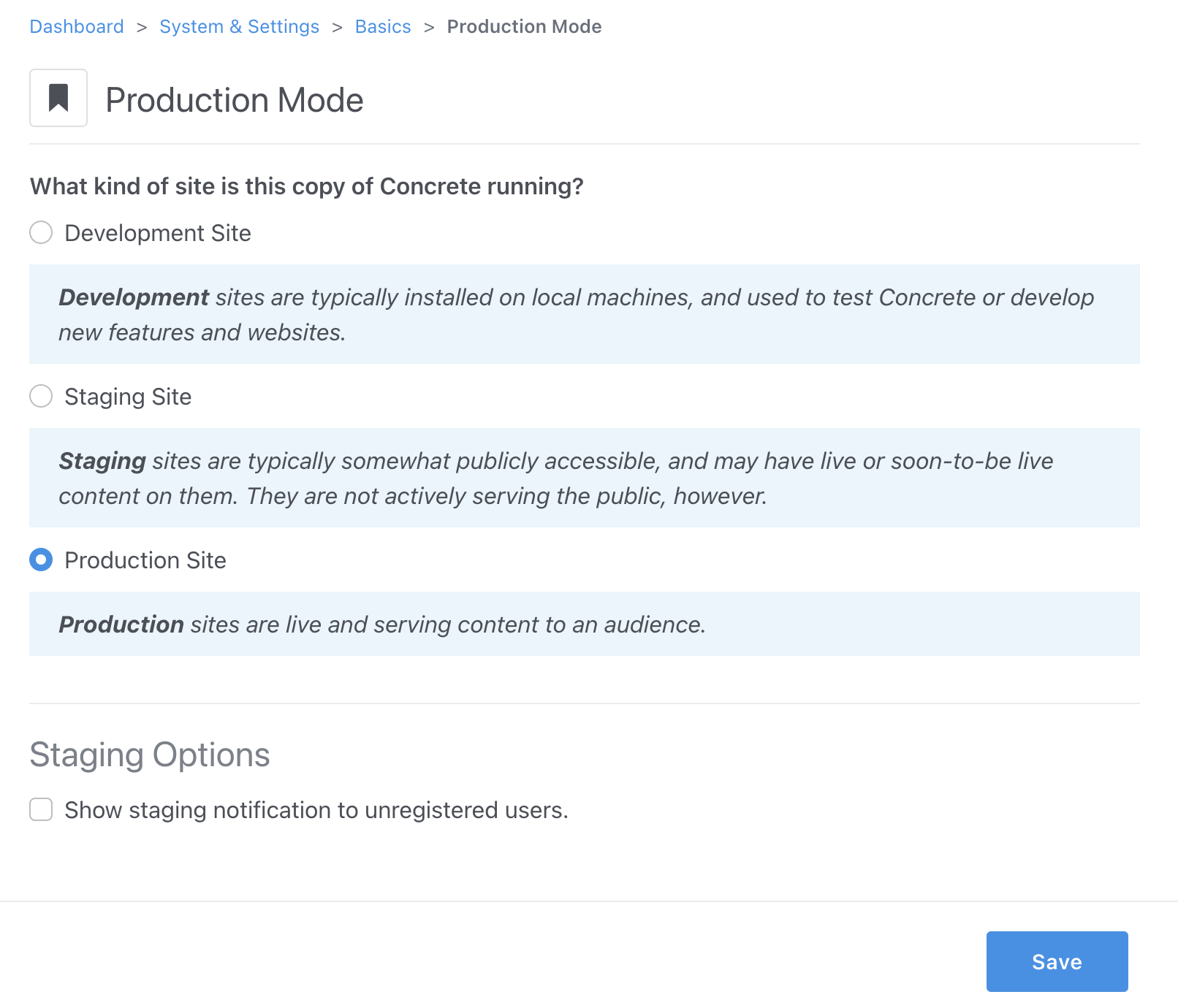 Production Mode in Concrete CMS is crucial for optimizing site performance. There are three modes available: Development, Staging, and Production. Each mode is designed to cater to different stages of your site’s lifecycle. Development mode, often used on local machines, is ideal for testing and feature development, as it disables caching for real-time updates. Staging mode is suitable for sites that are somewhat publicly accessible but not actively serving a broad audience. Production mode, meant for live sites, enables caching for improved page load speeds. You can also enable a staging notification banner for unregistered users, which is helpful for differentiating between staging and production environments.
Production Mode in Concrete CMS is crucial for optimizing site performance. There are three modes available: Development, Staging, and Production. Each mode is designed to cater to different stages of your site’s lifecycle. Development mode, often used on local machines, is ideal for testing and feature development, as it disables caching for real-time updates. Staging mode is suitable for sites that are somewhat publicly accessible but not actively serving a broad audience. Production mode, meant for live sites, enables caching for improved page load speeds. You can also enable a staging notification banner for unregistered users, which is helpful for differentiating between staging and production environments.
Accessibility
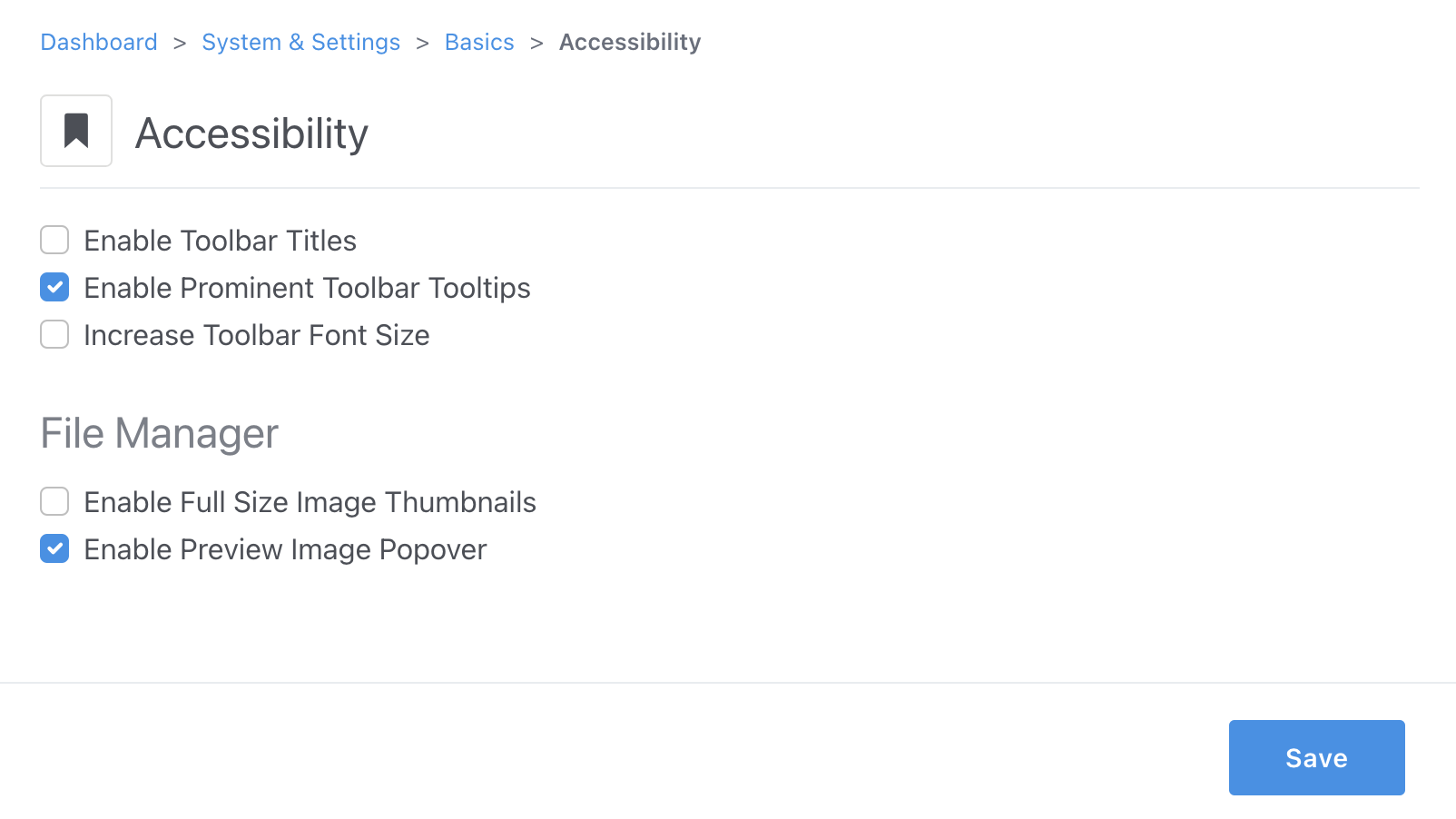 The Accessibility settings in Concrete CMS enhance the usability of your site for individuals with disabilities. These settings include options to magnify edit bar icons and add text labels next to them, making the interface more accessible and easier to navigate. These features are particularly beneficial for users with visual impairments, ensuring that your site caters to a broader audience.
The Accessibility settings in Concrete CMS enhance the usability of your site for individuals with disabilities. These settings include options to magnify edit bar icons and add text labels next to them, making the interface more accessible and easier to navigate. These features are particularly beneficial for users with visual impairments, ensuring that your site caters to a broader audience.
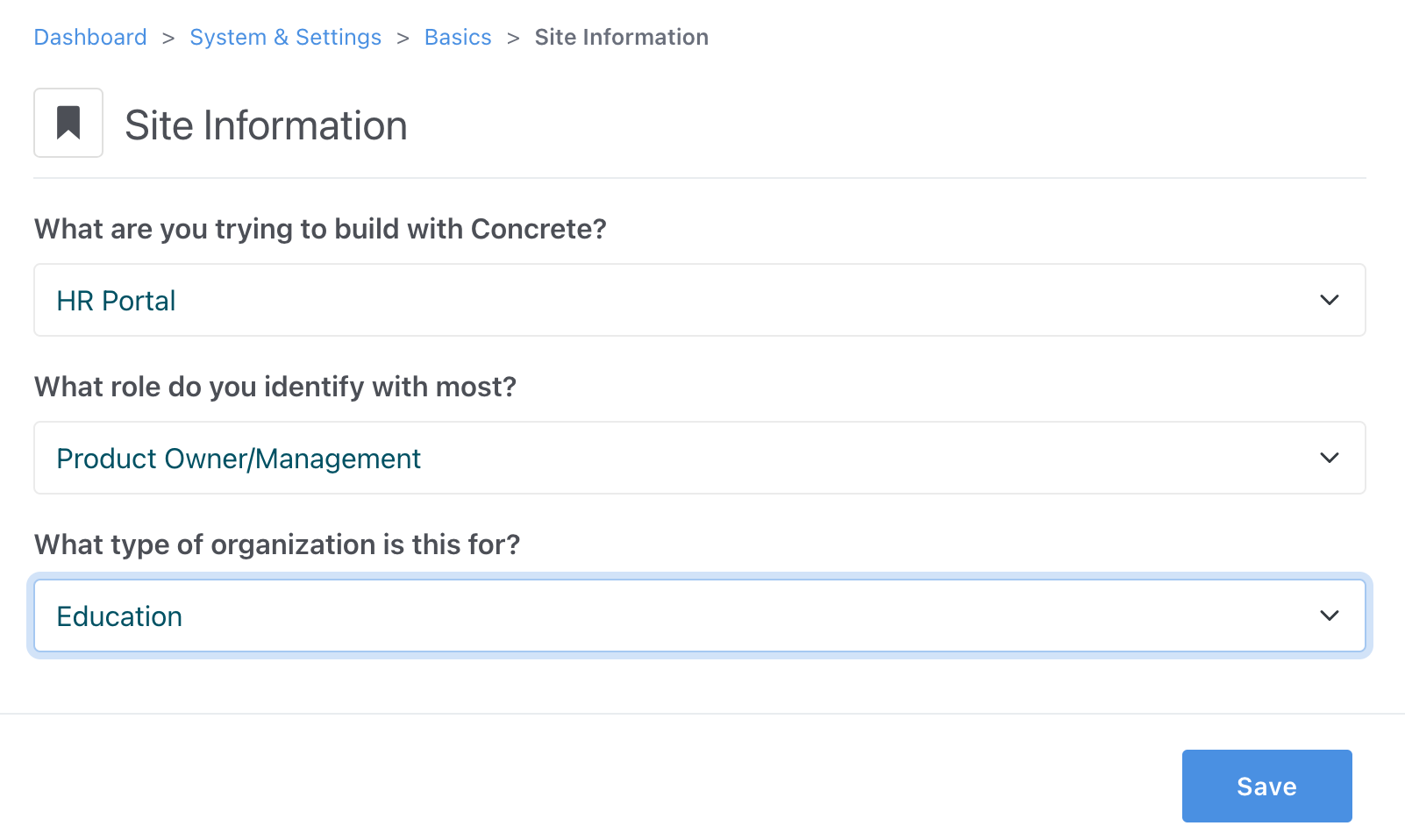 Site Information settings allow you to customize your user experience in Concrete. This also provides valuable feedback to the team behind Concrete as new features are prioritized.
Site Information settings allow you to customize your user experience in Concrete. This also provides valuable feedback to the team behind Concrete as new features are prioritized.
Social Links
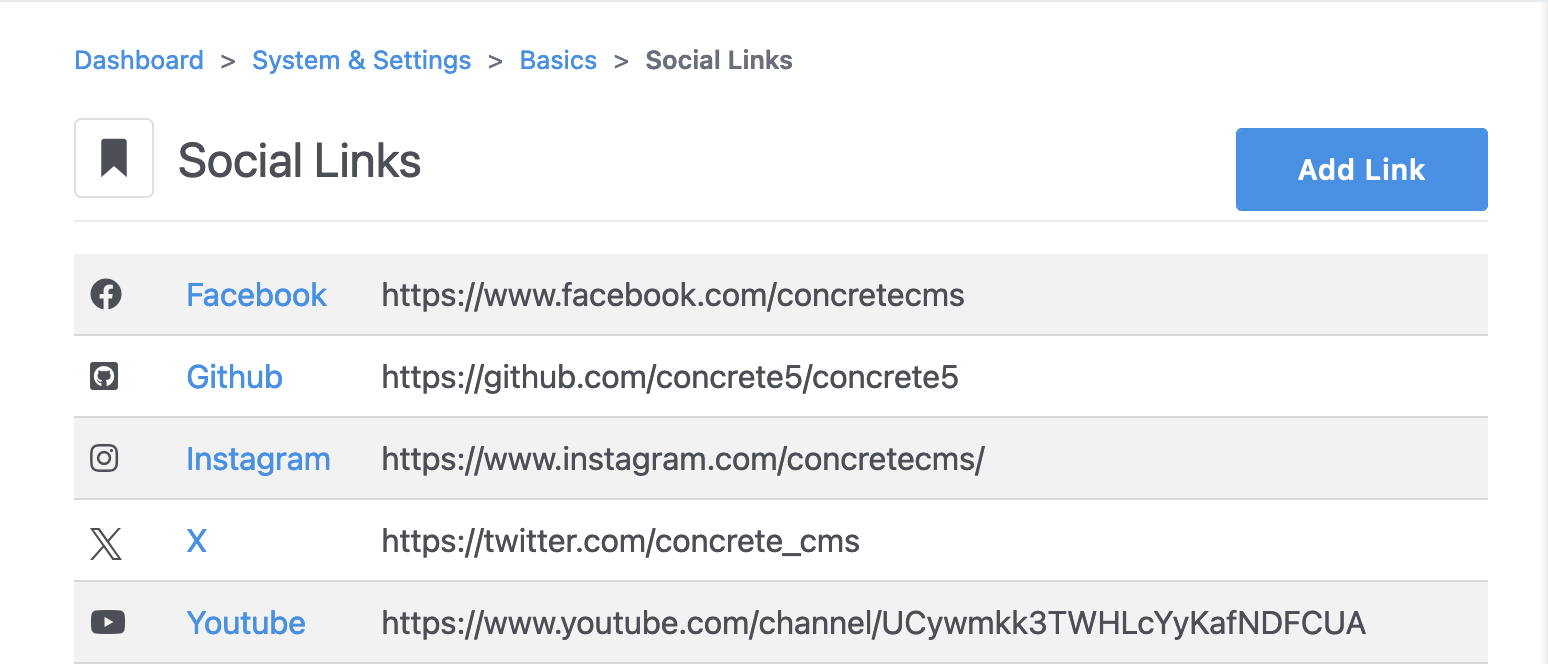 The Social Links section lets you add, delete, and manage social media links for your site. These links are often utilized by themes to create social media icons, enabling users to connect with your site on various social platforms.
The Social Links section lets you add, delete, and manage social media links for your site. These links are often utilized by themes to create social media icons, enabling users to connect with your site on various social platforms.
Bookmark Icons
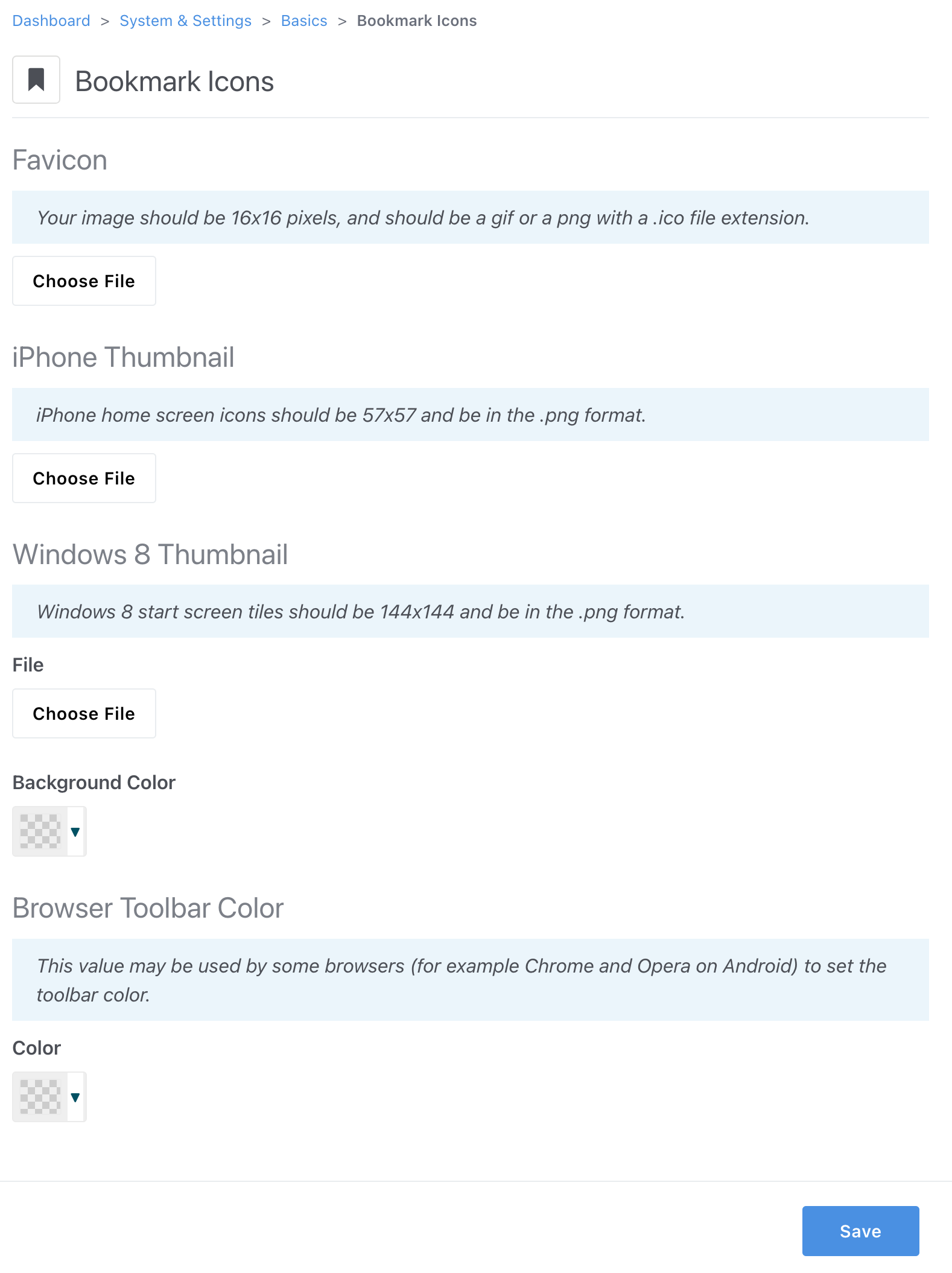 Bookmark Icons, or favicons, are small icons displayed on browser tabs and bookmarks. This section allows you to specify various icons for your site, enhancing its professional appearance and brand identity. You can upload icons for different devices and platforms, including traditional web browsers, iPhones, and Windows devices. Other browser specific customization options are listed here as well.
Bookmark Icons, or favicons, are small icons displayed on browser tabs and bookmarks. This section allows you to specify various icons for your site, enhancing its professional appearance and brand identity. You can upload icons for different devices and platforms, including traditional web browsers, iPhones, and Windows devices. Other browser specific customization options are listed here as well.
Rich Text Editor
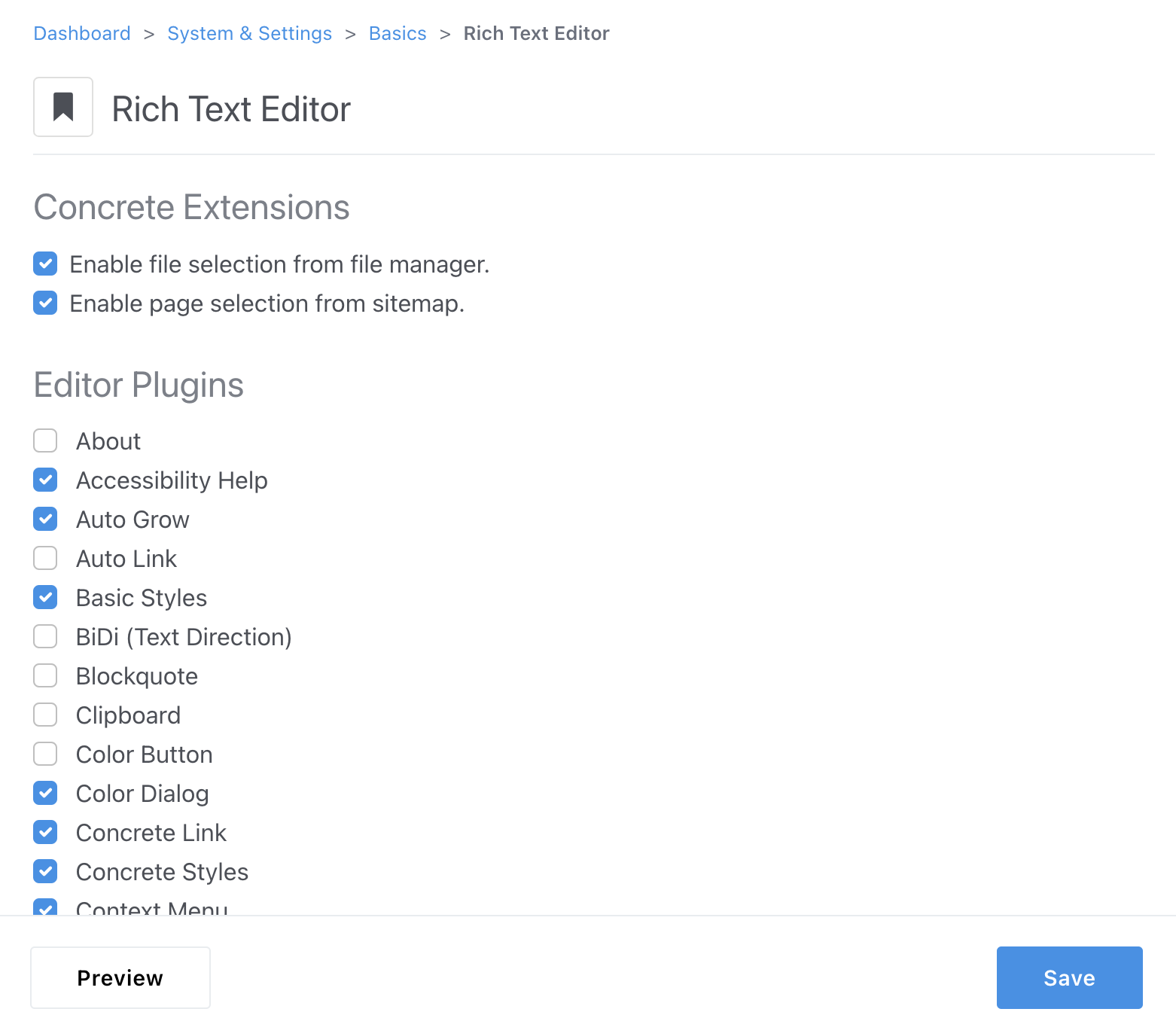 The Rich Text Editor settings page in Concrete CMS allows you to customize your editing experience by enabling or disabling various editor plugins and extensions. With a wide variety of options available, including basic styles, clipboard operations, color dialog, image tools, and more, you can tailor the editor to your specific content creation needs. The editor (CKEditor 4) supports a range of functionalities from basic text formatting to advanced features like HTML entity escape and spell check.
The Rich Text Editor settings page in Concrete CMS allows you to customize your editing experience by enabling or disabling various editor plugins and extensions. With a wide variety of options available, including basic styles, clipboard operations, color dialog, image tools, and more, you can tailor the editor to your specific content creation needs. The editor (CKEditor 4) supports a range of functionalities from basic text formatting to advanced features like HTML entity escape and spell check.
Languages
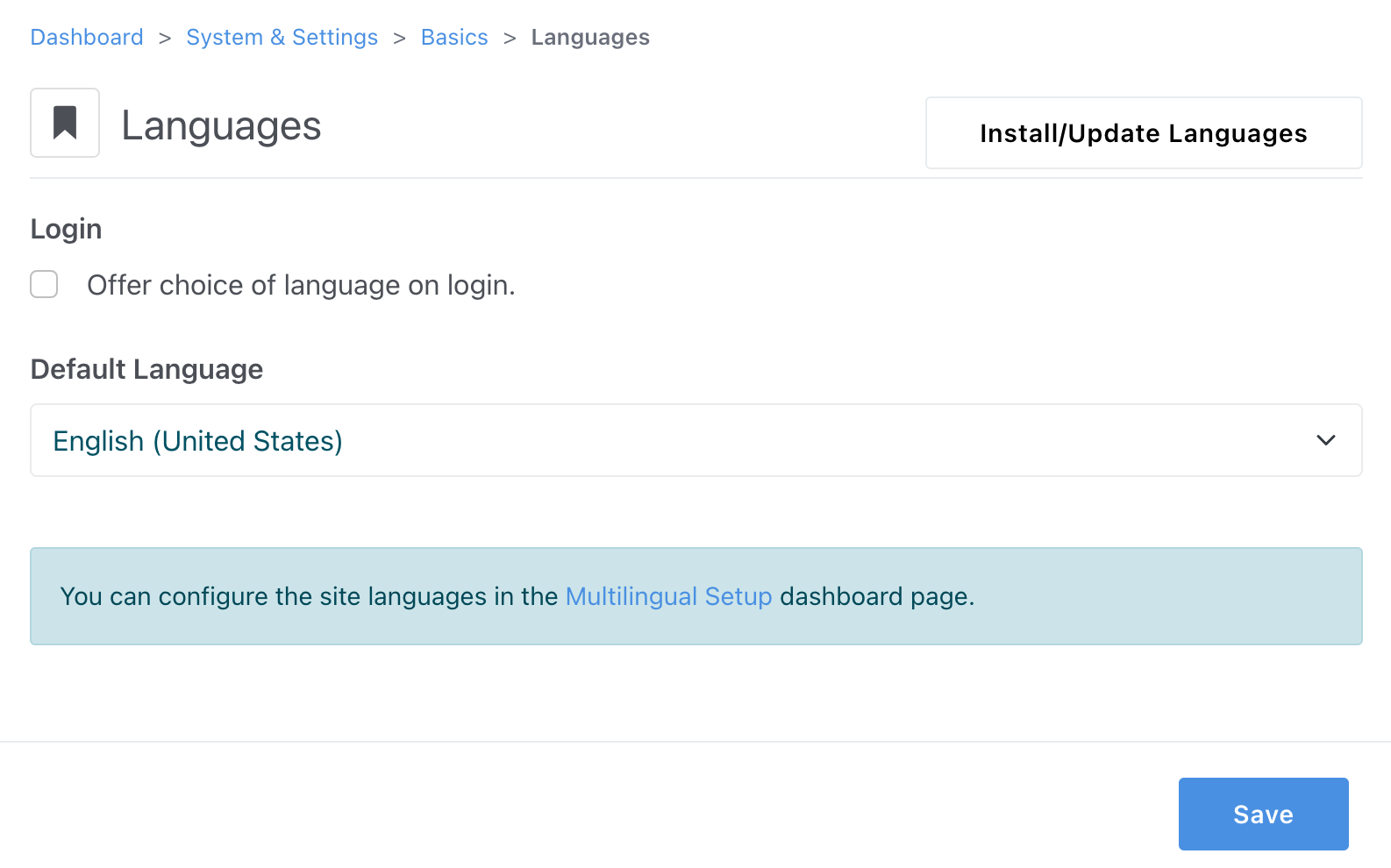
The Languages section is used to set the default language for the Concrete CMS interface. While English (United States) is the default language, you can install and update language packs for other languages as needed. This feature is particularly useful for sites with administrators or users who prefer to use Concrete CMS in their native language. Once installed, you can select the default language for your site's user interface. You can let individual users choose which language they want to use from the installed languages.
Time Zone
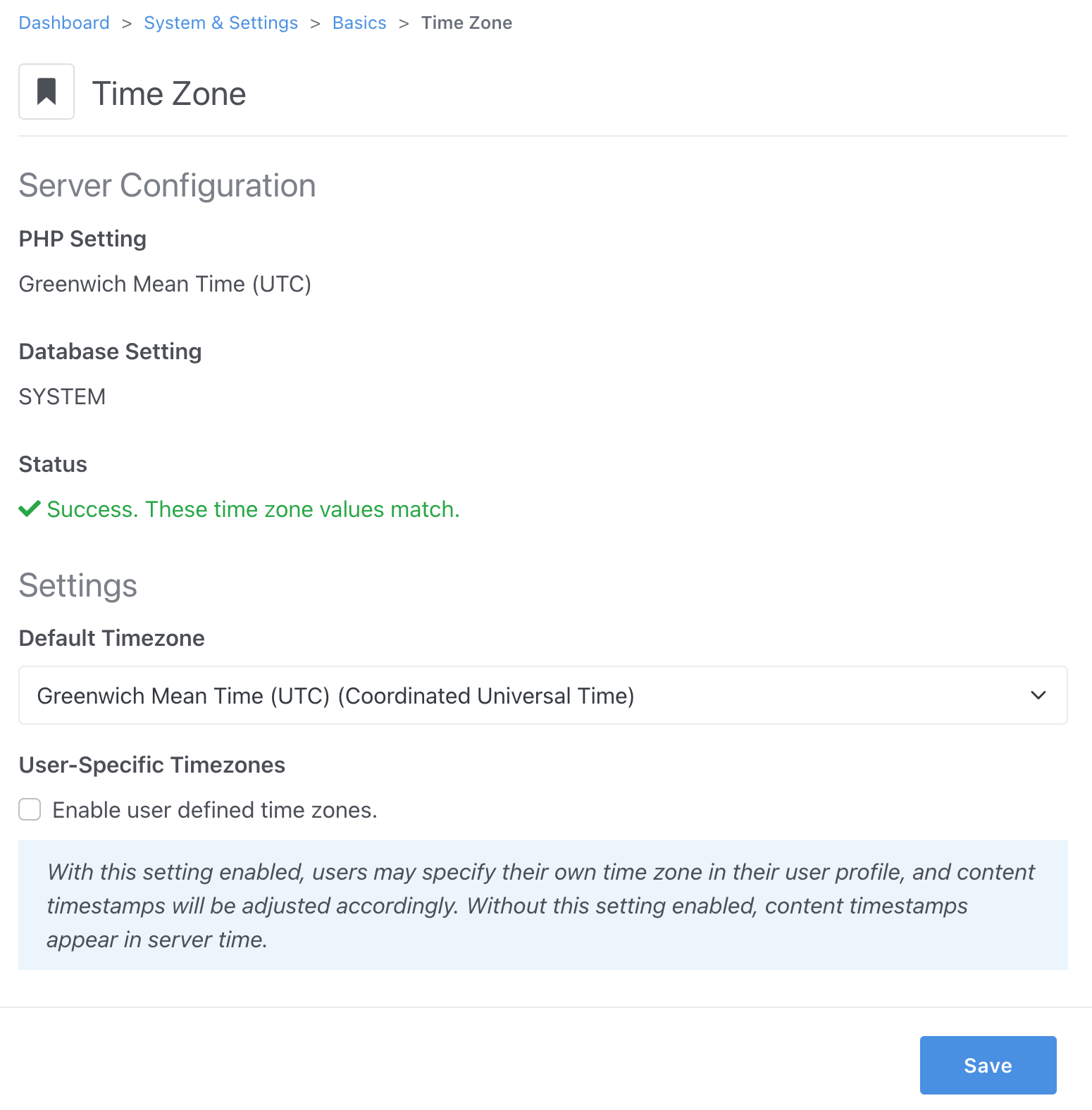 Time Zone settings allow you to set the default time zone for your site. This feature is particularly important for sites with an international audience or operations across multiple time zones. Users can also adjust time zone settings in their profiles, ensuring that timestamps and date-related information are displayed correctly according to their local time. This setting enhances the user experience by modifying any displayed dates on content to reflect the local user's time zone.
Time Zone settings allow you to set the default time zone for your site. This feature is particularly important for sites with an international audience or operations across multiple time zones. Users can also adjust time zone settings in their profiles, ensuring that timestamps and date-related information are displayed correctly according to their local time. This setting enhances the user experience by modifying any displayed dates on content to reflect the local user's time zone.
Reset Clipboard and Edit Mode
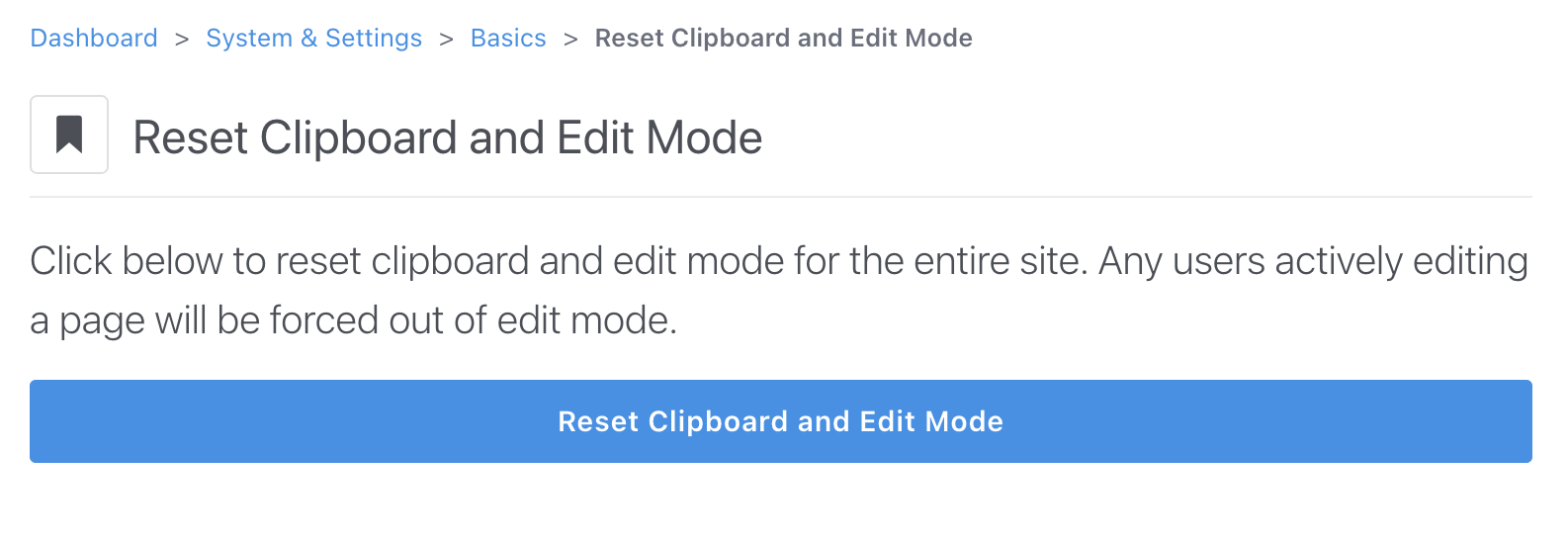
In Concrete CMS, the "Reset Clipboard and Edit Mode" button can help with resolving issues that can occasionally arise during content editing.