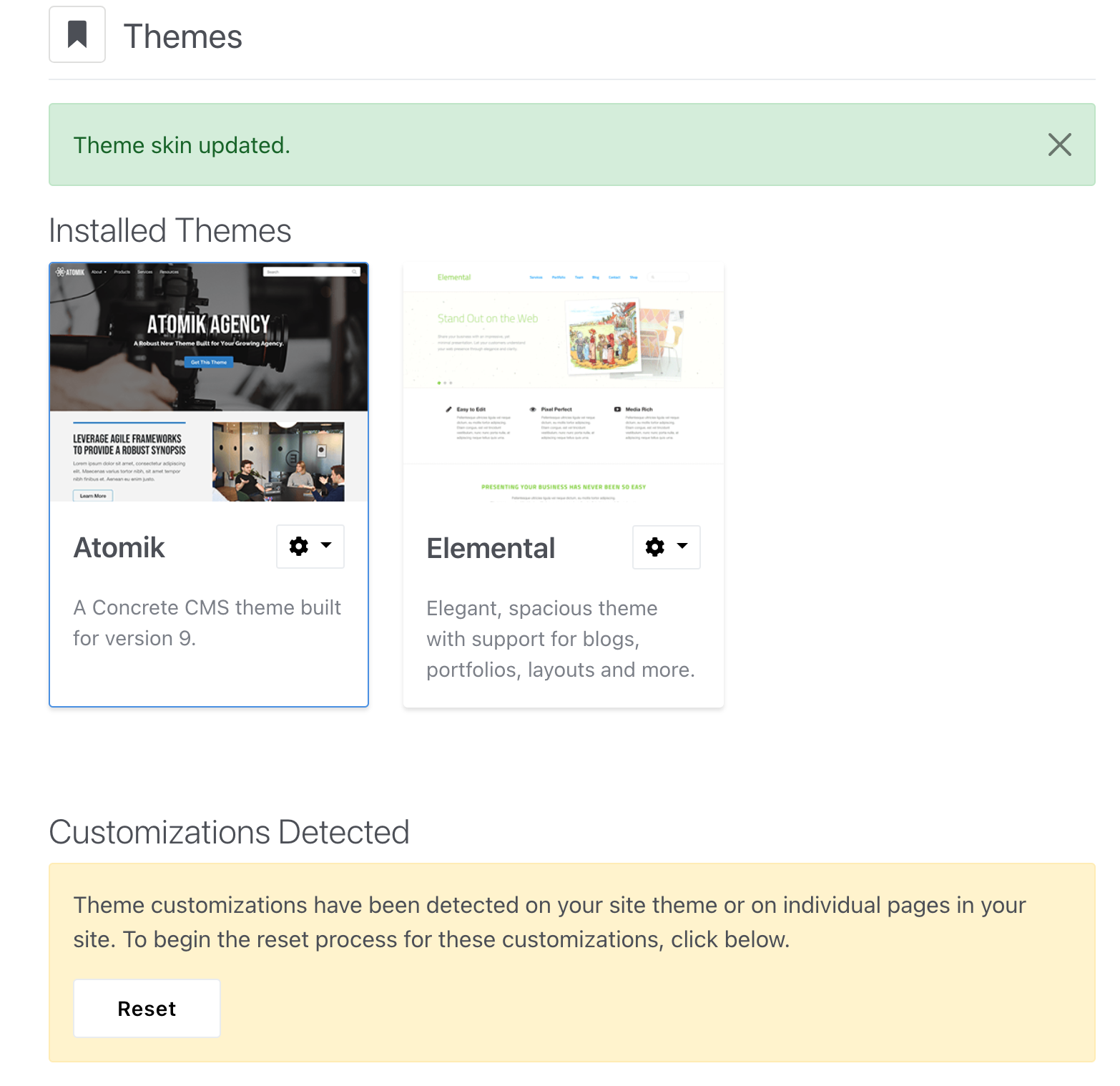Themes
Choosing a Theme
Themes control the look and feel of your website. They include page template files, have customizable styles, and can be thought of as a package of tools to make your site's content look and behave in a certain way.
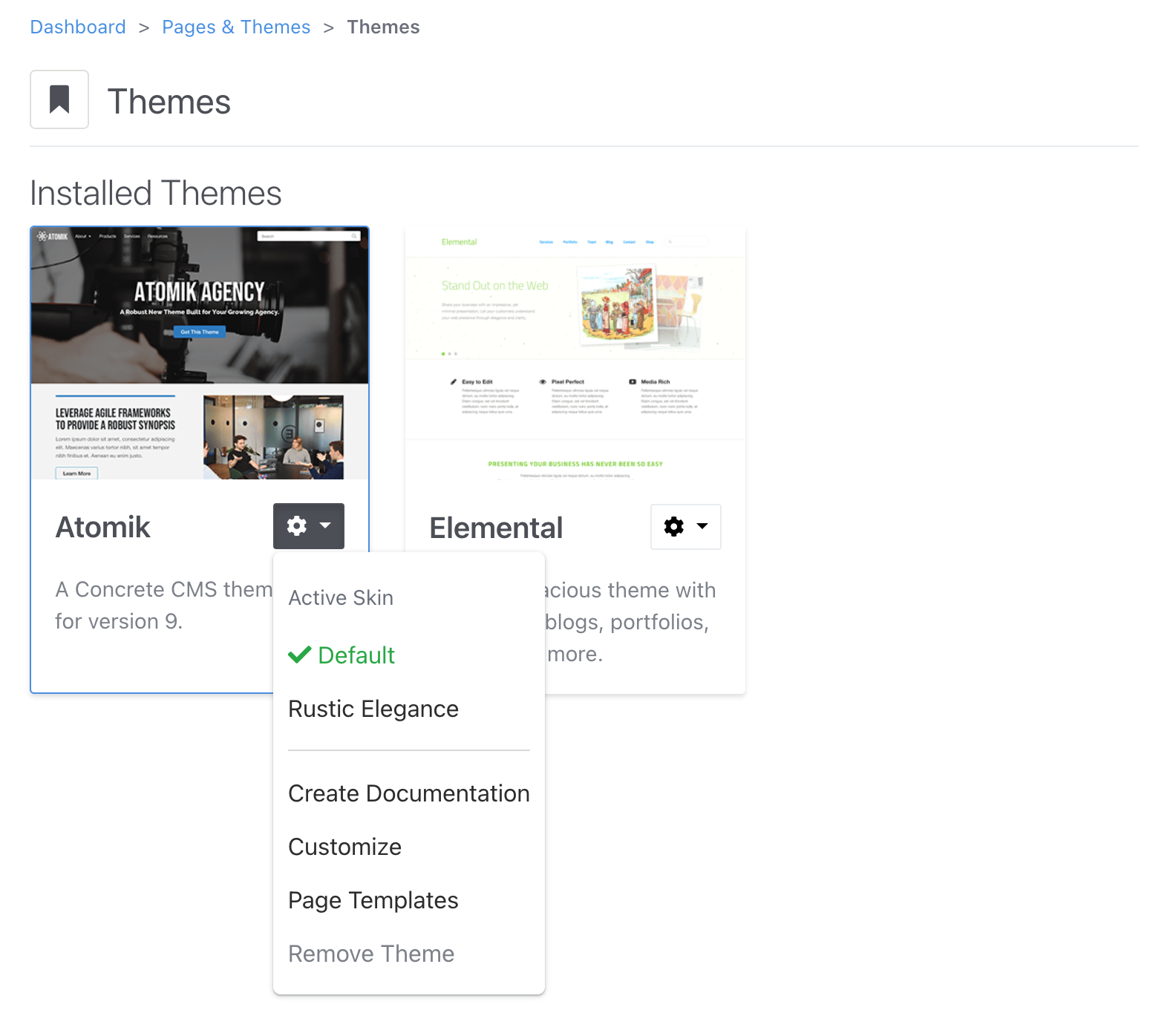
- Active Skin: You (or the theme developer) can customize the CSS of themes to deliver different looks within a single theme. You can pick between those presets or start a new one by choosing Customize.
- Create Documentation: running this command builds a set of pages in a private area of your sitemap that show every block and style you might commonly use. This generated style guide is a good way to make sure things are looking consistent over time.
- Page Templates: This brings up a list of all the template files within a theme and explains what purpose they are there for.
- Remove Theme: If a theme is not being used on your site, you can remove it here.
Customizing Themes
Once you click Customize you will be taken to what looks like the basic editing experience for your website, except the toolbar will be slightly different:
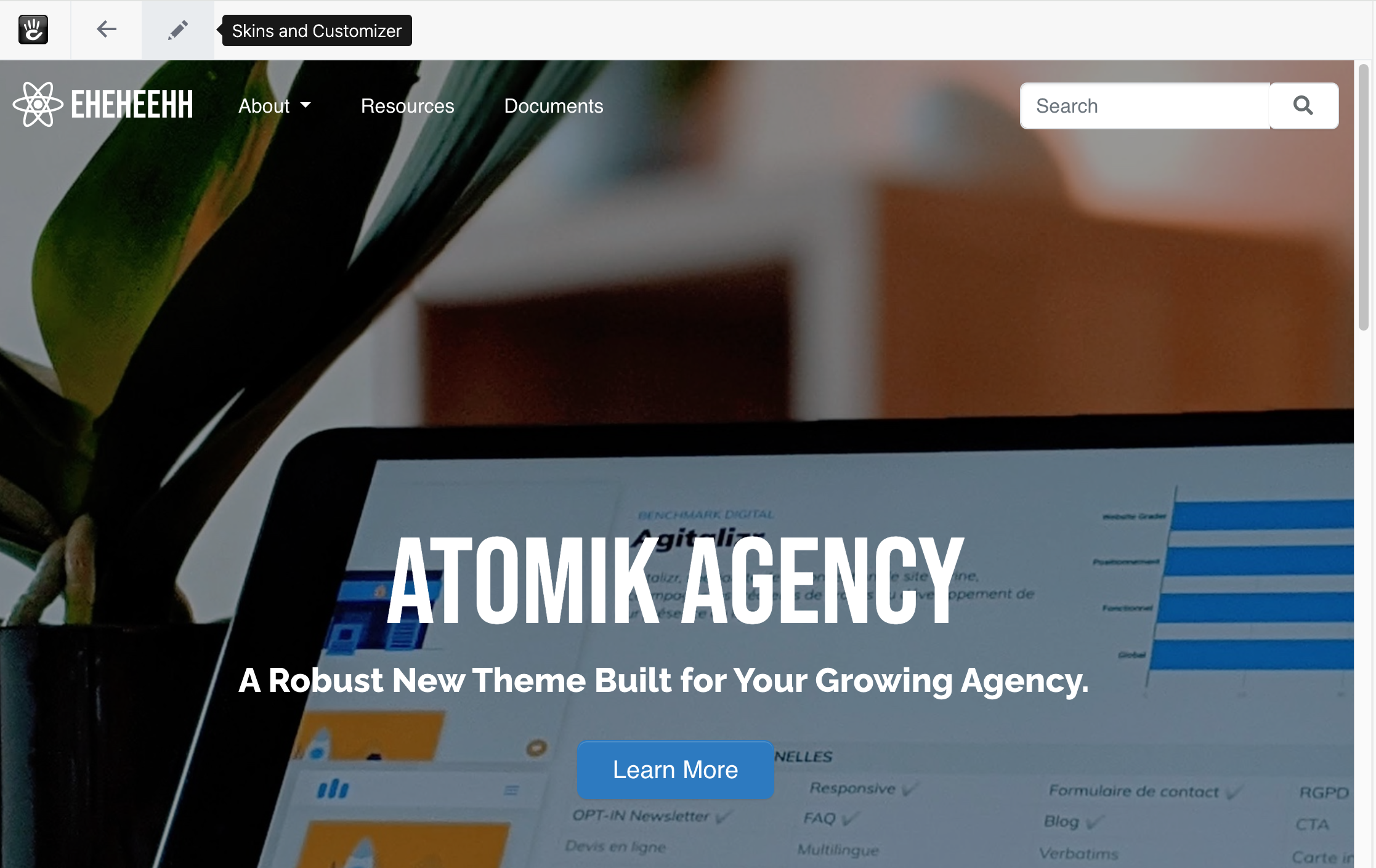
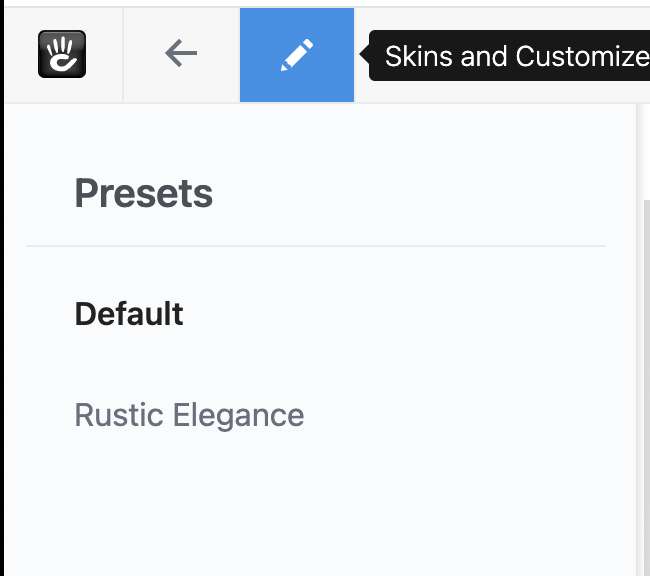
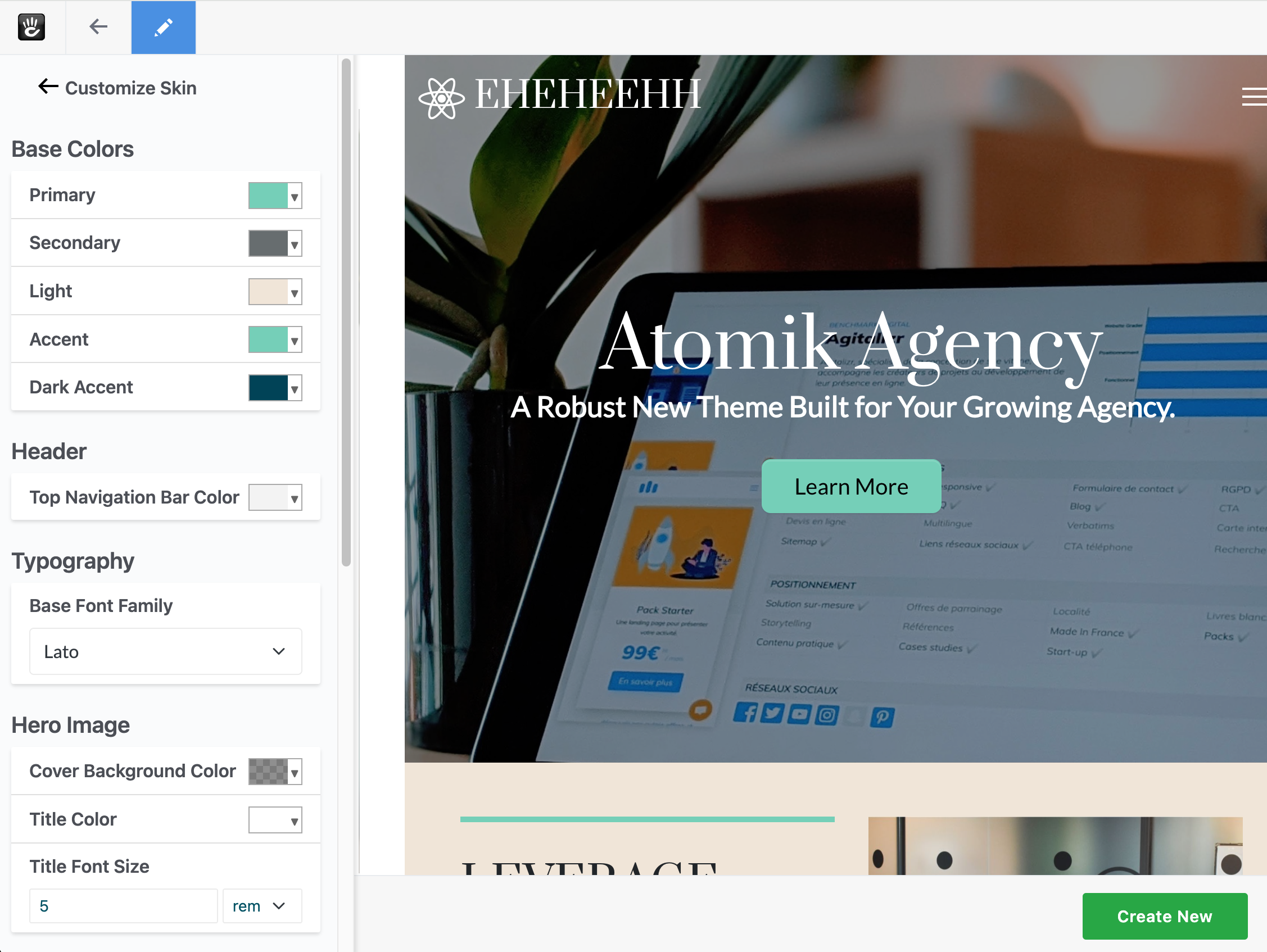
When you choose a custom skin, the theme dashboard will give you the option to reset your customizations to default.