Page Types
Overview of Page Types
Page Types in Concrete CMS function as the core structure or "brain" of each page. They encapsulate the business logic, separating from the visual layout managed by Page Templates. This separation allows for consistent yet versatile styling across your site.
Installed Page Types
The Page Types section in the Dashboard displays all installed page types.
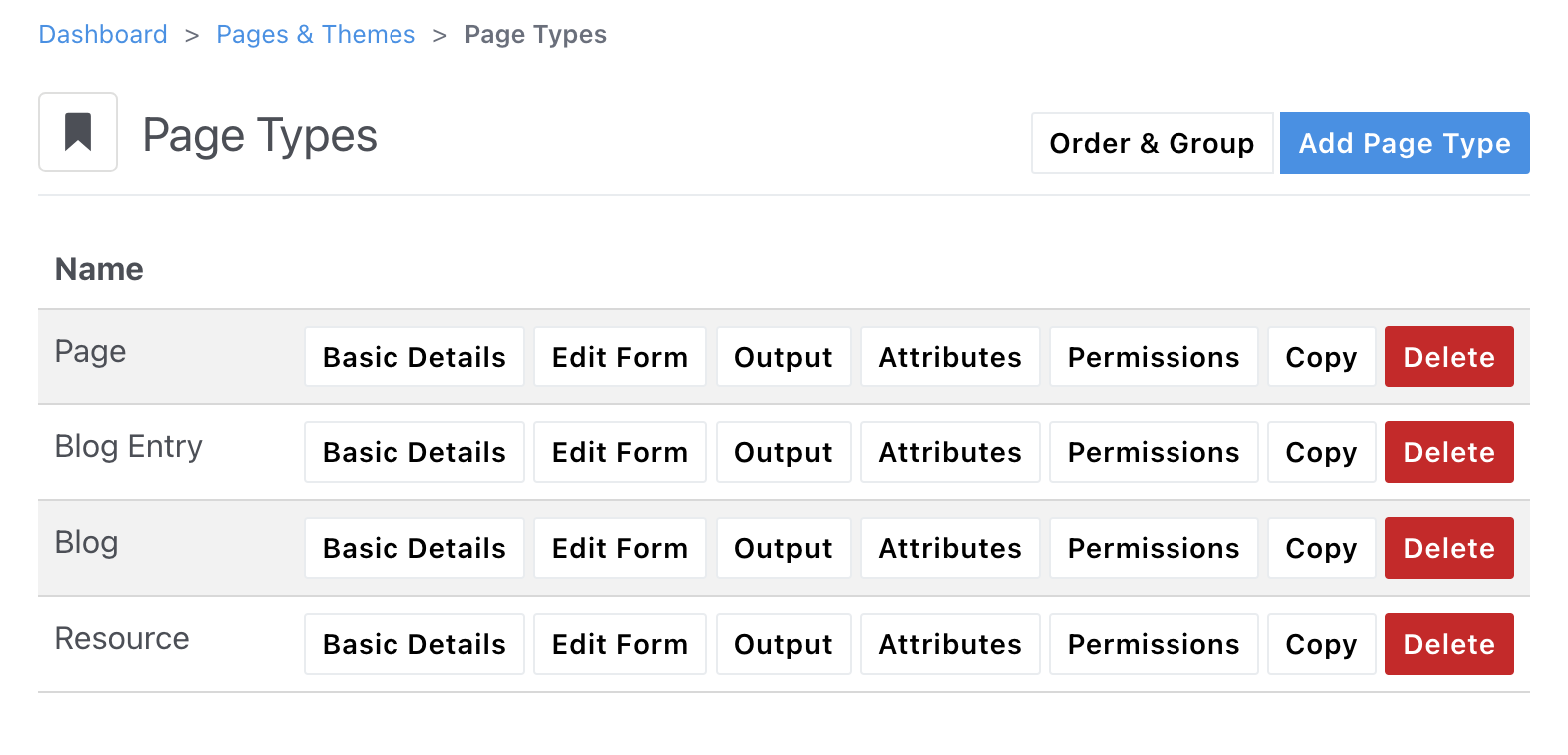
Basic Details
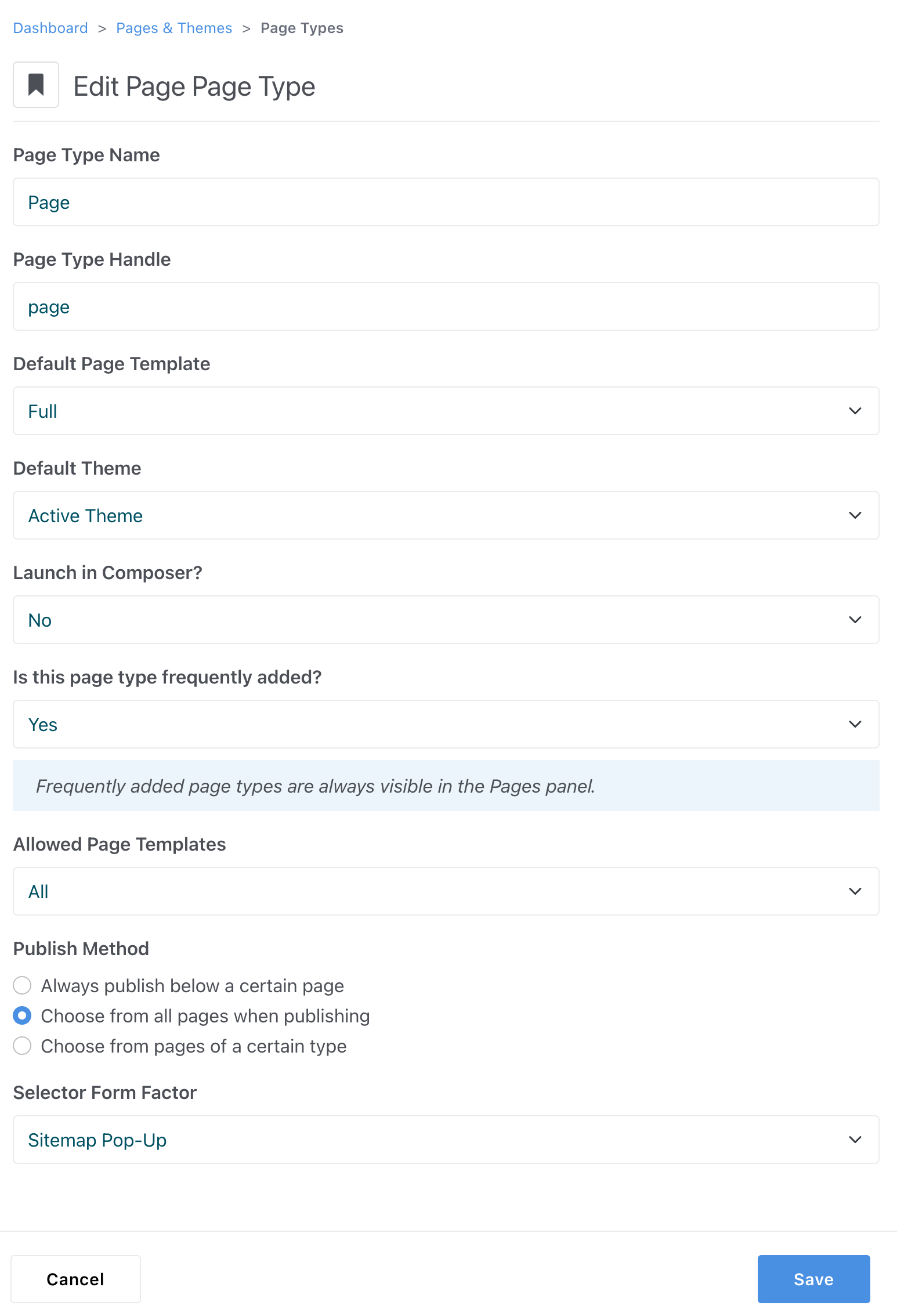
- Name & Handle: Provide a human-readable name and a system handle using lowercase letters and underscores.
- Default Template & Theme: Select a default Page Template and Theme for output.
- Composer Launch Option: Choose the editing mode upon page addition. For pages that have a lot of custom attributes it can be nice to launch directly to a form (Composer) when creating them. You can still use WYSIWYG editing for these pages, you're just changing the default create behavior for authors.
- Is this page type frequently added: Determine its visibility in the add pages panel, anything labeled "No" here will be in the "Other" section when adding new pages.
- Allowed Page Templates: Choose which template files you want to allow to be used with this page type.
- Publish Method: Define what the options are for where this page will be added to your site when created. For example you may have multiple blogs across a large website and want the blog post detail page type to only be added under a blog category page type.
- Selector Form Factor: Choose how the author will get to choose where the page lives.
Edit Form
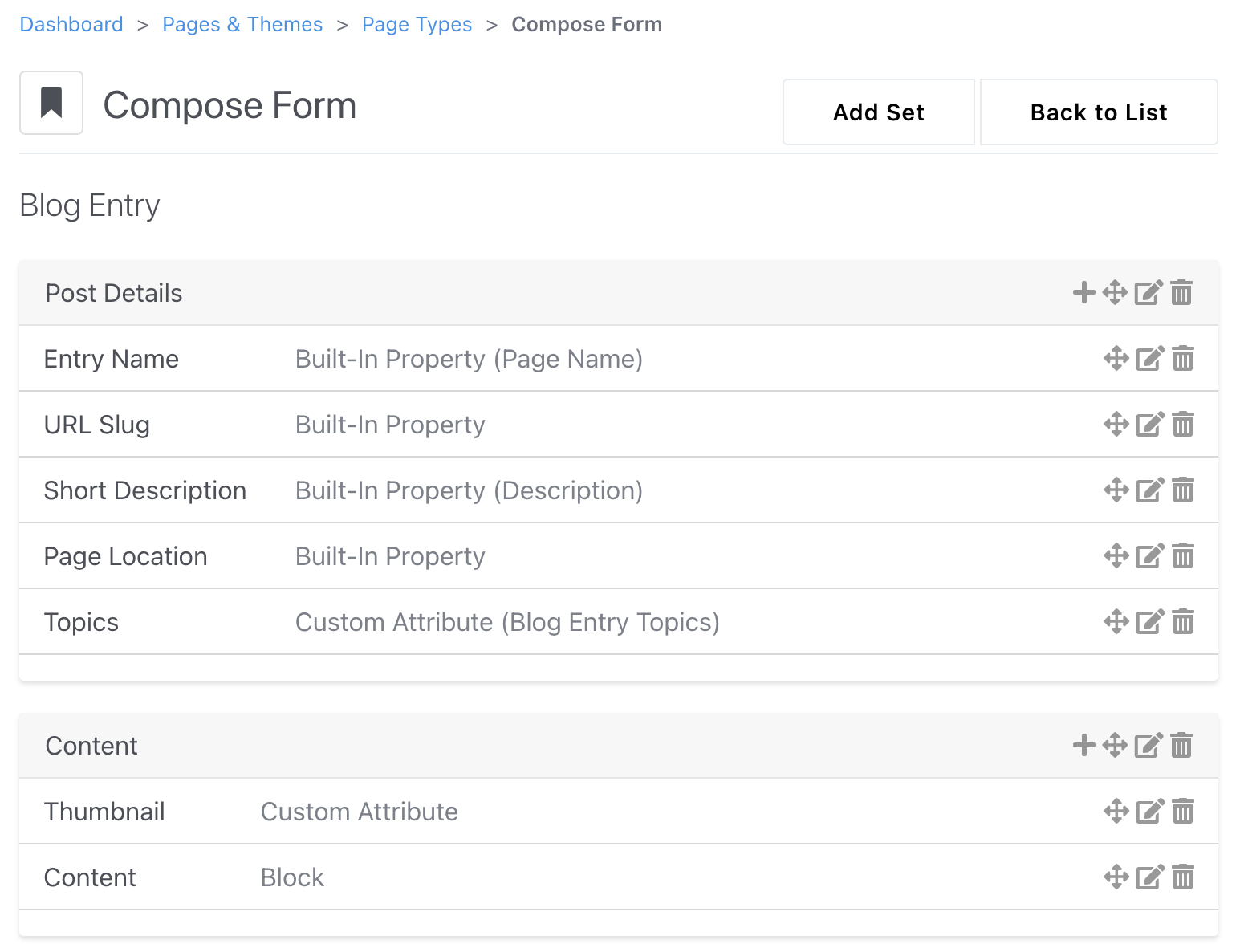
Output
For each template that is allowed to be used with this page type, you can define what will be shown and where on the page. First pick from the page templates you associated with this page type:
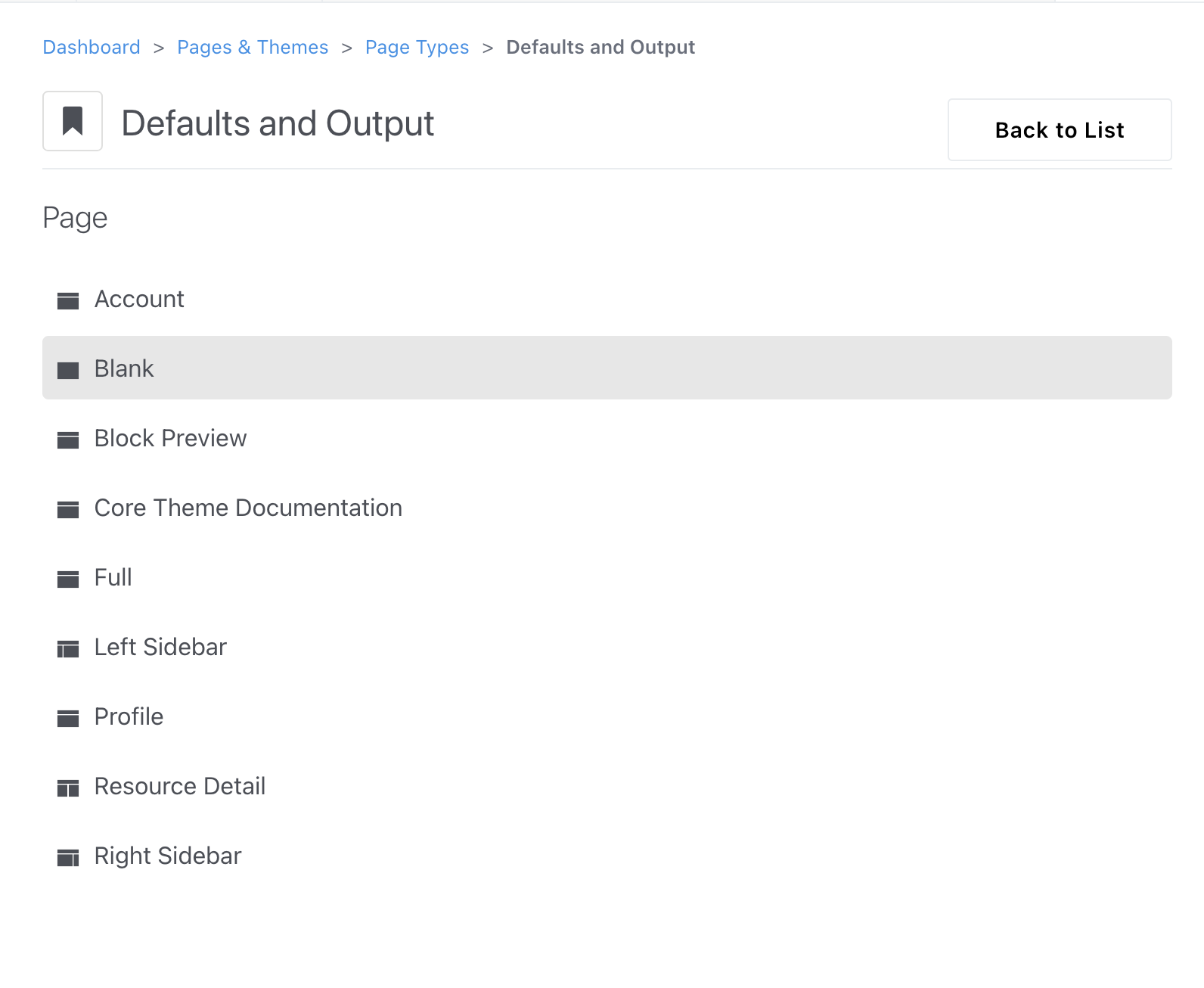
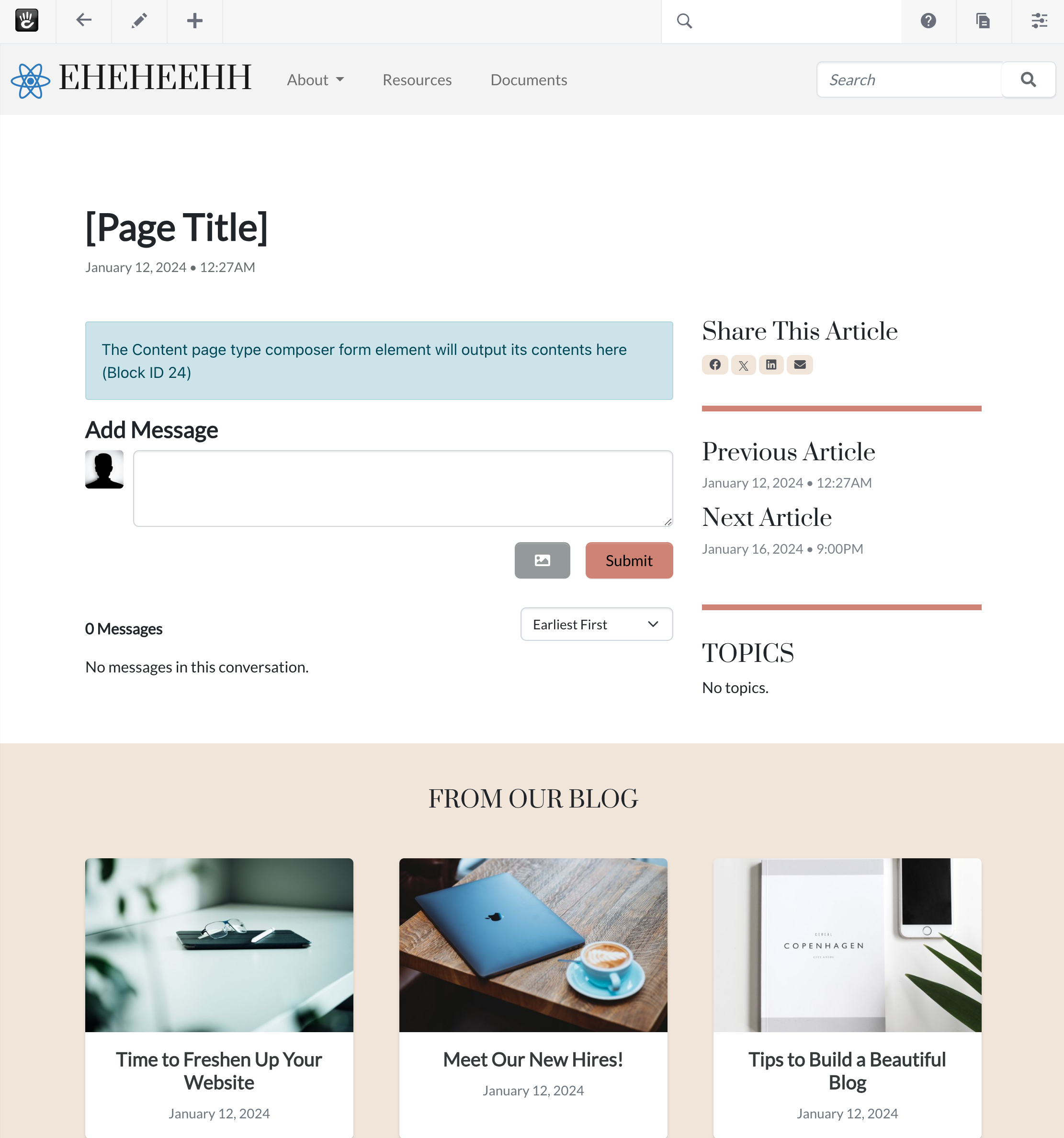
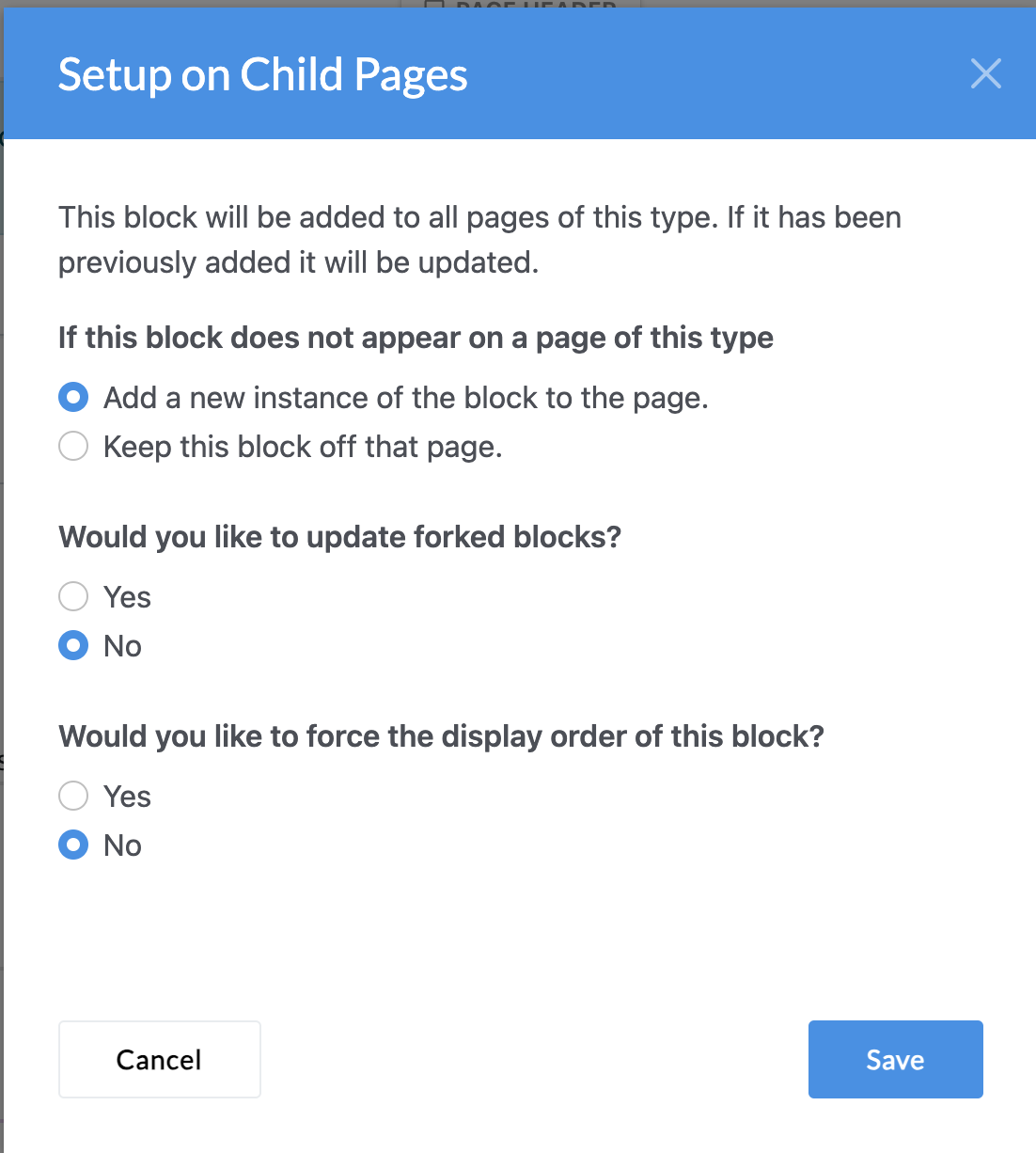
Attributes
This interface lets you choose which attributes are available which page type.
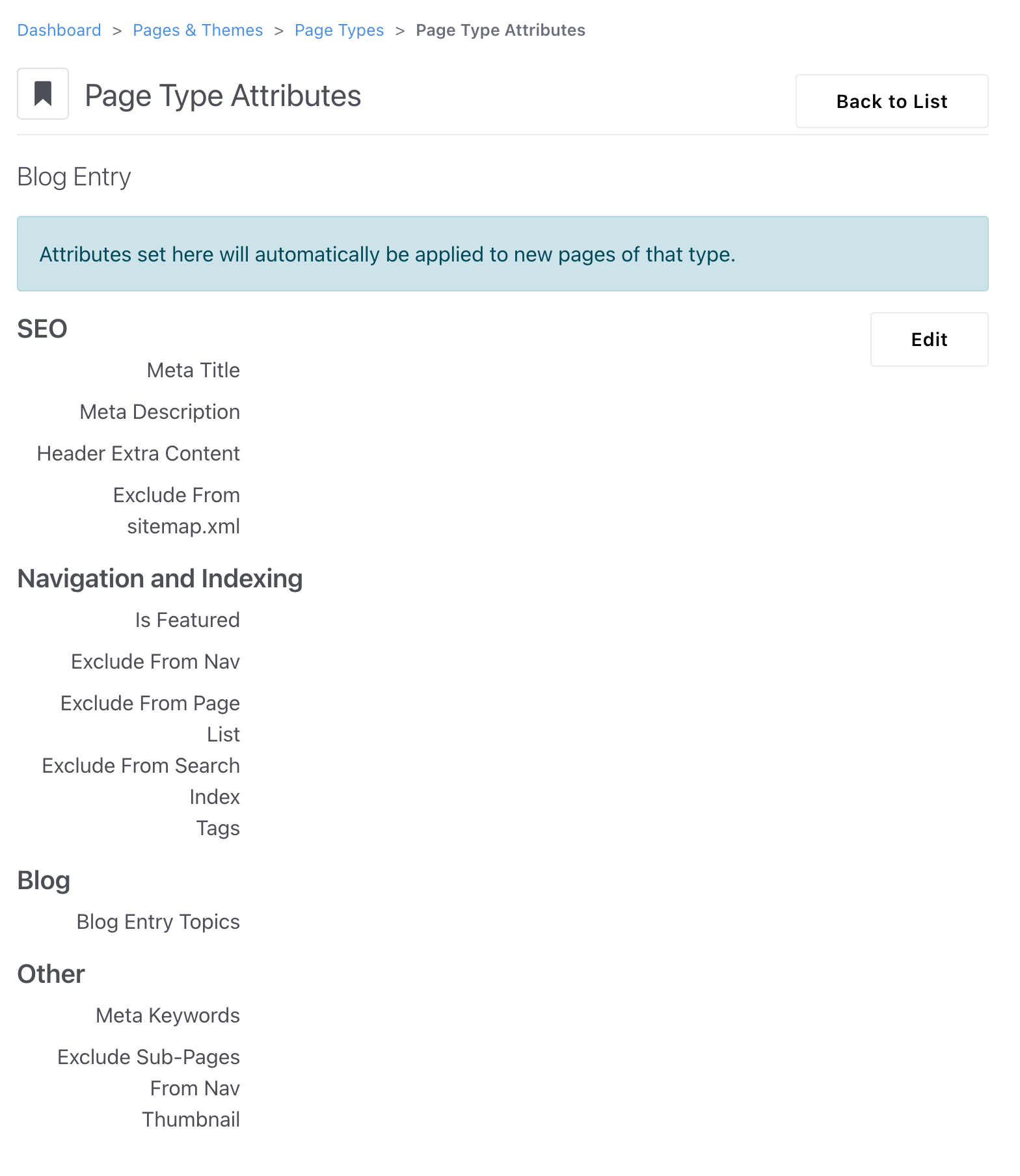
Permissions
This lets you control who can edit information about the page type itself, and also what the default permissions will be for any pages created of this type:
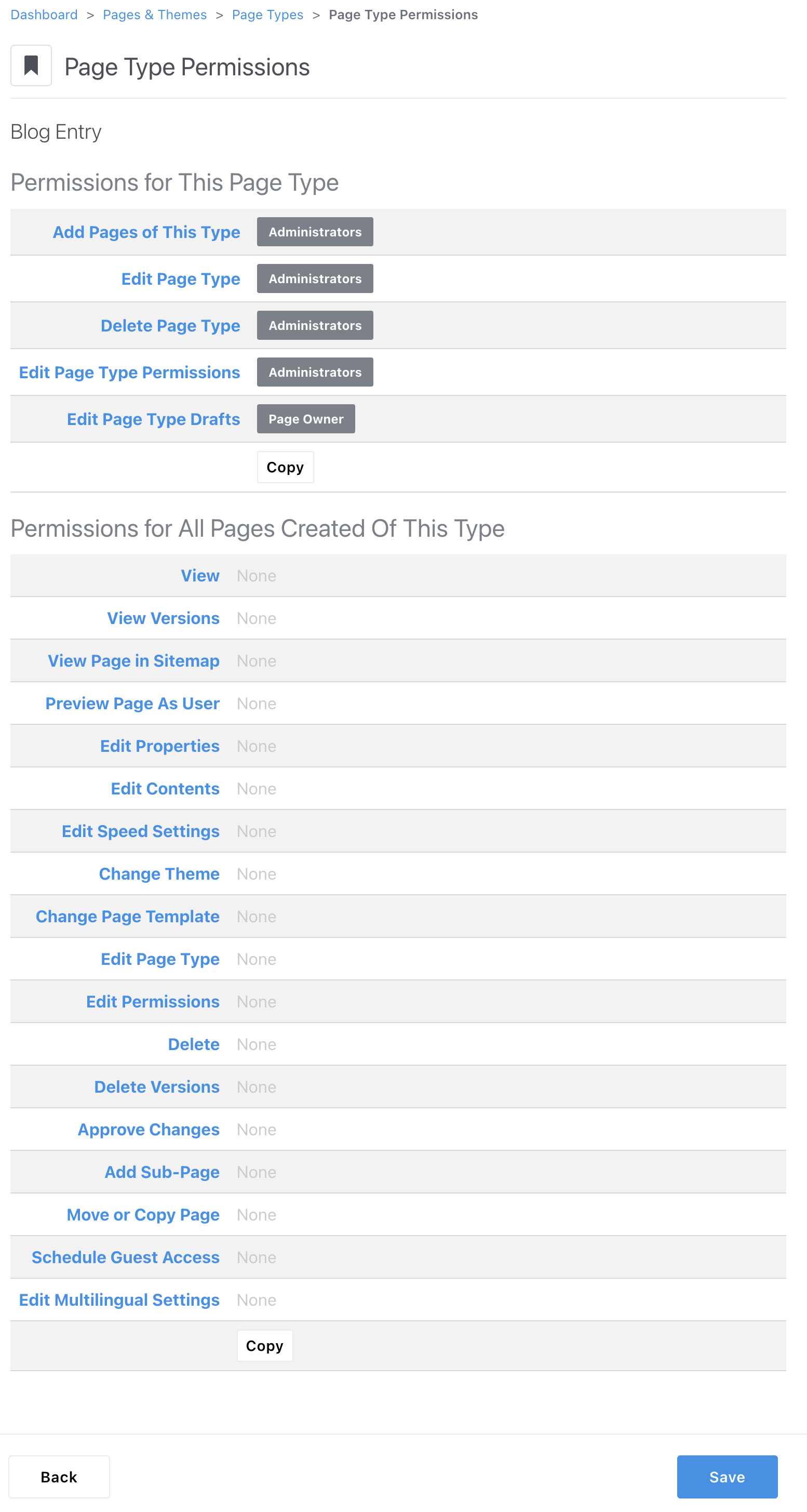
Copy and Delete
These let you make a new page type without having to start from scratch, and let you cleanup extra page types that aren't being used.