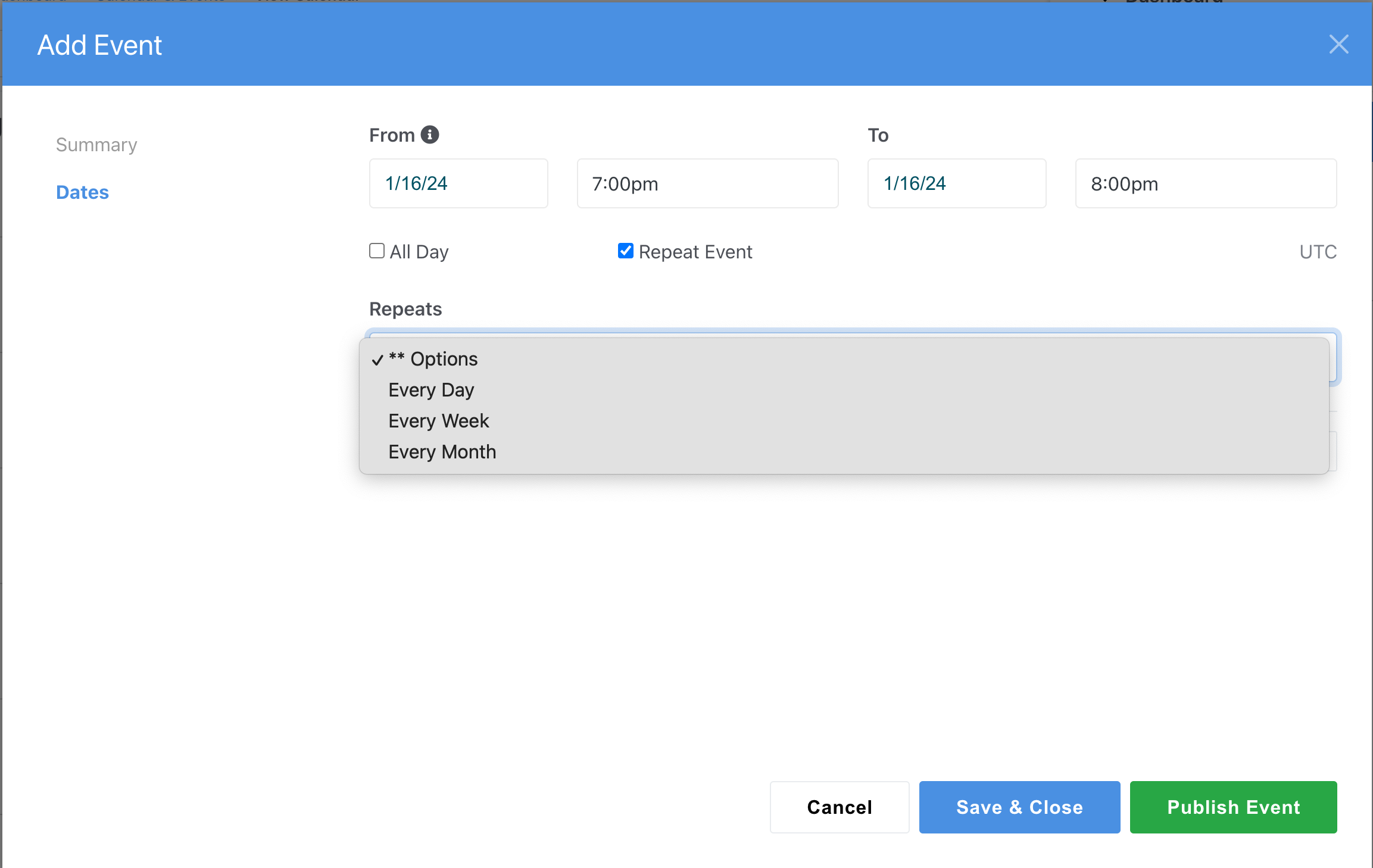View Calendar
Calendar Display
Once you've made a calendar from the Add Calendar interface, you will be able to see the calendar and add events from this view.
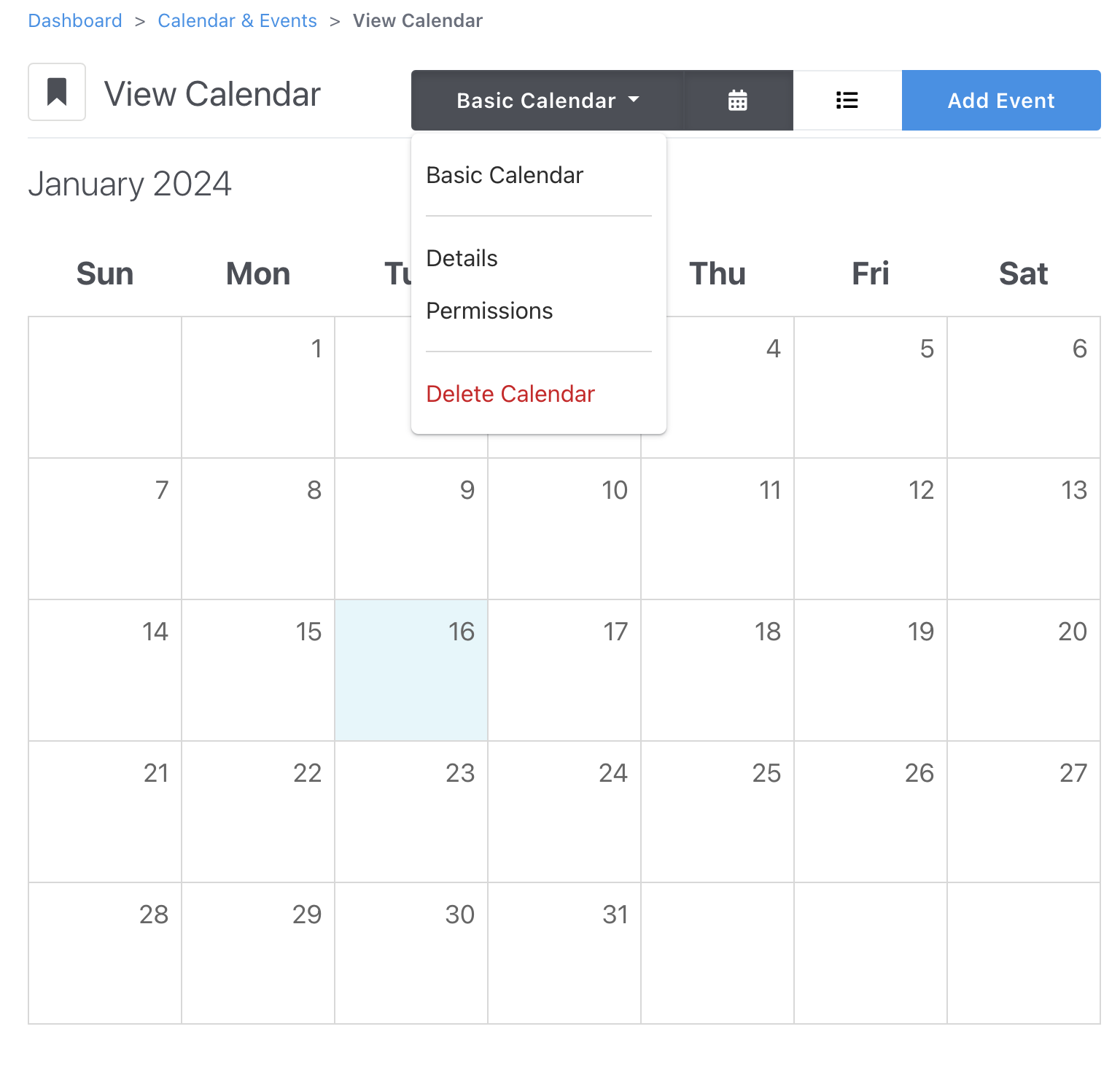
The month and bullet list icons let you switch between a traditional printed calendar view and a searchable flat list of events. The drop down (displayed under Basic Calendar) here lets you change which calendar is active if you have more than one, and change details about the calendar too.
Calendar Permissions
The default calendar permissions can be overridden for a specific calendar by selecting Override Default Permissions. Once selected, the permissions for the specific calendar can be edited.
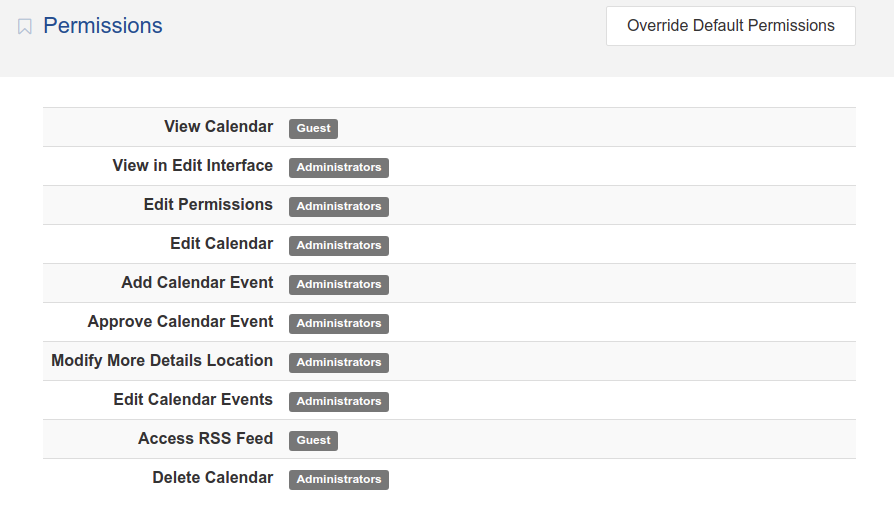
Adding Events
Add Event creates a new event within the calendar you have selected.
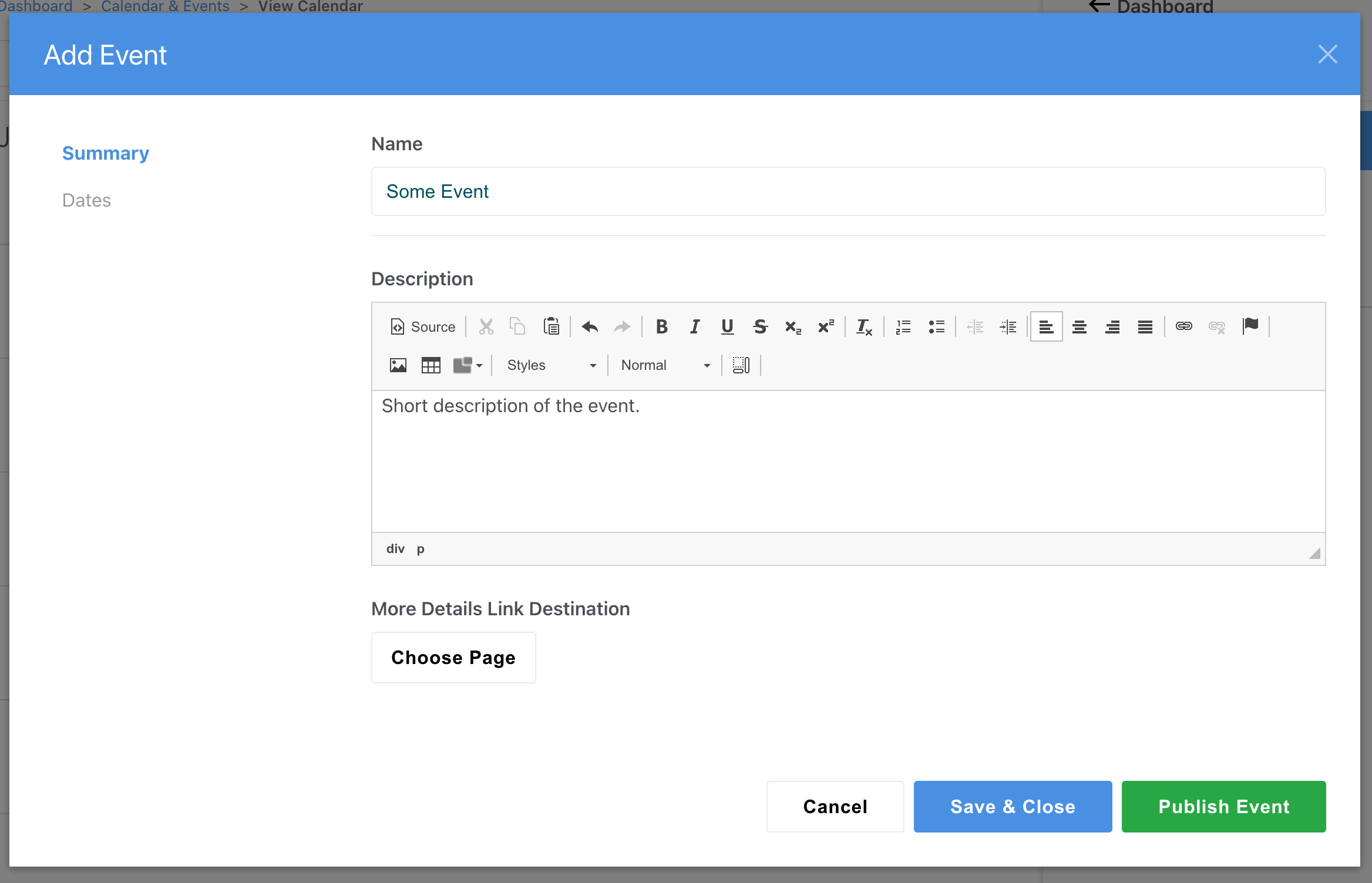
Summary is general information about your event, including:
- Name: Displayed first in most views, keep it short to avoid line wraps.
- Description: This is a longer explanation for your event and is shown on roll over in most views.
- More Details Link Destination: if your event has more information than works in an overlay, or you’d simply like to link to a detail page with a signup form or other content, pick the page from the site map here.
Dates: Every event must have a start date, and may have an end date. If you pick All Day you will not have to pick a time but rather the event will fill the entire day (e.g.: Vacation)