Adding Pages
Adding pages in Concrete CMS is a straightforward process that lets you expand your site's structure. Your website is organized like a tree, and you can view its architecture through the Dashboard's Sitemap.
Steps to Add a Page
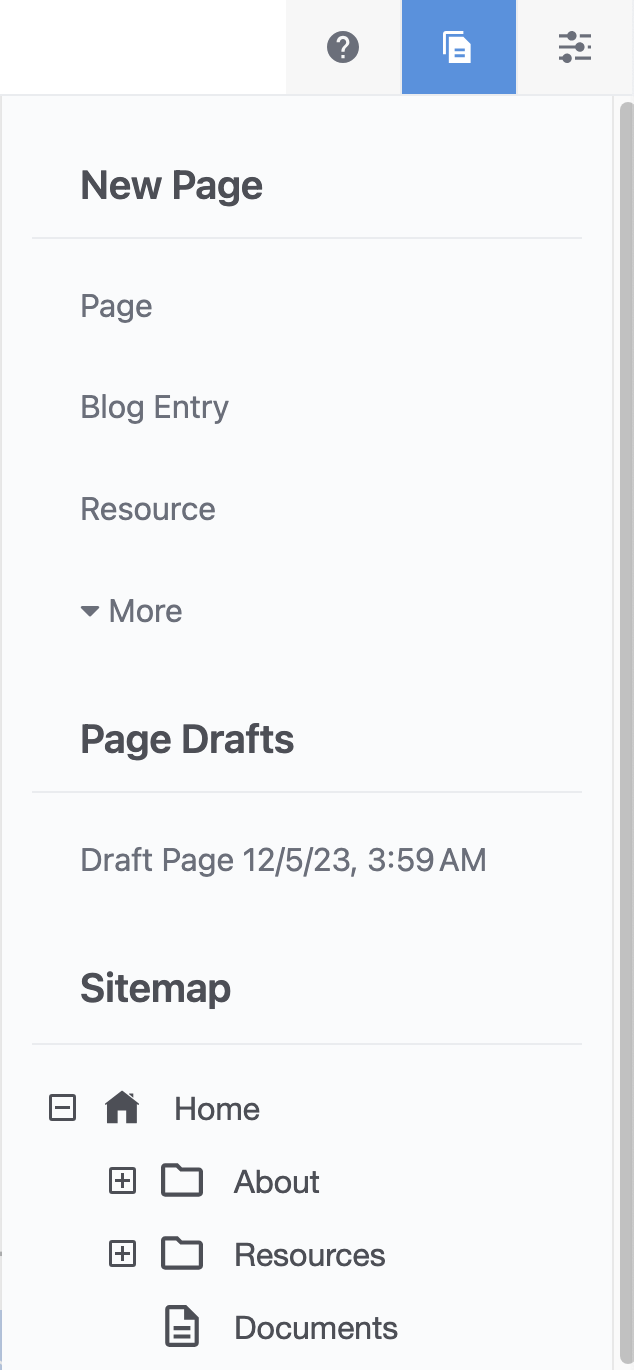
- Access the Page Tool: Click the pages icon in your main toolbar. You now see the Pages Panel.
- Selecting a Page Type under New Page:
- Empty Page: If you choose 'Page,' you're taken directly to a new blank page in edit mode. Here, you can start adding blocks and content immediately.
- Specific Page Types (e.g., Blog Entry, Resource): Selecting a specific type takes you to the Composer interface for that page type. In Composer, you can fill in required metadata and content specific to that page type in a form interface instead of wysiwyg page builder.
- Working with Drafts:
- Concrete features a drafts section where you can work on pages without placing them in your live site immediately.
- The drafts section, located at the bottom of the pages tab, lists all pages you're working on but haven't yet published. This allows you to save your work and return to it later, ensuring you have the time to perfect your content before it goes live. Drafts are private to the individual user.
- Publishing Your Page:
- Before publishing, make sure to give your page a name and assign a parent page from the Settings > Composer tab. This ensures your new page fits correctly into your site's structure.
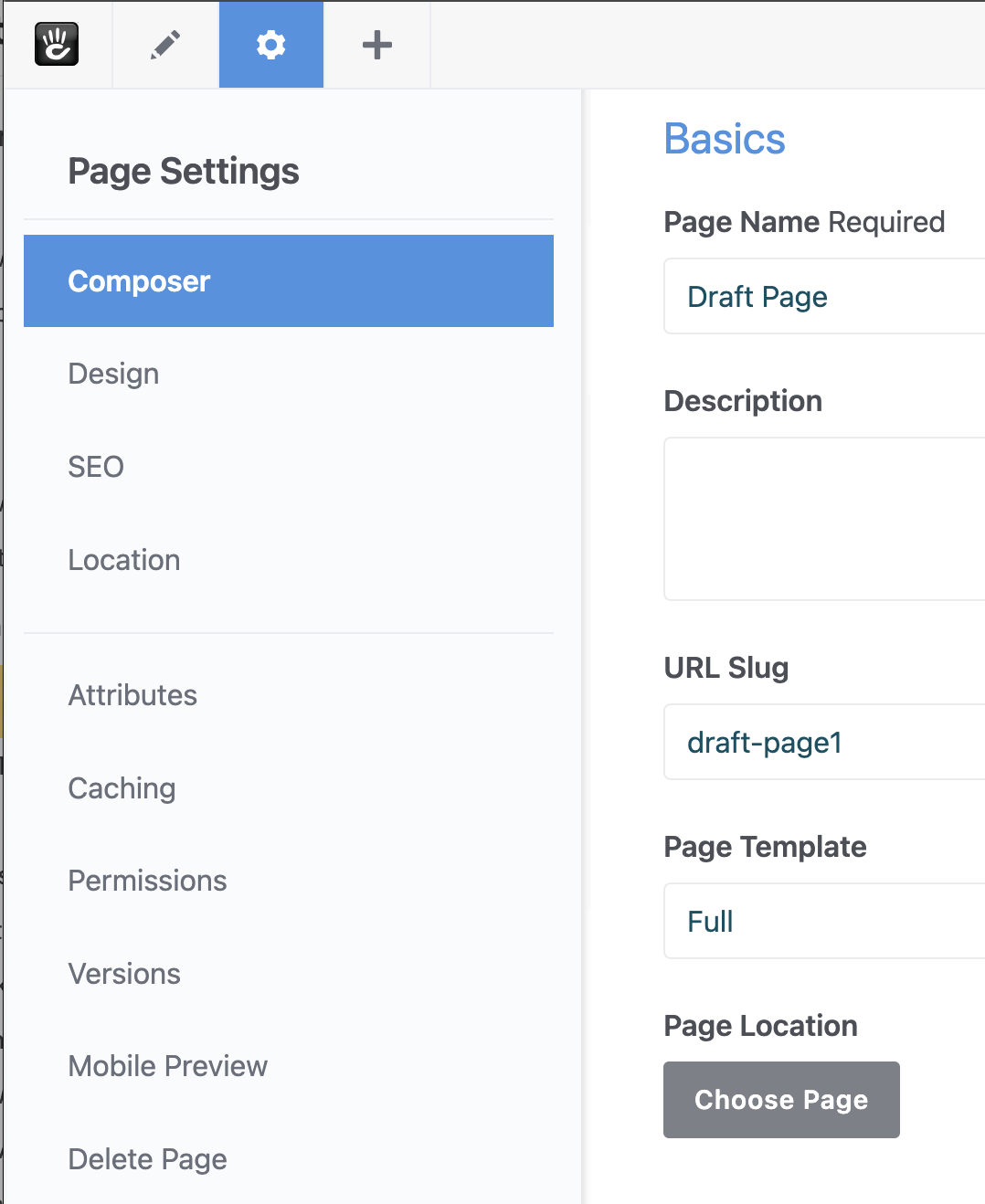
- Once you're ready, you can publish your page, making it live and accessible to your audience. Click the pencil icon to publish.
- Before publishing, make sure to give your page a name and assign a parent page from the Settings > Composer tab. This ensures your new page fits correctly into your site's structure.
Sitemap
The Sitemap in Concrete is a powerful tool for visualizing and managing the structure of your website. It represents your site's architecture as a tree, where each node is a page, and connections represent their hierarchical relationships.
Hierarchical Structure
- Parent-Child Relationship: Every page in your site can act as a parent to other pages, known as child pages. This structure is crucial for organizing your content logically and intuitively.
- Viewing the Sitemap: Access the sitemap by navigating to the Dashboard and selecting 'Sitemap'. This view gives you a complete picture of your site's structure at a glance.
Managing Pages in the Sitemap
- Changing Order: The order of pages, especially how they appear in navigation menus, can be adjusted by simply dragging and dropping them in the Sitemap. This intuitive method allows for easy reordering to suit your site’s navigational flow.
- Moving Pages: To change a page’s position or parent, drag it to the desired location within the Sitemap. This action can help restructure sections of your site without the need to recreate content.
- Copying Pages: If you need a similar structure or content on another part of your site, you can copy a page. This feature is particularly useful for maintaining consistent layouts or themes across different sections.
Quick Access from Pages Panel
- Pages Panel : For quick adjustments, the Pages panel offers a simplified version of the Sitemap. This is accessible directly from the main toolbar and is convenient for everyday tasks like adding or rearranging pages.
Advanced Features in Dashboard
- Dashboard Sitemap: For more comprehensive management, the Dashboard version of the Sitemap offers advanced features. Here, you can access detailed page settings, bulk operations, and more in-depth management tools.
The Sitemap in Concrete is more than just a visual representation of your site; it's an interactive tool that simplifies the process of site organization and navigation structure management. Whether you're making quick changes or overhauling your site's layout, the Sitemap provides the necessary functionality to do so efficiently.